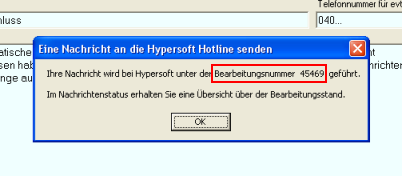Request support directly from the MCP
The programme described below has been replaced by a newer one. If you have access to this, use the Hypersoft portal and Manage incidents in the portal.
You can send messages to Hypersoft from the MCP, this way is designed to get answers more directly and without a support call. The program uses the customer number you entered in the master data as sender and only needs an internet access to reach us securely. You will receive a notification of receipt from our server within a few moments after sending. The programme for sending messages can be started by pressing the Hypersoft button at the top of the MCP, but it can also be used to forward unexpected error messages to our support.
| Element / Switch | Function / Description |
|---|---|
| Your Hypersoft customer number |
This field displays the customer number from the master information. Based on this number, the Hypersoft server establishes a interface between the message and the information you have provided to us and transmits this together to the support staff. |
| transmission status |
By selecting the send status, you determine how your message is forwarded and processed at Hypersoft. Select Normal to send a message to a support representative. Select Urgent, Complaint, Recall or Urgent Recall to send the message directly to us with the selected status. This enables us to respond as quickly as possible, but also leads to employees being informed directly during extended support hours. The Purchase Order selection transmits your message to Sales and Distribution and is suitable, for example, for ordering consumables. Conclusion: Messages with the send status Normal or Order do not necessarily trigger a reaction outside normal service hours. So if you want to send a non-critical message outside the normal service hours, please use the send status Normal. Since in most cases orders can only be processed during the service hours, you can also use this send status outside the service hours if it is urgent for you. |
| subject | In the subject line, give your message a heading. |
| Telephone number for possible callback | Please enter your callback number, as we usually have several phone numbers stored by our customers and can thus avoid misunderstandings. |
| your message | Enter your message text in the field. Only pure text information can be transferred. |
| Send to Hypersoft |
Click Send to Hypersoft to send the message. You will receive a message confirming your arrival at Hypersoft with a processing number.
|
The Message Status tab informs you about the processing status and gives you access to written replies.
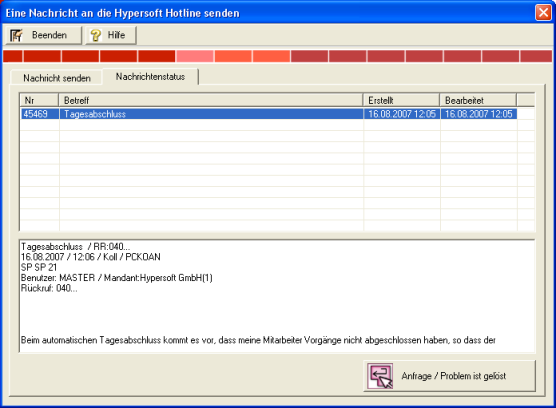
A message that has not yet been processed by Hypersoft, or for which you have a response, has a yellow background.
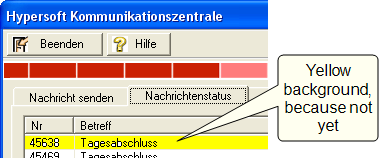
A message that is currently being processed has a white background.
If the support staff member gives you a written answer, the message can be read by clicking on the line in the lower window.
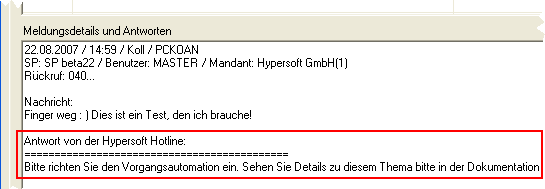
If you could solve the problem with the answer, select the message and confirm the solution with the button Question/Problem is solved.
The request is moved to the log area and the Hypersoft support employee receives a message that their request has been resolved. With Showall messages , you get access to solved requests.

If a faulty program behavior occurs somewhere in the Hypersoft Suite, this is also displayed in a similar dialog, so that you can send a unique error message by simply sending. These messages are evaluated and used for improvement in future service packs or updates.
This feature requires an Internet interface and an active software maintenance contract.
Hypersoft Managed SupportBack to the parent page: