reservation book

Select the Reservation Book module via the module selection (top left).

You can adjust the reservation book using the following filters:
Date...
As in the Reservation Management module, you can select any date or period.

Tables...
Display "all tables", only "occupied tables" or only "free tables".

Features...
Filter the view additionally according to certain characteristics.
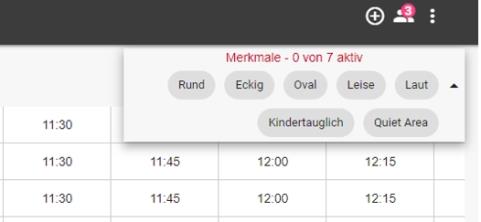
Individual sections can be expanded and the tables displayed based on your filters.

Legend...
Click on Legendin the reservation book to see the colours and status of a reservation.


Utilisation...

table compound
Reservations on a compound table are displayed on all tables contained in it, processing and the quick menu are only possible on the compound table. Tables contained in the table group are displayed brighter in the same status color and cannot be edited or moved.
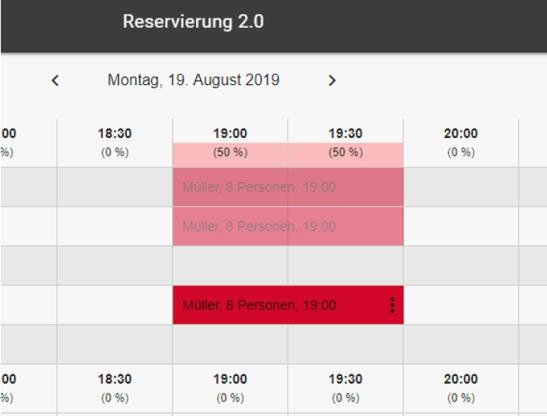
Tables in the table group are displayed with a symbol in front of the table number:

Entering a New Reservation in the Reservation Book
Click on a free table in an area, taking the time into account, to enter a new reservation.
In this case, the date, time, table and area are already filled in and you do not have to "place" the reservation additionally.
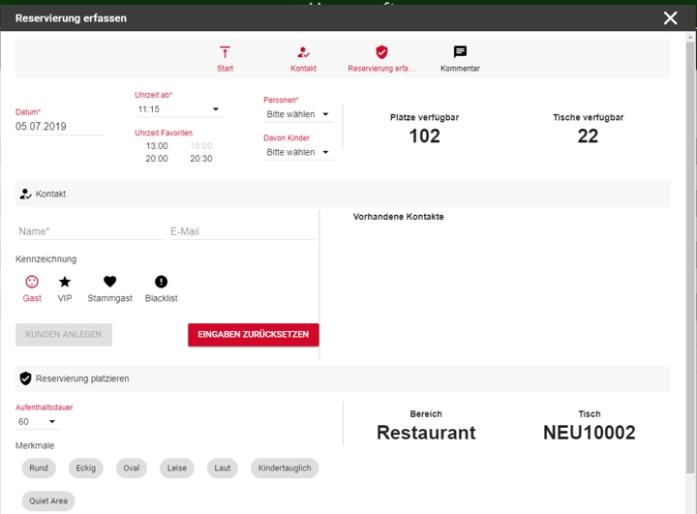
Just fill in the number of persons and the required contact data to create a new reservation with completed placement.
The reservation will then be displayed as a time bar:

Via the submenu (three items) in the reservation timeline, you can view further details of the reservation and perform different actions:
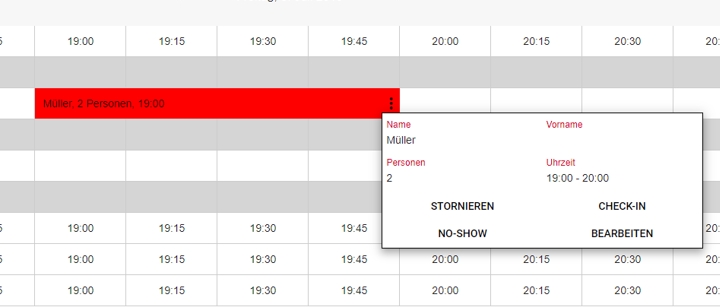
(Reservations already checked in cannot be marked as No-Shows or cancelled.)
| Element / Switch | Function / Description |
|---|---|
|
Cancel |
Cancel the reservation and remove it from the reservation book. The reservation is nevertheless displayed with the "Cancelled" mark in the reservation management. |
|
Check-In / Check-Out |
Check in and check out your guests directly from the reservation book. |
| no-show | Mark the reservation as a no-show. |
| edit |
Opens the "Edit Reservation" dialog so that you can view or customize more information. |
Moving a reservation with drag & drop...
You can move the reservation to any other table / table group by "Drag & Drop".
Should there be any problems regarding the number of persons, time or characteristics, you will be informed accordingly.

Back to the parent page: Manage reservations