Manage reservations
Click on the module selection in the upper left corner to start the Reservation Management module.

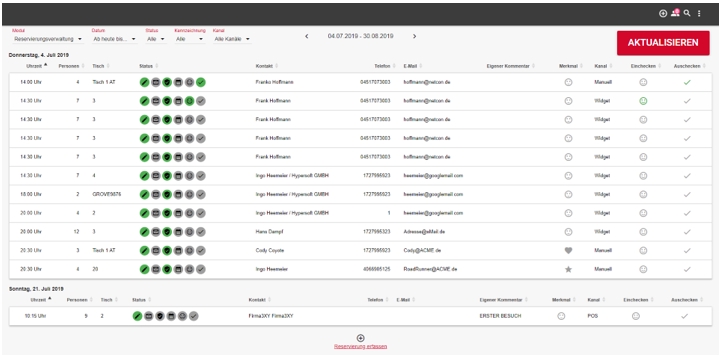
The reservation management allows you to view all reservations in tabular form, sorted by day and time. With Updateyou can reload the current status of the information.
Filtering in the table...
Filter the reservation management entries according to the following criteria:
Date: Choose between the following options:
- Today
- Day (selection via calendar)
- Week (calendar selection)
- From today to (select "to" date)
- Individual (See "Settings: Reservation management")
Status: Each reservation goes through different statuses, filter the entries according to the following entries:
- All (Shows all reservations, regardless of status)
- New (entered reservations, without further processing)
- Confirmed (reservations for which the e-mail confirmation was successfully carried out
- Placed (reservations to which a table has already been assigned automatically or manually)
- Check-In (reservations that have already "checked in" to your restaurant)
- Check-Out (reservations which are already "checked out")
- Cancelled (reservations that were canceled)
Labelling...
Reservations can be flagged for selection when they are entered:
- all
- VIP
- regular
- blacklist
These are initially per reservation and not linked to a customer / customer base (Q3 2019: will be reworked shortly).
Reservations are displayed in the tabular view with the following information, according to which you can sort the list per day.
- Time (time of reservation)
- Persons (number of persons)
- Table (assigned table number(s))
- Status: Captured, Confirmed, Placed, Remembered, Check-In, Check-Out
- Name/Contact
- Phone
- comment
- label
- canal
- check-in
- checkout
Check-In and Check-Out
You can easily check in and check out reservations using the tabular view of the reservation management. To do this, click on the check-in icon at the far right of the desired entry in the table, and then on Check-out.

Edit Reservation Details and Reservation
Selecting a reservation in the reservation management opens the reservation details, which differ slightly from the reservation entrydialog.
In addition to the status displayed in the upper area and the possibility of check-in and check-out, you can edit or adapt the reservation as required.

Using the Edit Reservation submenu, you can cancel a reservation or mark it as a no-show.

All changes to a reservation are saved in the "History" section and can be easily tracked.

Further documentation:
Back to the parent page: eBooking Reservations