Entering a Reservation
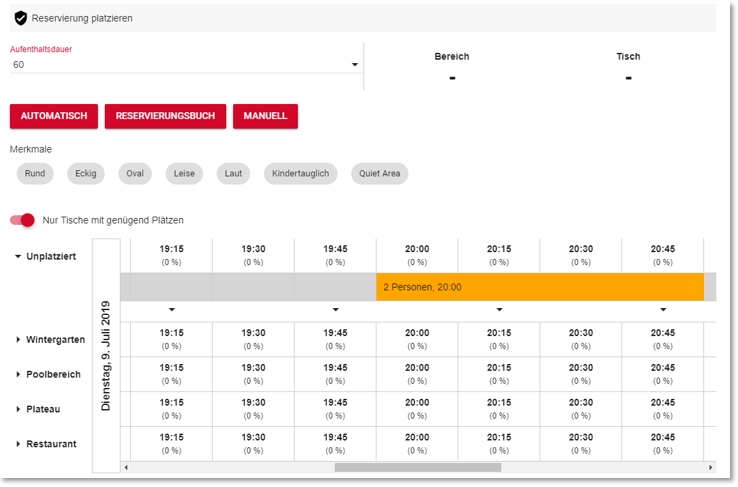
The percentages in brackets show the previous workload within a range and period. To enter a reservation manually, you must first select a date, a time and the number of persons (optionally "of whom children").

You will then receive immediate feedback as to how many seats and tables are available.

Then enter the contact data according to the settings you made in the settings.
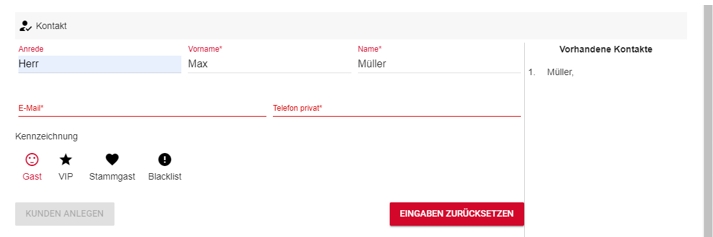
Your entries are compared with existing customer contacts and displayed under Existing contacts.
With a click on the entry under Existing contacts all existing and suitable master data can be transferred.
You can view the complete contact under the button Customer ads, which opens the record in the customer master 2.0 as an additional dialog.

If you wish to change customer data within the reservation, you can transfer these changes to the customer master using the Update customer data button.

Via the Reset entries button you can remove a contact that may have been selected incorrectly and start the entry again.
Completely new contacts can be saved as new contacts after entering the required contact data with the Create customer button, so that they are already available to you for the next reservation and other applications.
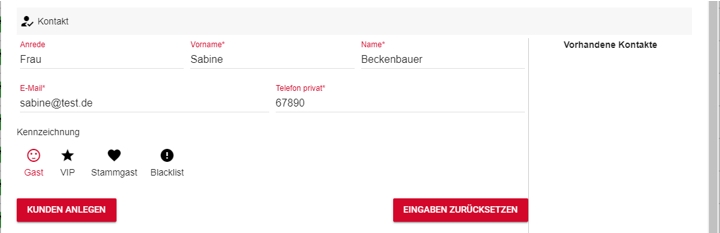
Optionally select a label for this contact to be able to filter or evaluate it later.
The reservation duration can be set up to 24 hours by pressing the More button.
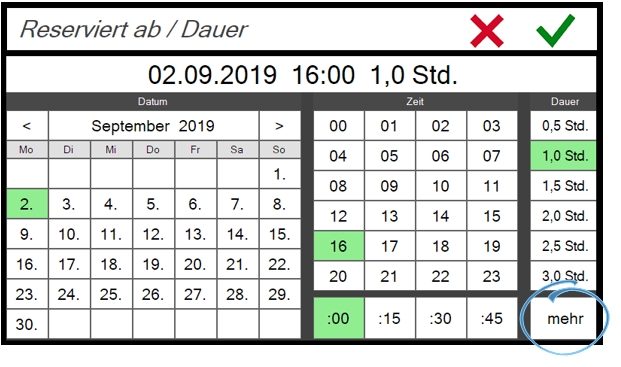
When saving the reservation, you can choose your own name. This is then displayed when the reservation is called up again under "Last changed by...". and is indicated in the history in the event of a change.

Back to the parent page: Manage reservations