waiting list
The waiting list offers you an additional possibility to comfortably manage customers who have not reserved and have to wait for a table. Usually a PC is available in the area of the input to your company for this purpose.
You can access the waiting list from any module by clicking on the waiting list icon in the title bar on the right.
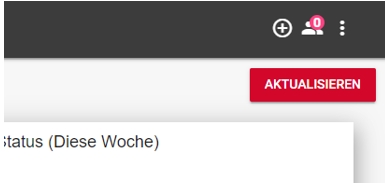
After you have called it up, an empty list is displayed.

Via the New entry button you can enter a name, the number of persons and other notes.
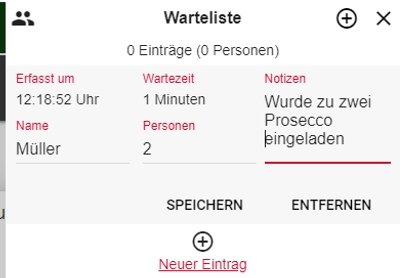
After saving, the timer waiting time is automatically updated and, depending on your settings, displayed in red after a certain waiting time.

With the summary given above, you can keep an eye on your guests "waiting for a free table" and their waiting time at all times:

If a waiting prospect leaves you, you can delete the entry from the list by choosing Remove.
If placed, the entry with a positive result is also removed. There will be no placement like in the reservation book. If necessary, use the settings for automatic walk-in or manual check in.

The number of entries is displayed in the title bar even if the waiting list is closed:
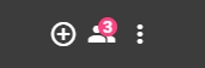
You can use the Remove All button below to remove all entries at the end of the shift or closing time. You can also use the settings to automatically delete entries after a defined waiting time, since these are probably only entries that are no longer relevant (which have long been edited/placed).
Back to the parent page: Manage reservations