Web Vouchers Discount Cards
Web vouchers Discount cards are suitable for certain marketing measures in which customer cards receive certain discounts. The customer cards can optionally be activated by the recipient, who in turn can optionally enter his address data in the MOBILE PEOPLE customer base by registering (on your homepage).
In the Web Vouchers menu, start the menu item Discount cards (see also Navigation in MyHypersoft).
First create a discount group and save it.
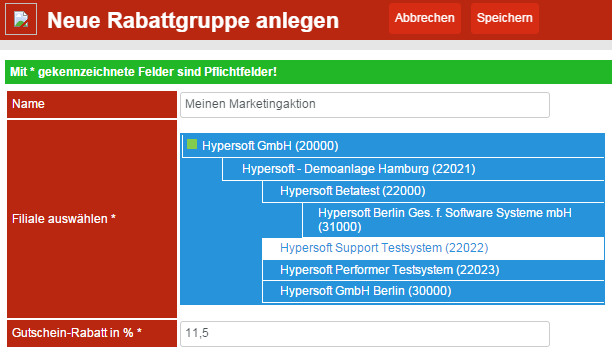
The designation helps you to assign this marketing measure. Select one or more participating establishments in your branch system. At the end, enter the discount granted and press Save.
Select the discount group again to make further settings and assign the vouchers.
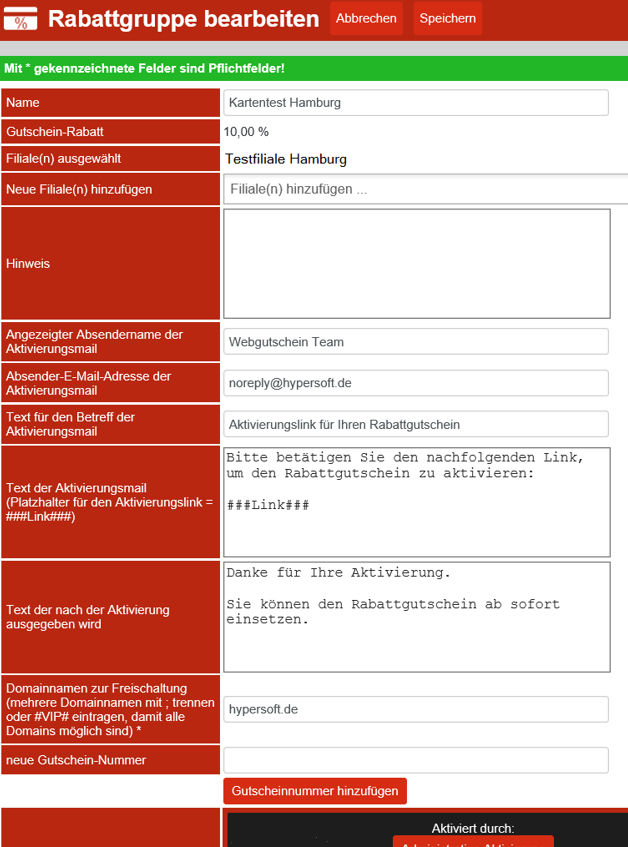
| Element / Switch | Function / Description |
|---|---|
| Name | The previously assigned name of the action is displayed here. |
| Discount voucher | The discount previously given is displayed here. |
| Branches selected | Companies participating in the campaign are displayed. |
| Add new branch |
Add the participating branches. Press Save so that the farms are really added. |
| Remove existing branches |
It is possible to remove branches from discount and invitation groups. To do this, open the group and add the branch(es) to be removed to the field Remove existing branch(es). After selecting Save the branch is removed from the group. |
| Note | The text field is available for internal notes. |
| Displayed sender name of the activation mail | Enter the desired sender name. |
| Sender e-mail address of the activation mail | The system enters the desired mail address as the sender. |
| Text for the subject of the activation email | When a discount card is activated via your homepage, customers receive an email to confirm their email address. Here you set the text of the subject line. |
| Text of the activation mail |
You can enter the text of the mail. At the place where the link should appear, insert ###Link### as a placeholder. |
| Text after activation | When the activation is complete, a confirmation is displayed in the web browser. Here you set the text. |
| Domain names for activation. | Here you can have the mail address used for registration checked. Only mail addresses whose domain-part matches will be registered. You can store several valid domain-parts with a semicolon. If you leave the field empty, all mail addresses will be accepted. |
| New voucher number | You can enter the voucher numbers and confirm them with the enter key. If you are using a scanner, it should automatically send the Enter key to add the card to the list automatically when scanning. |
| Activate voucher numbers |
Valid voucher numbers can be obtained from Hypersoft. Once entered, the vouchers must be activated. Activation can be done directly by clicking here on the portal. This is then a administrative activation, alternatively the activation is done via your homepage.
In the status after entering a voucher number (on the homepage) and before confirming the link, the text Activation request is displayed under the activation by Manfred@Mustermann.de. Assigning customers administratively is currently not compatible with the customer master 2.0 / not possible: Clicking on Assign customers administratively takes you to the customer selection. |
| Save | To save all entries (except vouchers), you must press Save. |
Further documentation: Apply discounts
Back to the parent page: Web vouchers Special cards
