Use daily information
Daily information is your practical, internal communication channel, mostly used with the daily closing.
Best Practice: Location communication
All successful systems use this basic technique. The locations communicate to the head office, their local knowledge. This is usually done in two areas:
- Current events of the day at the end of the day. These are usually incidents that have an impact on operations or evaluations (power failure, unpredictable weather phenomenon, etc.).
- Announcements of special incidents in advance. This also includes incidents that may have an impact on operations and evaluations (planned closures or construction sites, city festivals, local holidays and celebrations). This information is used in activities such as purchasing and personnel planning, change procurement, etc.
Communication about exceptions and the coordinated reaction to them not only improve the economic operating result, but also avoid misunderstandings and promote team success. Example: "Yes, we had a new sales record because we had our city festival again, but it could have been much more if we had had more change and to-go cups! (such annoying misunderstandings then belong to the past).
Authorizations of the daily information
You can control the creation and editing of information using three different permissions:
- Create day information. If you lack the right to create a day information, you cannot see the editor and therefore cannot create any information.
- Edit own daily information. This is usually active so that the user can only edit his own entries
- Edit all daily information. With this permission, you can edit your own information and the information of others.
With the help of the day information dialog, you can create, edit and view day information that may affect your sales, personnel costs or other key figures.

The dialog opens on the start page of the Live Report, as well as the Monthly Calendar module with the red day information button (not available in the mobile view) or by selecting day information in the menu.
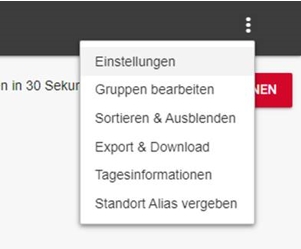
Mobile view:
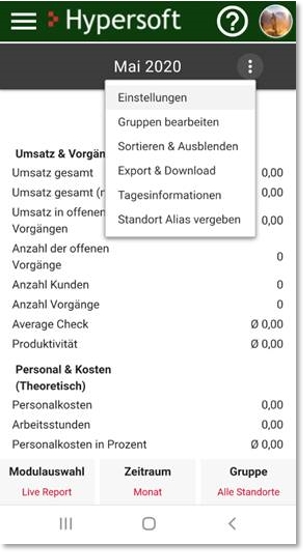
To create an entry, you can use the text field below the selection for location and date. Up to 300 characters can be entered. With the location and date selection you determine where for and when a day information is to be created. The daily information also stores the name of the creator, the creation date and the last modification date of the information itself.
For each day and location any number of daily information can be created, which is displayed in a list view.

Mobile view:
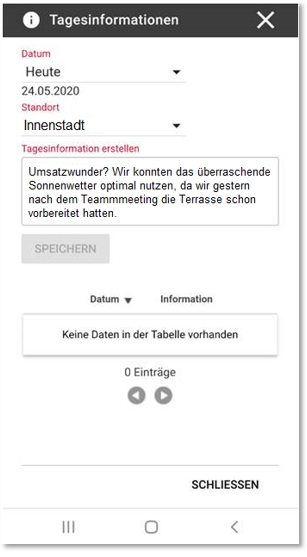
By clicking again on an existing daily entry, it can be corrected or extended:

Changes are marked accordingly in the list view:

To read information you have the possibility to select a date and a location to get a table with existing entries for selection. This table is also available in the details dialog, which can be accessed by selecting a specific location.
Here the daily information of the current day for the selected location is displayed. All further entries can be viewed and added to by clicking on the button All day information.

You cannot search for a specific day using this method. Entries are displayed specifically for this location and, of course, the entries that have been created for all locations.

In the Monthly Calendar module, days with a contained day information are displayed with an "i".
When you click on the icon, the corresponding daily information is displayed.


Back to the parent page: live report