Create and manage users
If you are new to the topic of users, operators and employees, read here first:
Create user
 Creating Hypersoft Support Portal Users
Creating Hypersoft Support Portal Users
Log in to the portal. Log in to MyHypersoft
Select the user administration from the menu. Navigation in MyHypersoft
User Administration contains users and user profiles (if you have the appropriate authorization). The permissions for MyHypersoft are previously created in so-called user profiles and these user profiles are assigned to the users.
The authorizations for the programs in the MCP are defined in the MCP in the user groups.
Get an overview in this chapter. To easily create users in the portal read here: Edit user data
Structure of the rights structure
Hypersoft will assign you program licenses (via customer number / address number). The Hypersoft licenses have assigned programs. This generates the corresponding authorizations and offers them in MyHypersoft.
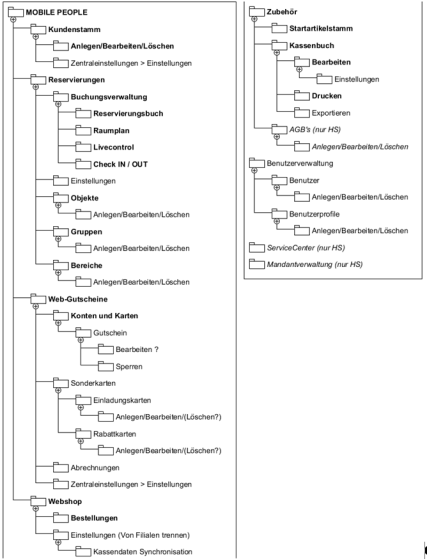
The linked rights profiles are offered as a tree structure:

By the tree structure the right profile which was assigned to a program or contained product module is inherited to the objects under it.
ENTERPRISE Solutions User Authorizations
A special store selection is integrated in the user administration. This is automatically made available if the user has access to more than the branch (where he is logged in) (the basic structure is assigned by Hypersoft).
The selection appears at the top right when you enter one of the menu items Users or User Profiles.

In the list, a maximum of the first 10 stores are to be selected. If more than 10 branches are available, there is also a magnifying glass to start a search.

The search is for a complete (five-digit) customer number / address number or text in the name of the branch.
In the User area, you can select All, where the users of all (available) branches are displayed. In this way, users can be searched across branches. However, to create the user, the required store must be selected.
If you select a store as an administrator, you have the rights of an administrator in this store, since the store is subordinate to its head office.
The Table search button displays a table in which you can search and sort more comprehensively and clearly.
In the user administration, administrators can move other users between clients.

If a branch is selected, the user's access rights for the selection are queried.
MyHypersoft access is managed via a branch user profile of the same name (if possible via rights). In the MCP user group, the user group is selected at the same position. The selection can be adjusted in this dialog:

Password Security Policies for Users
When a user logs on, their password is checked against certain policies:
- At least 8 digits
- At least one letter
- At least one number
If the password does not meet the specifications, the user must change this password.
This rule applies in these areas:
- user administration
- Reset password
- Cash Accountant
- Service contacts from the hardware management
- MCP Login
When logging on to the MCP, the password security is also checked. If necessary, the user is prompted to renew his password:

Further documentation:
Edit Hypersoft and Vendor Support
Back to the parent page: MyHypersoft Portal