Price groups Dashboard
The price groups dashboard displays an overview of your master data and offers the possibility to jump directly into the respective areas: price groups, item prices as well as planned changes. Please click on one of the three tiles for direct access.

With the right 'Price groups / Settings' you also have the possibility to manage your price groups in number & name. Please click on Manageprice groups in the tile price groups, alternatively via the menu settings at the top right of the title bar (three dots).
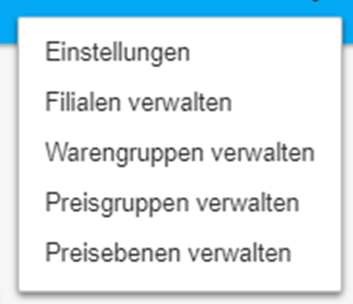
Dashboard Price Group Settings
The synchronization password can be viewed in the settings dialog and recreated if required.
Dashboard Price Groups
Price groups can be created and/or edited in the price group dialog.
To add another price group, an existing price group must be selected as a copy template for the item prices. This process can take several minutes depending on the number of items you have created.
Price groups can be deactivated if they are currently not in use or will not be in use in the future (scheduled).
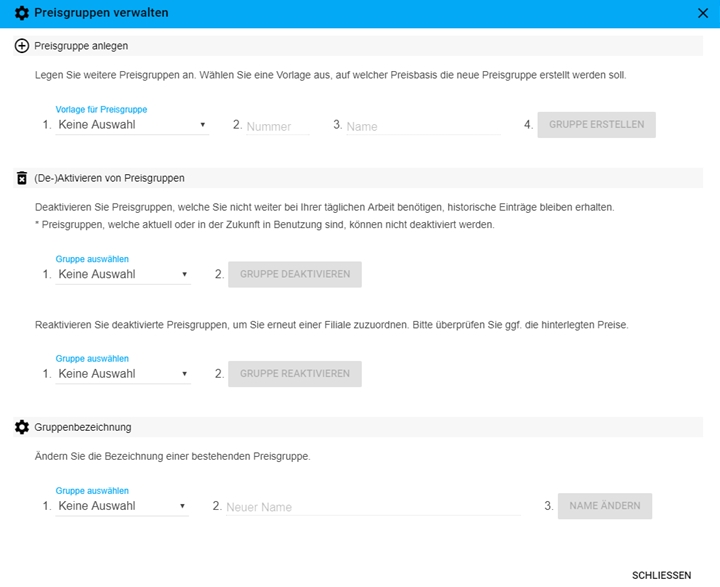
Reactivating and Changing Price Groups
You can reactivate an already deactivated price group at any time.
You can subsequently change the name of a price group. The renaming takes place with the next change, as well as transfer to your item master.
Only the name of the group can be changed. The group number of a price group cannot simply be changed afterwards, so you must deactivate the group and create a new one.
You can copy an existing group and give it a new number. You must then assign this new number to the required sites.
The disadvantage of this emergency solution is that an unnecessary amount of data is generated. You should only use this procedure in rare exceptions.
You can also manage the price levels in the price groups. You have the option of applying the stored formula to the current prices.

The list of price levels is displayed in the dialog (sorted by MCP setting) and the stored formula is displayed below it. By pressing the Apply button the formula can be applied to the currently stored prices of the items of the corresponding price level.
product groups
Sorting of your categories in the pricegroup matrix :
In the merchandise category settings, you can specify how your merchandise categories are to be sorted (by description or as in MCP).
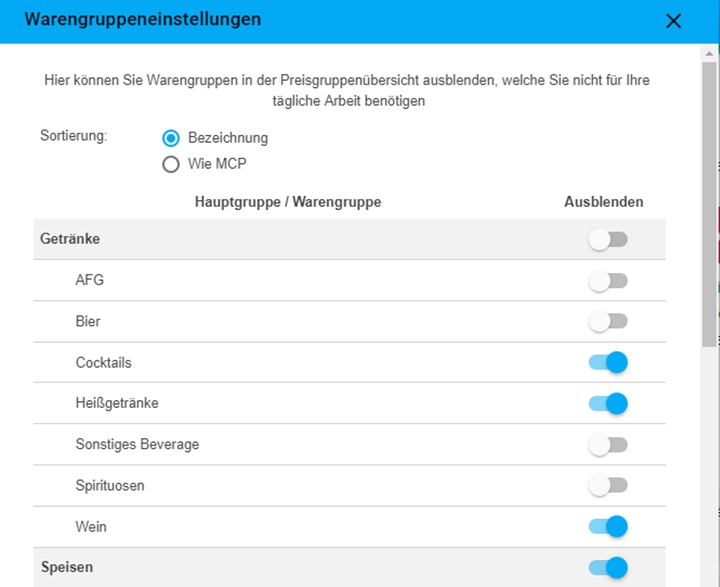
You can hide merchandise categories that you do not want to display permanently in the price group matrix separately. You can choose between main groups and merchandise categories.
branches
Sorting of your branches in the price group matrix:
In the store settings, you can specify whether these are to be sorted by name or client number in the price group matrix. You can also hide individual sites if you do not process them regularly, or if you want a better overview.

Hiding has no effect on the assigned price groups.
Further documentation: Edit price groups
Back to the parent page: Price groups and price maintenance