Edit price groups
When you open the price group matrix, if a change is already planned and has not yet been released for transfer to the POS, it is offered for further processing. If there is no planned change, the current view (today) is opened.

Via the View / Tile Planned Changes you can open a separate view of the planned changes.

The price group matrix enables you to assign price groups to your sites per merchandise category at an optionally scheduled point in time.
Only sites that use the central item master and have not been hidden are displayed.
Only the merchandise categories to which at least one saleable item belongs are displayed.
Initially, a separate price group with the corresponding client number is created for each of your sites. This price group contains the prices of your items per price level at the time of activation. Please click on an entry to change the price group.
You can choose between the price groups you have created and the option of blocking a merchandise category (not available for booking for the site in question) or releasing it for your own price maintenance. In this case, price maintenance takes place as usual in the item master of the MCP.

With a click on a company, product group or main group, we can change your price groups for the entire area.
Please use this function to set up your price groups once in order to save input time.
With the Highlight price group buttons you can visually highlight individual price groups to get a better overview.
Changed entries are highlighted in color. These entries are accepted as changes when saving. If you want to undo a change, please select Restore per change in the price group selectionbefore saving.
Price groups highlighted in light gray indicate that these entries may have been changed in the meantime. These values are not taken into account when saving.
Saving the price group matrix: Planning and scheduling price groups.
Filter changes
Use the Filter changes button to visually highlight your changes.
With the switch Filter saleable items you can display the saleable items.

By clicking on the column names, the table can be sorted in ascending and descending order by No. and sort articles.
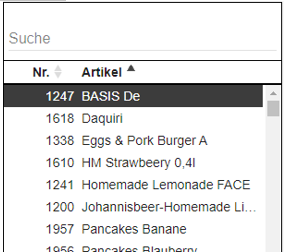
Back to the parent page: Price groups and price maintenance