Orderman base station and planning
The Orderman Base Station ensures the communication to the mobile devices. Since version 2 of the base station, these are licensed by the manufacturer for the number of devices. A base station can control only one device without an expansion license. Devices are too:
- DON
- MAX
- belt printer
- radio printer station
The ideal position of the Orderman Base Station is on the ceiling or on the wall, above the heads of the guests. Mounted in this way, radio problems are avoided and the full performance of an Orderman solution is exploited.
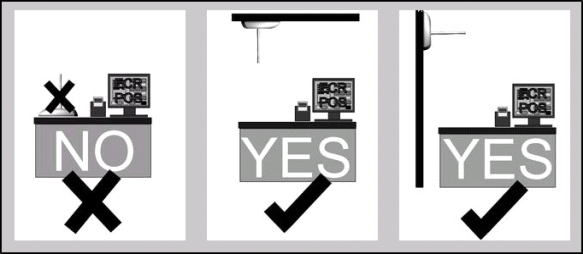
Technical data
The base station has a range of up to 50 meters in buildings and covers up to 7800 m2; outdoor range up to 300 meters. Max. power consumption: 1 W The antenna transmits in a stable and free 433 Mhz band. Country code for radio license: A, D, CH, DK, GR, B, P, I, NL, F, S, E, UK
The actual radio range in buildings cannot be accurately predicted due to the often unknown influences there (e.g. construction of the walls). Thus the radio range must be determined experimentally. During the sounding, sufficient reserve must be planned in order to avoid problems in practical operation, since at the time of the sounding there are usually no or few people in the premises. This must be taken into account, as the radio signal may be shielded by the guests present during full operation.
Procedure for sounding the radio range:
- Move an RF base station to the desired operating position at the selected installation location. The RF base station should be mounted on the ceiling or in elevated positions.
- Connect the RF base station via the RS232 interface with a PC (MS DOS operating system or DOS Box on Windows) to COM1, COM2 COM3 or COM4. Use the supplied cable.
- Supply the RF base station with power (power supply unit).
- Start the "OMAN.EXE" from the "ORDERMAN® Service Package": OMAN 1 (for COM1) OMAN 2 (for COM2) For further information on the use of COM 3 and COM 4, start OMAN.EXE without parameters. Wait until the RF base station has registered with the PC (KASSA). During this time the message "RFNetwork LOGIN" flashes at the top right of the screen. If this message still does not disappear after one minute, check that you have specified the correct interface and that the wiring is OK.
- Check the radio channel setting of ORDERMAN® and RF base station. The radio channel of the RF base station is displayed on the PC screen in the upper left corner (BaSnr = serial number, Ver = firmware version, Ch = set radio channel). The radio channel of ORDERMAN® can be displayed by activating the setup menu. Both devices must be set to the same radio channel (e.g. channel 10). Only one radio channel may be used with the ORDERMAN®. If necessary, change the setting - for the RF base station with the "OMAN.EXE" program using the F2 key (F2 = set channels), - for ORDERMAN® in the setup menu (see ORDERMAN® operating instructions).
- Switch on the ORDERMAN®. After a short time, a selection menu appears on the display. Select the point "range check". If this menu does not appear, you have no radio connection. In this case, check the radio channel set for ORDERMAN® and RF base station again as described above. The counting speed in the close range of the RF base station serves as a reference for good radio quality.
- To avoid interference, ensure that no other RF base station(s) operating on the same or a nearby radio channel are in operation during the test.
- Now slowly walk away from the area that your customer would like to cover with the Orderman system. (guest room, outdoor area etc.). Always pay attention to the display on the handheld. The value for MaxPause should not exceed 0.7. The value for Steps/sec should be 2 or more. If one of the two values is not within the recommended reference range, the radio coverage is poor or non-existent. In this case, please change the position of the base station and repeat the procedure.
Display on the mobile device:
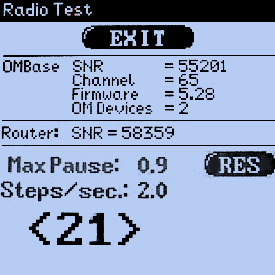
If after extensive tests no position was found which completely covers the desired area, one or possibly several additional RF base stations and a router must be used. For the sounding, however, it is sufficient to define the different areas with an RF base station.
The ORDERMAN® must not show any channel flashing (top right in the LCD). Normal channel flashing indicates that there is no connection to the RF base station (out of range). Inverse channel flashing means that the radio connection between ORDERMAN and RF base station exists, but no data can be transmitted to the PC/cashier.
The ORDERMAN® system knows 61 different radio channels (from radio channel 5 to 65). When using a router (terminal) with several base stations, each RF base station must be assigned its own radio channel. When selecting the radio channel, make sure that no adjacent base stations work on adjacent radio channels. The distance between the individual radio channels must be as large as possible. The radio channels of adjacent RF base stations must be at least 20 radio channels apart.
Setting the base station
The radio channel for each RF base station is set using the "OMAN.EXE" program with the F2 key (F2 = set channels).
For an installation with only one RF base station, it is irrelevant which radio channel is set, except in the immediate vicinity another ORDERMAN® system is running. The greatest possible channel spacing also applies here. Each RF base station receives a radio channel between 5 and 65.
Setting the DON/MAX radio channel
The following steps are necessary to access the channel setting menu:
- Press and hold the touch at any position. Press and hold the On/Off button simultaneously until the display reads "CALIBRATE".
- Release key and touch.
- Press the On/Off key briefly (the ORDERMAN® is now in the setup for end customers).
- Touch the DON / MAX lettering in the toolbar.
- Now briefly press the On/Off button again (the ORDERMAN® is now in the setup for dealer settings).
- Touch the RF channel icon.
- With CLR now all preset radio channels can be deleted
- Now select all channels of the RF base stations in the system by touching the respective channel number.
- Confirm the channel setting with touch "OK".
- Now finish the setting by touching "SAVE".
Under no circumstances may more channels be entered in the setup menu than actually exist in the ORDERMAN® system. This leads to unnecessary delays in radio traffic.
After the radio channels have been set, a function test must be carried out. Walk the entire area and check the radio quality, as described in the section "Sounding the radio range".
Hypersoft comments: If you work with multiple base stations, you want the devices to log in to the optimal radio range. Orally we were told by the manufacturer that Orderman devices use the channel selection order during setting as the order in which a connection is established. Only if a connection cannot be established in this way, is the next channel changed. Therefore, there is no automatic logon of the strongest signal. If you know this, you can set certain devices to log on to preferred base stations in certain areas by using the order in which channels are entered in the settings.
Back to the parent page: Orderman Hardware (cancelled)