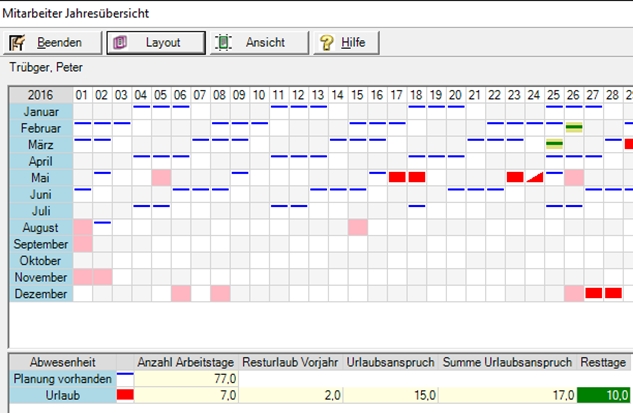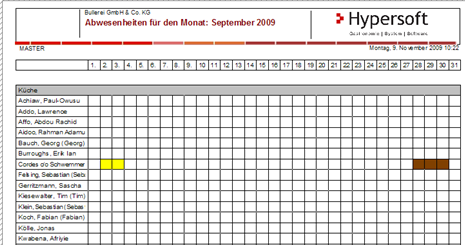Use vacation planner
After you have set up absences and assigned activities to your employees, you can use the leave planner. The leave planner records all employee absences by reason. The leave entitlement is automatically taken into account and can be evaluated. This also enables him to work optimally with the duty roster.
Preliminary information on the holiday planner...
First activate Enter and then select the absence type that you want to enter for the employees.

Then select on the first day in the row of the corresponding employee, hold down the mouse button and drag a marker to the end of the absence.

The target preview, which describes the coordinates over which your mouse pointer is located, serves as a navigation aid.
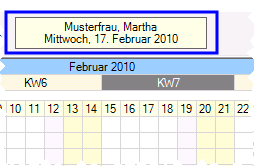
From the Staff Organizer programme group, start the Holiday Plannerprogramme:

| Element / Switch | Function / Description |
|---|---|
| Search | If you enter a part of the name in the Search field, the first matching employee is highlighted in dark blue so that you can find it more quickly. |
|
navigation or capture |
You can use the mouse to quickly navigate in the holiday planner or quickly enter plan data. To do this, you can switch between navigation and entry. |
| Entry in Navigation Mode |
In navigation mode, you can also enter planning data by right-clicking in a field and confirming the menu option Enter. The entry appears in the navigation mode which allows you to enter an area.
After setting the start and end, confirm the range by pressing the Capturebutton. In the right-hand area, you can record recurring absences using the weekday.
|
| Record absence |
You can enter absences in recording mode. Select the absence you want to enter next. The buttons for vacation and illness serve the quick selection. Entered absences are displayed in color depending on the type. In addition to the selection, a small button allows you to set the color layout for each absence type.
In the table for the color design you can click on a color to change it. The possible colors are predefined by the system. Further documentation: Employee Master Settings |
| calendar year | Select the calendar year you want to edit. |
| Enlarged view and target preview | If you want to navigate more safely in the table, select the Enlarged view. In the target preview, above the table on the right, you will also see which field you are sure to find with the mouse. |
| Display planning data | You can determine whether plan data from the duty roster should be displayed in the vacation planner or not. |
| Display Deleted Employees |
Here you determine whether the vacation planner should also display deleted employees, these are marked as "deleted" in the list after the name. This helps, for example, to check the absences of employees who have left the company in the current year. |
| Employee name and year overview |
All employees are listed in a column on the left. Double-click on the name to display the employee's annual overview.
In the annual overview, you see all the employee's information on absences. The lower area contains an overview table for each absence type. The Print button available in this dialog prints an annual overview for each employee.
|
| view |
The vacation planner can print a monthly overview of all employees, which can be designed with the Layout button.
If you do not select a specific month, the current month is printed. To print a specific month, you must select it in the title bar of the calendar:
|
| layout |
The layout function... Hypersoft Suite enables you to make extensive arbitrary adjustments to most lists and evaluations with the program List & Label Layouter . This is started with the Layout button next to the Print button. The layouter should only be used by experienced users or after training. You can also instruct us with adjustments at any time. Further information can be found at The List & Label Designer. |
| Highlight beginning of month | Stores the column of the 1st column. grey for better orientation. |
| Only with holiday entitlement | You can use the check mark at the top right of the dialog to restrict the view to employees who still have leave entitlement. |
| table structure |
For each activity that is also assigned to employees, a range of lines is displayed grouped, one employee is then entered per line and the time is displayed horizontally in calendar days, calendar weeks and months. Public holidays are highlighted in light red in the column header using the public holiday table. On Saturdays and Sundays, the entire column is highlighted in light yellow.
Days on which employees are not available due to their settings in the employee master are highlighted in light gray.
|
| navigation |
To navigate in the time axis, use the horizontal scroll bar. If you edit more employees than can be displayed, a vertical scroll bar appears. |
Delete absence
To delete an absence, right-click it and choose Delete. A security prompt appears, but you can switch it off for this session.
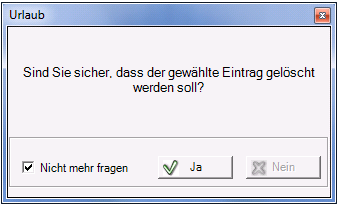
The deletion is always carried out for the selected day only.
If you record an absence on a day on which a time has already been recorded, the absence is automatically recorded as half a day.
If, on the other hand, a time recording is found for an absence that has already been entered, both information is used.
If you right-click on a recorded day, you can switch the absence to half a day. Half a day is represented in the vacation planner by a diagonally divided marking and in the reports by a hatching.

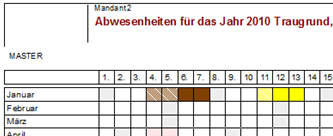
If an absence is recorded on a day on which time recording has already taken place, the system automatically applies half a day of the selected absence.
In the employee master record, you can enter for each employee which monthly average is to be used for calculating average hours worked for absences. If there is a default and if work was also carried out on the X months before the selected day, the daily hours are calculated as an average and displayed in the yellow info field at the top right.

Here in the example it is Ø 8.5h (behind the date display).
Further documentation: Remaining leave after the turn of the year
Back to the parent page: The holiday planner