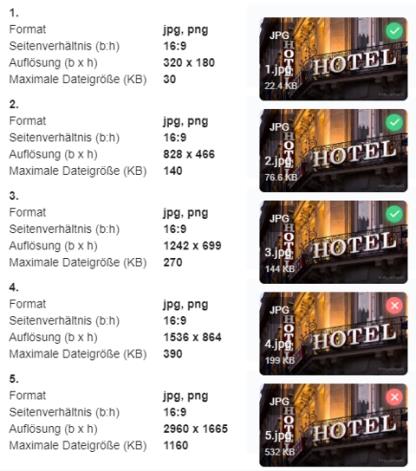YourAPP Events

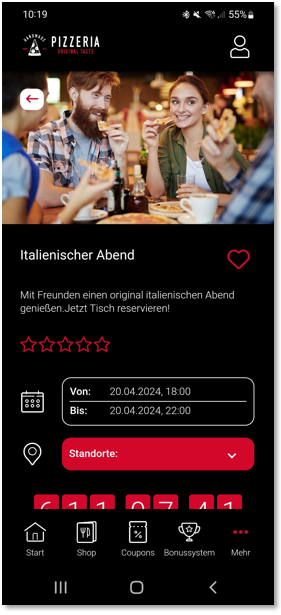
Events are a component of Content & Ratings and can be accessed via the corresponding menu entry within YourAPP.

You can access the Events module via the module selection at the top left.
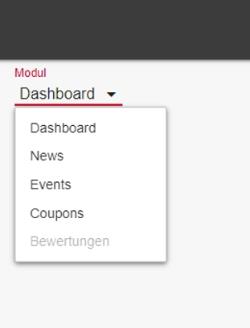
The call of events shows you the following module.

| Element / Switch | Function / Description |
|---|---|
| YourAPP | Shows you whether the entry is released for YourAPP. |
| trial account | Shows you whether the entry is released for the test account. |
| Date from | Date of shows you the start date of your event |
| Date to | Date to shows you the end date of your event |
| Heading (DE) | Displays the name of the event heading in German. |
| Heading (EN) | Displays the name of the event heading in English. |
| locations | Displays the number of locations that are relevant for these events. |
| likes | Shows you the number of currentikes in YourAPP of this event. |
| ratings | Displays the number of ratings for this event. |
| Average/stars | Displays the average rating of this event. See also: Reviews |
| status |
The list can be filtered via Status. You can choose between All, Unpublished, Published and Testaccount. All displays all events regardless of their status. Unpublished shows all events, which are neither released in YourAPP, nor for the test account. Published shows all events currently displayed in YourAPP. Testaccount shows all eventswhich are released for display in the testaccount. |
| Location | Via Location you can filter the list. All - Shows all events, regardless of their location. Selecting a specific location only displays the events that are relevant for the selected location. |
| Search | The search lets you search for any event. Click on the symbol with the magnifying glass in the title bar and enter the desired search term. The hits of a search query are displayed in yellow. |
Create Event
Create a new event using the Create Event button below the list, or using the menu at the top right of the title bar.


| Element / Switch | Function / Description |
|---|---|
| release | Control the release of your new event. You have the option of not releasing the event for the time being, in order to edit it again later if necessary, or to publish it at a later point in time. If you want to release the event, you can do this first for the test account to test all texts, images and location assignments, or release the event for all /users who automatically receive the event at the next update. |
| date |
Specify the duration of your event. Depending on the stored value, these will be displayed in YourAPP. Upcoming events are additionally displayed in YourAPP with a "counter". If you do not store a time from , the system assumes 00:00. |
| Headline and text | Add a heading in English and German and add your desired text. |
| photo |
Upload the desired image for this news in the resolutions shown so that it is always optimally displayed on different end devices and with different interface rates. Note on uploading graphics The upload of photos and images for the eSolutions is carried out in the listed resolutions and quality levels in the format 16:9 with the file type *.jpg or *.png. The standardization of the images serves the fast and suitable publication of the information on different platforms and media. The different resolutions and quality levels serve the different resolutions of end devices, as well as the reduction of data traffic, in which only the optimal image is transmitted to the respective end device. Further notes in the chapter Image processing with eSolutions. With each upload, the images are checked for the specified parameters. |
| locations |
Select the locations that are relevant for this entry. Note: If /users do not have this location(s) "geliked", this event will not be displayed. |
| Delete |
Delete a news item using the trash can icon in the list view. Please verify your intention to delete using the following dialog. If this news is linked in other modules, e.g. the start screen, you will be informed accordingly. |
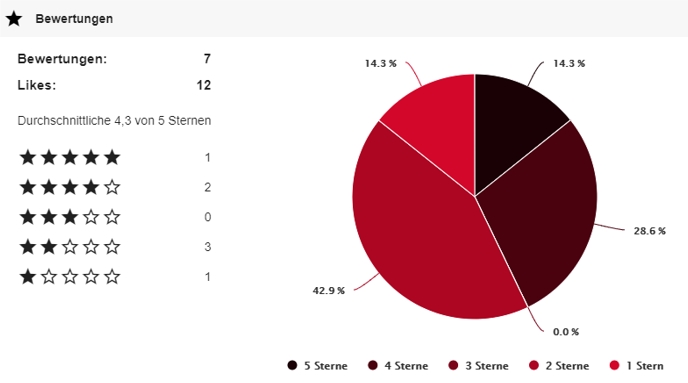
When you open an existing event, the Ratings area is displayed. Here the number of the current "Likes", as well as those of the evaluations can be indicated. This information is also displayed directly in the table view:
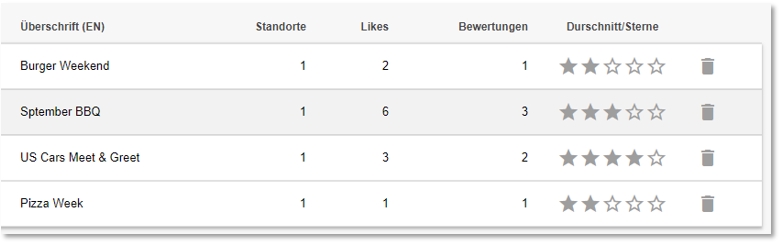
Further documentation:
Image processing with eSolutions
Back to the parent page: Content & Reviews