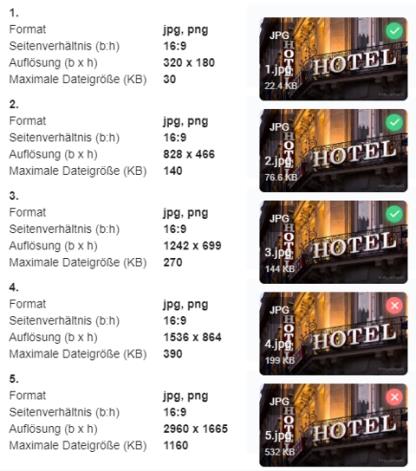Image processing with eSolutions
The image processing in the eSolutions receives images and photos from you. You will need most of the image data for your items, so you should also be familiar with Item data with eSolutions.
Important marketing and commercial information on image preparation is described in the section Presenting your offer in a contemporary way way.
Reference to copyrights
Copyright is a complex issue. If you upload or otherwise distribute images, videos (or similar) outside of the templates provided by us, you must be sure to own all rights for that purpose.
This also applies especially to things you have received from your agency or other service providers. Example: An existing image right for use on a menu in your business does not automatically allow you to distribute the same image on the internet. Seek advice on this if necessary (this is not a service provided by Hypersoft Support).
Item images in the item master and for eSolutions
The item images are maintained in the multifunctional item master in the head office. The image channels in the item master are used as follows:
| place of action | Designation internal |
Designation in the item master |
Pixel width | Pixel height | maximum size | optimized size (1) |
| *POS, *R, *3P | Fotodata |
1 |
*A | *A | *A | *A |
| *R, *3PO | Fotodata2 |
2 |
*A | *A | *A | *A |
| *R, *3PO | Photodata3 |
3 |
*A | *A | *A | *A |
| *R, *3PO | Photodata4 |
4 |
*A | *A | *A | *A |
| *R, *3PO | Fotodata5 |
5 |
*A | *A | *A | *A |
| *R, *3PO | Fotodata8 |
6 |
*A | *A | *A | *A |
| *R, *3PO | Fotodata8 |
7 |
*A | *A | *A | *A |
| *R, *3PO | Fotodata8 |
8 |
*A | *A | *A | *A |
| *R, *3PO | Fotodata9 |
9 |
*A | *A | *A | *A |
| *W, *3P | Fotodata10 | 320 | 180 | 30 KByte | 19 KByte | |
| *W, *3P | Fotodata11 |
YourAPP 2 |
828 | 466 | 140 KByte | 92 KByte |
| *W, *3P | Photodata12 |
YourAPP 3 |
1242 | 699 | 270 KByte | 180 KByte |
| *W, *3P | Fotodata13 |
YourAPP 4 |
1536 | 864 | 390 KByte | 258 KByte |
| *W, *3P | Fotodata14 |
YourAPP 5 |
2960 | 1665 | 1160 KByte | 771 KByte |
*A = Depending on the desired deployment option and, if applicable, further restrictions.
*POS = at the Hypersoft POS, customer monitor.
*R = available at the recipe data sheet
in the webshop These images are to be given the proportion 16:9. The maximum size should be observed.
*3P = 3rd Party Standard
*3PO = 3rd party connections with item images
(1)The information for the optimized size is to be understood as an example and not as a specification or even evaluation of the optimization performance.
Upload in the item master...
During upload, the system checks whether the image corresponds to the parameters described (resolution).
In the checkout area you get access to the upload of item pictures.
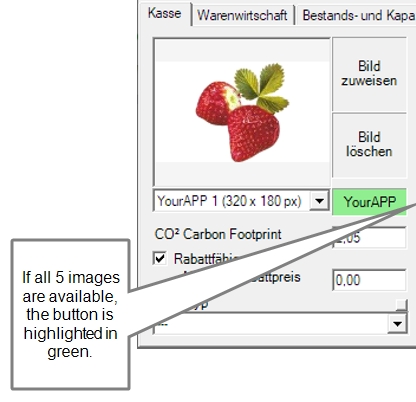
The YourAPP button opens a dialog in which the images can be clearly assigned.
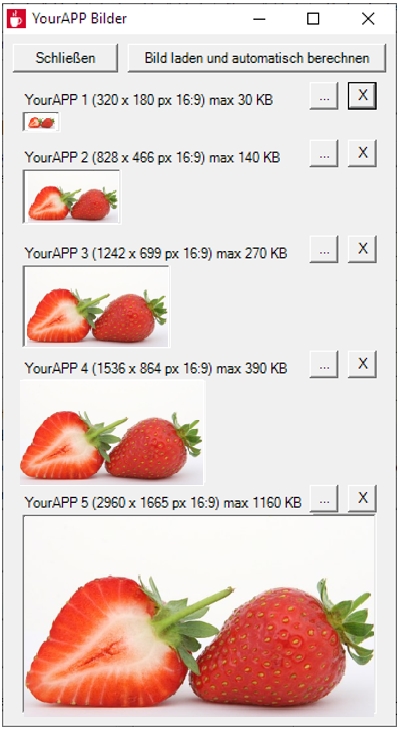
The dot button opens the file manager. X deletes the respective image. The respective parameters are checked during assignment. The Load image and calculate automatically button opens the file manager and generates the required formats from a selected image in average quality in all 5 sizes. Images are reduced in quality until they fall below the maximum file size. Thus the parameters are kept with all 5 pictures. Any edges (due to different aspect ratio) are filled in white.
When assigning the image, the parameters are checked and, if necessary, a message is displayed that the width / height or size is incorrect. If all 5 YourAPP images are available, the YourAPP button is highlighted in green. For information on updating item data in YourAPP, click here: Hypersoft Connector for YourAPP item master
Best practice for images in different eSolutions areas
The automatic conversion of an image file offered here is for your convenience for a quick solution. It is by no means best practice.
Please note that if you provide individual optimised images per image channel, you can achieve a better quality result in your webshop and or app than if you upload a single large image and only use the automatic conversion.
If you create or edit the images of the different channels with special image editing programmes, the file sizes can also be optimised so that when using many images, the loading time is much shorter than if you use the automatic conversion. It is also quite useful to choose a different image section or different things depending on the format. We therefore recommend that you optimise and intelligently adjust the item images depending on the output format.
Summarised improve customised images per image channel:
-
Faster loading times and thus a better user experience.
-
Displays and image areas adapted to the format improve the information.
-
Faster and better information is proven to increase your success and turnover.
3rd party connections with item images
We provide all image channels for this application. Please see the section Media data with 3rd parties.
YourAPP (app)
All images for content and items that you have stored at the time the app is created are already included in the app of the respective store (Apple / Google). All content added later is reloaded and cached after opening the app. Item images are contained in image level 2 in the native app, content such as news, coupons, etc. in image level 3.
All images of the start screen are included in image level 5 to ensure optimal display and to prevent reloading.
Depending on the terminal device used, the optimum picture levels for the display resolution are reloaded and also temporarily stored.
eMENU / Shop (Browser)
The browser version of the shop as well as eMENU only uses images in quality level 3, which is the best compromise between loading time and display.
Note on uploading graphics
The upload of photos and images for the eSolutions is carried out in the listed resolutions and quality levels in the format 16:9 with the file type *.jpg or *.png. The standardization of the images serves the fast and suitable publication of the information on different platforms and media. The different resolutions and quality levels serve the different resolutions of end devices, as well as the reduction of data traffic, in which only the optimal image is transmitted to the respective end device. Further notes in the chapter Image processing with eSolutions.
With each upload, the images are checked for the specified parameters.
Back to the parent page: Global eSolution configuration