Report Output Settings
Report output allows you to export reports or output them in another format such as PDF. This setting saves you having to select the desired output format again and again. These settings are then used via the Report output button.
Start the Report Manager and select the Report Output Settings tab:
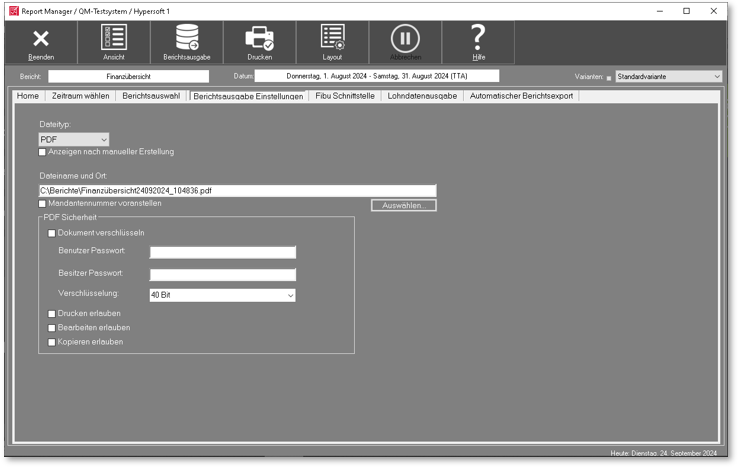
| Element / Switch | Function / Description |
|---|---|
| File type |
For Format, select the desired output format. Further documentation: The print selection dialog |
| Displays after manual creation | With the option Display after manual creation you make the Report Manager display the output. The possibilities for this depend on the selected output format and the configuration of the workstation on which the corresponding program must be available and assigned to the format. |
| Export headings and footers | With this option, you can also export headers and footers. |
| File name and location |
Press the Select button to specify a directory for the output files. The file name is generated automatically and is derived from the report name in the prefix and the output format in the suffix. Example: C:\Hypers-!\Cash!\Financial Report25052007_134849.pdf |
| Prefix client number | The PDF file names of the reports can optionally be preceded by the respective client numbers of the locations. |
In the PDF Security area, you can assign a password to the PDF file so that the recipient can use the file after entering the password. In addition, you can control the scope of access to this file by controlling the options for printing, editing and copying.
When you distribute the reports with the Report Collection, the recipient receives the permanent links to the reports:

However, the recipient of the links needs the password entered under PDF security to open the file:
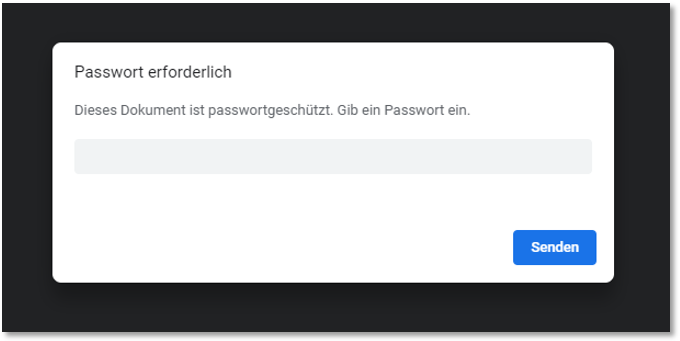
Once you have entered the password correctly, you can view the report as usual:

Share reports
The reports can also be transferred to the Report Collection via the settings in the Automatic report export area and distributed from there.
Back to the parent page: Configure report output