Item-related processing
Item-related processing adds items and quantities to the list.
For this purpose, settings are made in the upper area and then items are searched for directly in the lower list.

By entering numbers or text, the speed dial fills if there is a match.
Start at the top and click in the column BestNr. Enter some of the values related to the item information:
- order number
- designation
If you click in the column ArtNr the program searches in:
- item number
- designation
If you click in the Name column, the program searches in:
- item number
- designation
Use the arrow keys to scroll through the result list. Press the Enter key to accept the selected item and the cell in the Quantity column waits for you to enter the quantity.
Confirm the number again with the Enter key and the program moves one column down to the same column where you last searched.
With the right mouse button on a column you get the possibility to delete it.
It is quite possible to process variants and basic units with decimal values: 1.25 kg / 0.5 "crates", etc.
Further documentation: Display units
A price comparison of the order variants is made on the basis of the base units by calculating the price per base unit when an item is selected and displaying it in the table.

You can post your own products in the Free Posting tab. Products can only be rebooked. Their processing is blocked in other registers (because they are own products).
If the list contains products once, an attempt to switch to another register is rejected with a corresponding note.
An individual text can be added to each item. This is added to the item description in the standard system so that no further form set-up is necessary. With the integrated List & Label Designer the fields ArtNameOriginal and BestAnweisungcan be used to separate the texts if necessary.
The order instruction is entered directly in the item line:
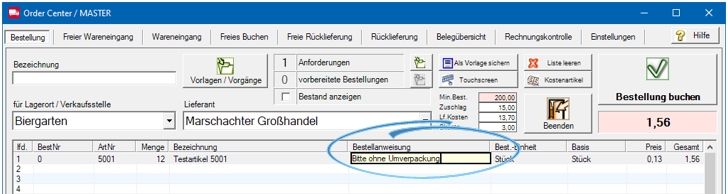
Back to the parent page: Order center