supplier base
The supplier master manages their address data of the suppliers and can store all associated contact persons and communication channels in order to access them, for example, for automatic ordering.
Select the Supplier Master programme from the Controller programme group or use the direct jump from the Item Master:
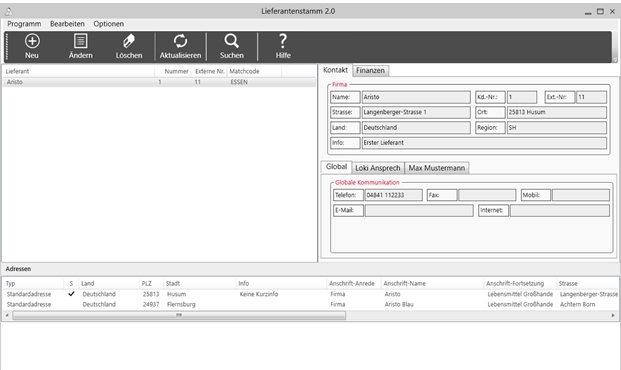
Structure of the programme
The initial screen is divided into 4 sections. In the upper area the menu bar:
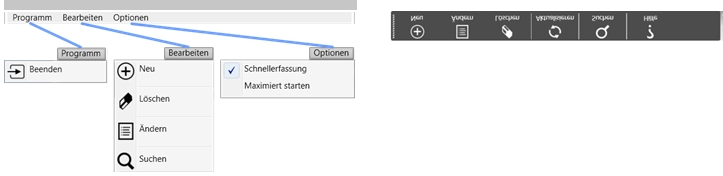
In the left area the list of the stored suppliers (see above).
Under Program you also reach the area Editdelivery point.
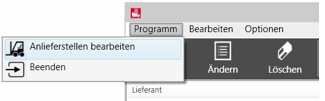
In the right area, a quick view of the most important data on the selected supplier and global communication.
A separate DeepL access tab is displayed for each created contact. If a decision maker has been defined, he will be selected automatically:
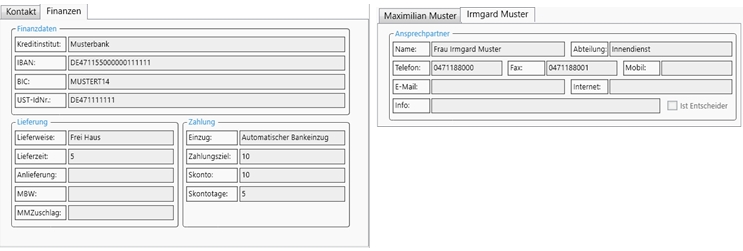
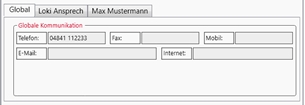
All addresses for the selected supplier are displayed in the lower area:

Fast entry of supplier data
A new supplier can be created via the menu bar or toolbar by selecting New. If Fast entry is activated in the menu bar under Options, an input dialog opens in which only the most important data for the new supplier can be entered.
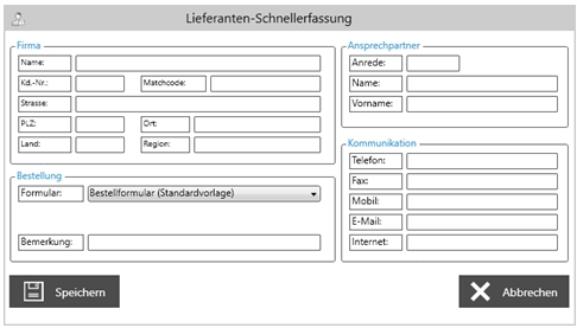
If the fast entry is deselected, the dialog opens in which all details of the supplier can be entered:
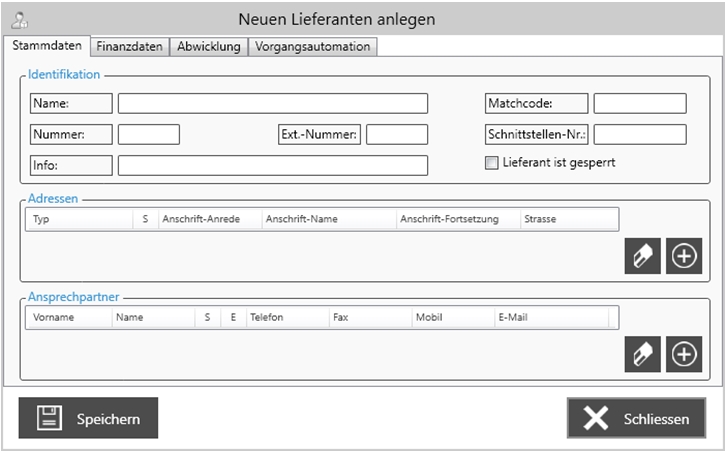
Press the + (plus) symbol to create an address or a contact person.
You can edit the data either by choosing Change or by double-clicking on the vendor.
Supplier is blocked is a feature that also means that orders can no longer be placed with the supplier in the order centre.
Edit vendor data
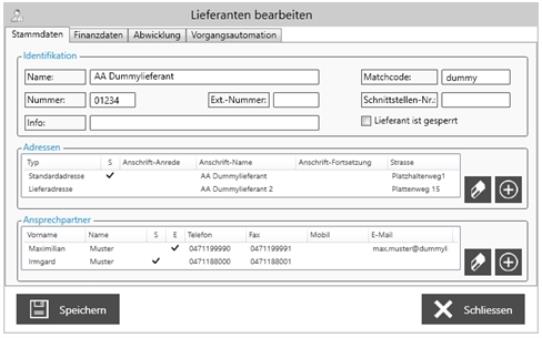
Edit financial data
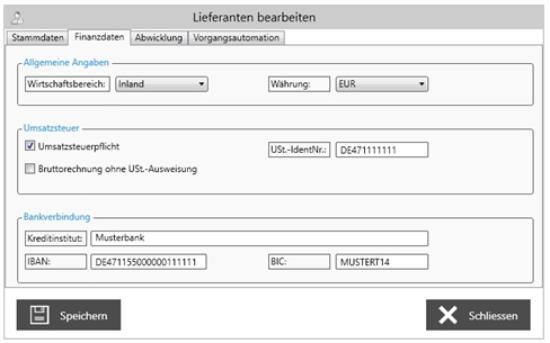
Order processing and process automation
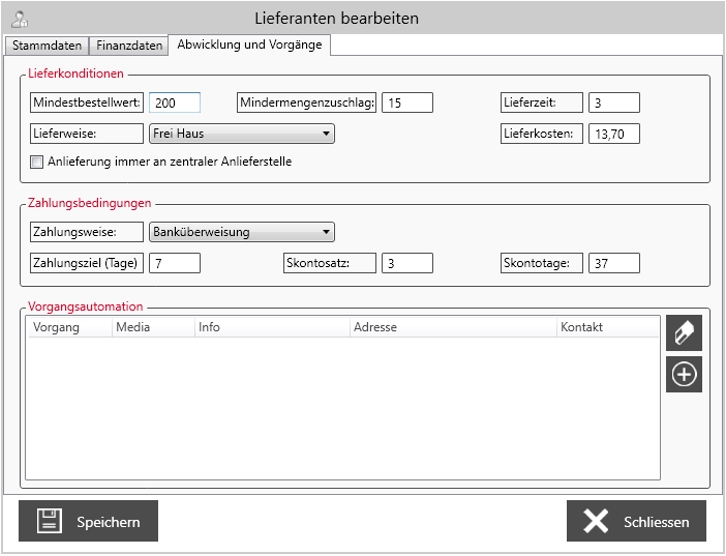
For the use of the fields in the delivery conditions see .
The process automation is displayed in table form and can be edited and newly created via a new input dialogue:
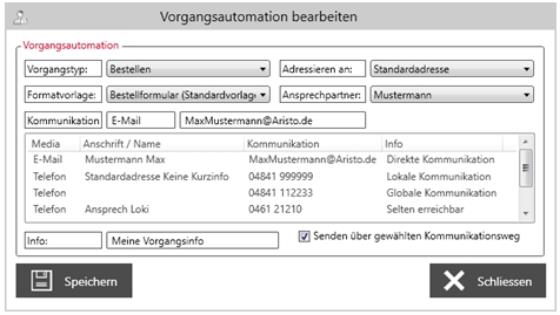
Automatic mail addresses...
A special feature is the setup of automatic mail orders to suppliers. To do this, you must first Activate suppliers for mail.
Addresses can be edited in the main screen or in the input dialog of the master data by double-clicking. An entry is deleted by selecting and then confirming the eraser symbol:

The input dialog for editing the address:
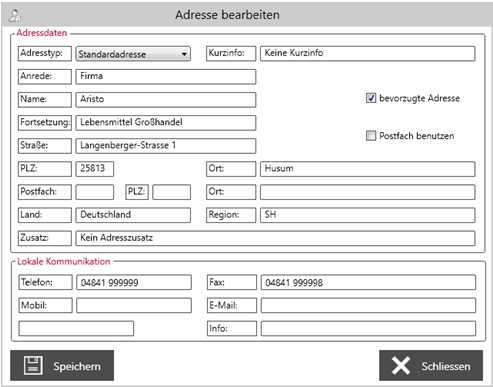
The same applies to the transactioning of contact persons.
Search for supplier data
Using the search function, which is also called up via the menu bar, a full text search can be carried out according to various criteria.
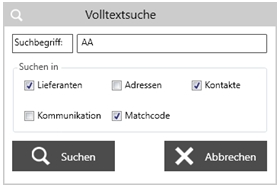
The system searches in all selected areas and lists the result:
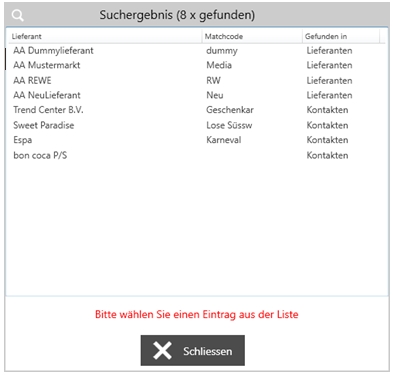
Selecting a list entry opens the input dialog for this supplier.
To remove a supplier, select the supplier on the main screen and click on the Delete entry in the menu bar or click on the Delete button in the toolbar (this is an archivingoperation).
Before deletion, the system checks whether this vendor is still assigned in the item master. If this is the case, a message with the number of affected items will appear and the supplier will not be deleted. If the vendor is no longer assigned to an item, it can be deleted.
Deleted suppliers are highlighted in red and can be shown or hidden via the menu with options.
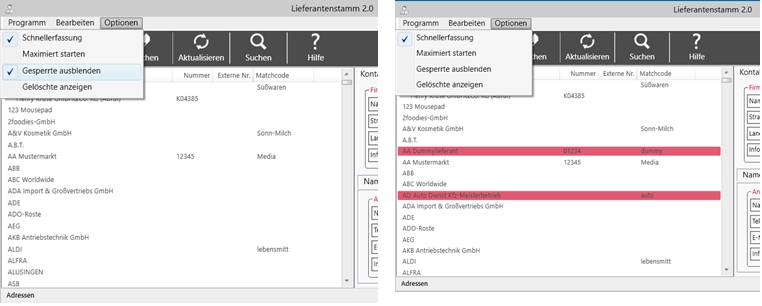
Deleted (archived) suppliers can be displayed again (blue background) and can also be restored by double-clicking.
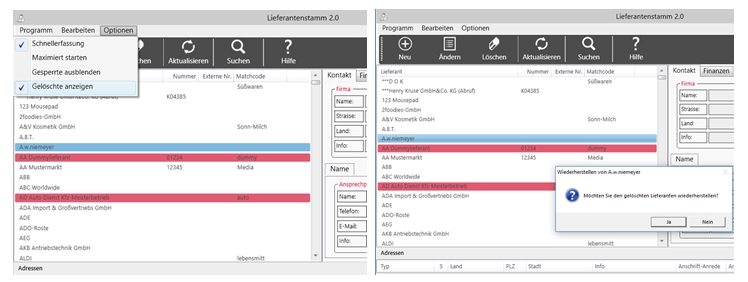
All addresses and contacts created for this supplier are also archived.
Further documentation: Supplier base in locations
Back to the parent page: Stock Management