Orgasoft.NET and Hypersoft master data
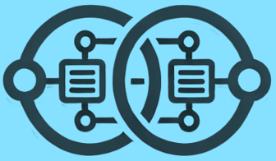
Integration in the Hypersoft item master
The connection strategy utilises the strengths of the respective systems and takes into account that some of the "double functions" can also be doubly useful for you. This can be explained by the fact that each page remains free of unnecessary information. Orgasoft.NET items are divided into raw materials (Hypersoft components, basic items) and non raw materials (Hypersoft sales items). In Hypersoft, the interface refers to the basic items (if you are not yet familiar with this and the other item types, read Hypersoft item types), which are linked to the corresponding Orgasoft.NET items. This allows you to utilise the following effects in addition to the target functions mentioned:
-
In Orgasoft.NET you can work with any new purchase items and scenarios that you do not need to enter in the POS system or synchronise with it at this time.
-
The additional supplier information does not have to be maintained in the Hypersoft aritem ticle master. A simple entry and the link to Orgasoft.NET is all that is needed here.
-
The complex cash register requirements such as components and queries are simply maintained in Hypersoft.
-
The names of linked items (with regard to the stock of synchronised items) can be adapted individually for the purpose in each programme.
Connect and configure items
If the licence for the integration of Orgasoft is available, Orgasoft.NET is offered as the last tab:
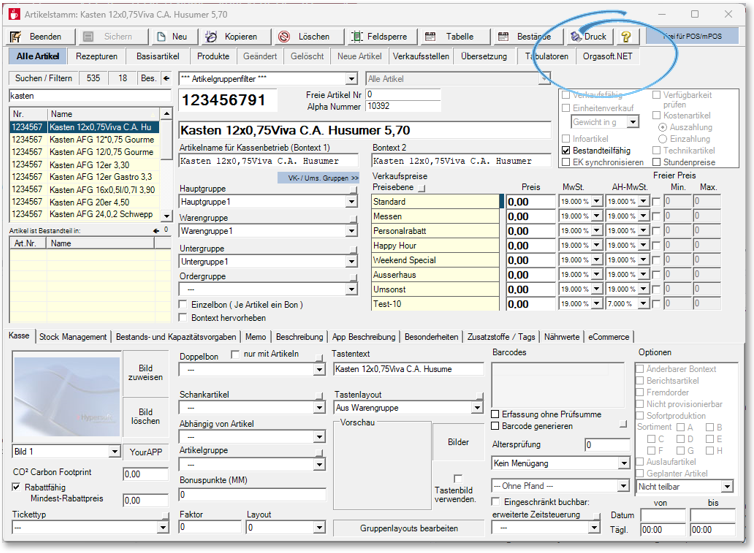
Selecting opens the allocation table, which contains the selection of items that may have been reduced by filtering / searching. This means that an optionally used Hypersoft item master filter also affects this area with Orgasoft.NET:
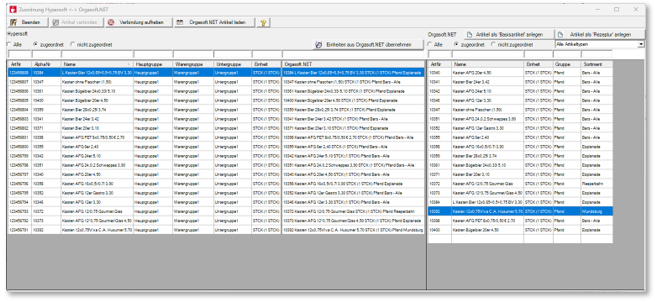
The assignment contains the Hypersoft basic items on the left and the Orgasoft.NET items (all synchronised items) on the right. For better visualisation, we show the left and right sides separately below:
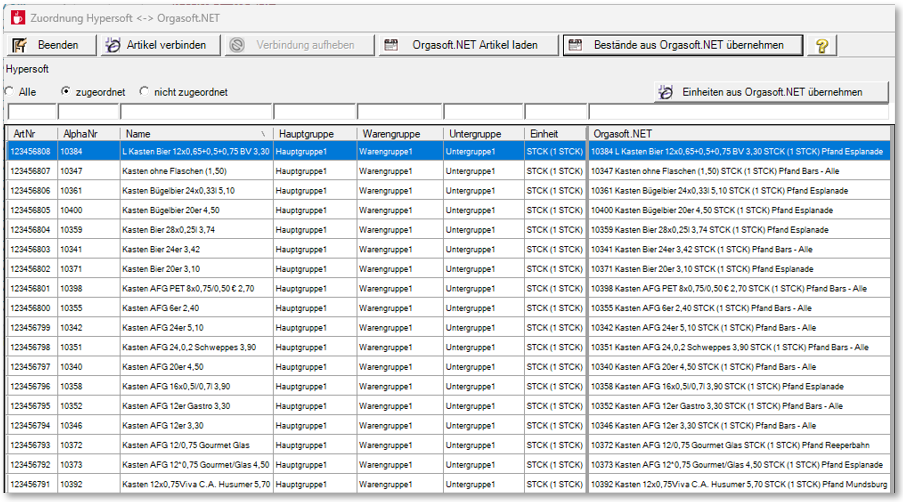
In this area you link the items between the two programmes. Before you continue, the items must have been created in both programmes. Above each column there are text fields or active headings that can be used to filter and sort the lists. For example: To only display items that are not (yet) linked or assigned, select the not assigned setting:
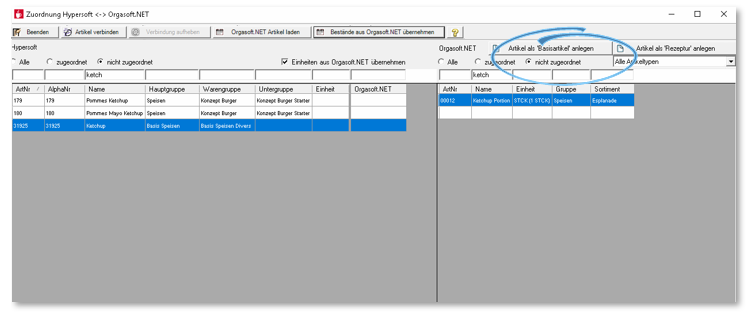
The Hypersoft items are on the left and the Orgasoft.NET items are on the right. I can enter search criteria in the text fields. Here in this example "ketchup".
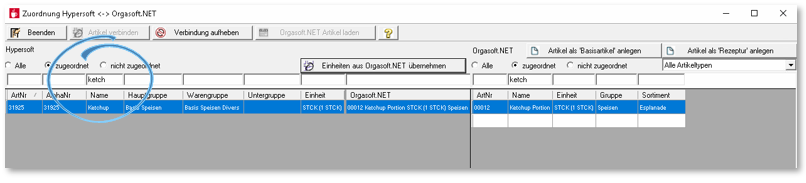
These two items can now be selected and linked together using Link item. This hides these items from the list if the filter only shows items that are not assigned.
If you now switch to the Assigned setting (and the term "Ketchup" is still entered in the search field), you can call up the items again and also cancel existing connections by clicking the Cancel connection button. You can also select linked items and transfer them from Orgasoft.NET using the Units button. This command checks the units stored in the Hypersoft item master or enters the correct unit from Orgasoft.NET in the Hypersoft item master.
Matching units are crucial for the correct functioning of the inventory service. Be aware of this in order to successfully use the functions of both programmes.
Further documentation: Calculation of recipe ingredients when changing the base unit
If you now remove the text from the search fields, you will receive the complete list of already linked items. If you double-click on an item (left or right), the linked item on the other side is automatically selected. A simple selection is all that is needed.
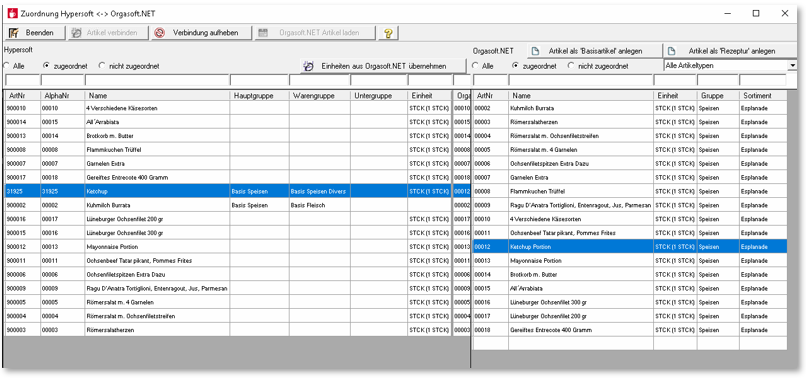
If you have items in Orgasoft.NET and would like to add them to Hypersoft, you can use the two buttons at the top right to create the items in Hypersoft using the master data from Orgasoft.NET. You have the option of creating the items as basic items or recipe items and also in both variants:
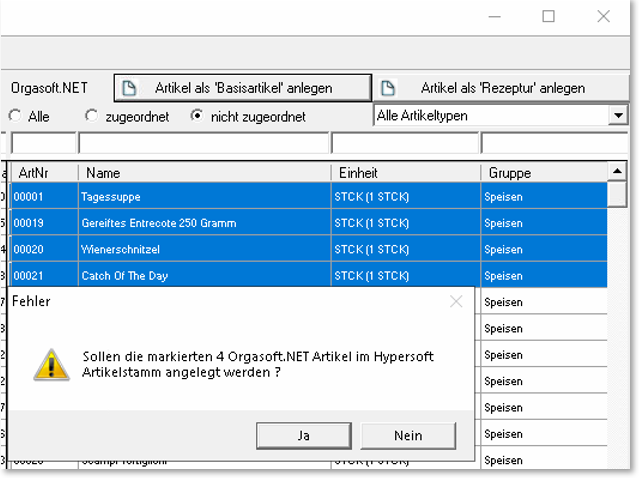
You can use the Load Orgasoft.NET items button (in the top bar) to load any updates (new items) from Orgasoft.NET into the list.
Filter by Orgasoft item types...
Orgasoft.NET items are divided in the signum wording into raw materials (Hypersoft components, basic items) and non raw materials (Hypersoft sales items). Three settings are available to delimit these:
-
All item types
-
Raw materials only
-
except raw materials
The Hypersoft recipes are posted in Hypersoft (as expected), even if they are linked to an Orgasoft.NET item that has the status"not raw material".

In addition, these settings can be used to filter according to the status of the items:
-
all
-
assigned (connected)
-
Not assigned (not connected)
This subdivision is assigned to the groups by limiting a numerical range, see: branch number.
Orgasoft.NET items that are not raw materials can be defined without units and can also be linked to Hypersoft recipes, as these items are always counted with the quantity 1 (i.e. one sales item each) when sold and have no further relevance in Orgasoft.NET in terms of merchandise management (due to the category "no raw materials"). The associated Hypersoft recipes are posted as expected.
The Adopt units from Orgasoft.NET button checks whether the base unit of the Hypersoft item corresponds to the unit of the Orgasoft.NET item for linked items and, if necessary, adapts the Hypersoft item to the specification from Orgasoft.NET by adding missing units to the Hypersoft item master if required. For unassigned items, the button is a "switch/tick" and has the same effect when assigning items.
If you select items in the right-hand area and click on the Create item as basic item button, corresponding items are created in the Hypersoft item master and linked to the templates from Orgasoft.NET.
Update units in Hypersoft or not...
If you select an unassigned item (already for linking), a checkbox is displayed instead of the button:

Activating the checkbox causes the units of the Hypersoft item to be checked when connecting and adjusted by Orgasoft.NET if necessary. If the checkbox is off, the Hypersoft unit remains unchanged (which could trigger errors if the units differ from Orgasoft.NET). When automatically creating Hypersoft items on the basis of Orgasoft.NET items, the units are of course always adopted.
A Hypersoft item can only be linked to one Orgasoft.NET item and vice versa.
Transfer stocks from Orgasoft.NET
The Transfer stocks from Orgasoft.NET button triggers a complex function in a specific sequence:

The Hypersoft stock for linked items is reset and entered using the stock data from Orgasoft.NET. Two messages are displayed for this purpose:

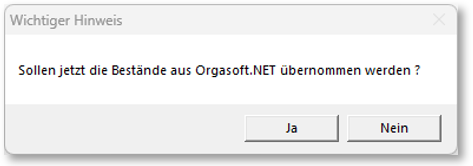
Further documentation: Units and inventory data initial workflow
Further documentation: Set up Signum Orgasoft.NET connection
Back to the parent page: Hypersoft & Signum Orgasoft.NET co-operation