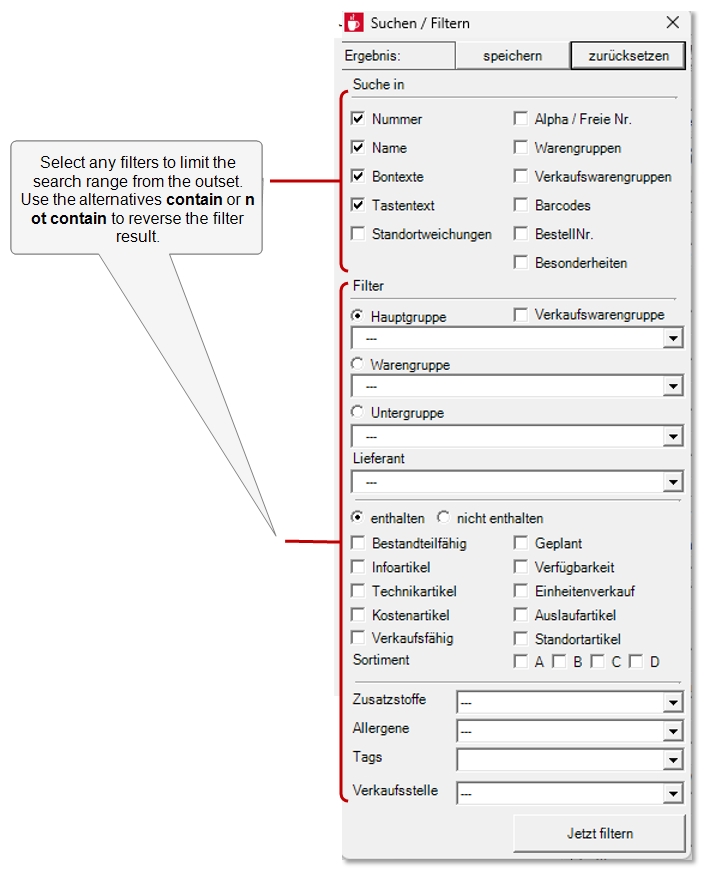Filter and find items
There are different information and techniques for searching for information in the item master.
In general, the total number of items can also be temporarily reduced in order to be able to work more clearly in this selection.
A single item can be searched by its name. - However, most searches in the item master serve to restrict the current selection. For example, you can specify the item type Recipes and the merchandise category Salads to transaction all salads from your menu.
The following areas exist:
- Restriction according to item types
- The search filter
- item groups
- location filter
All filters and ranges always have a restrictive effect on the number of items in combination. When searching with location management, deviations in locations are also searched for and displayed as a result.
In connection with location management, please also note the options of the system groups.
Filter by item type
When you start the item master, All Items is always displayed. By selecting the item type, you can already restrict the view to one of the options recipes, basic items or products.

More information about item types can be found here: Hypersoft item types
Interacting with the search filter
The search filter allows you to define several conditions, so that the limited number of items is displayed.
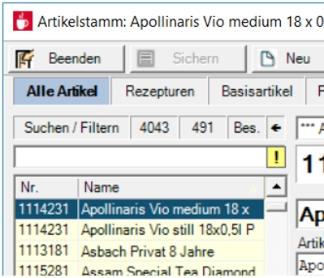
In the input field above the item list you can search alphanumerically for items. The search area can be restricted beforehand. In this example a filter has already been activated, this is indicated by a yellow exclamation mark in the input field. Of the 4043 items in total, all but 491 are hidden. If you click on the yellow exclamation mark, the filter is deactivated again.
The switch Bes. displays a list of the component and hides it again. The component list displays all recipes that contain a base item.
The back arrow returns to the last item displayed.
A well inserted filter helps you to find your way in the item master. Please make sure that you do not see all items when the filter is switched on and that this may lead to you searching for items in vain.
Item Filter....
Confirm Find/Filter and the Find/Filter tool window will appear:
- The filters are used when you enter text in the input field.
- Filter Now applies the filter without having to enter text in the Text box.
-
Save saves the result of the current filters and search words. Further filters / search words then search only in the previously saved result. This also allows you to filter and search in multiple levels.
- With Reset you work again without the specific filter.
- The search for barcodes concerns the contained numbers and characters of barcodes in order variants.
- With the button Merchandise groups the search is extended to the items contained there. You can find more information about sales groups here: Noteworthy information on product groups
Search for allergens, ingredients and item tags
According to information from Additives, allergens and tags. you can also search.

The search or filter is located at the bottom of the dialogue.
You can define up to 20 item groups and assign one to each item. The selection by the item group filter then limits the number of items.

The item groups are selected in the Cash box area and can also be created there:

Create any group names you want, for example:
- Recipes for own products
- Item only for my webshop
- technical items
- merchandise items
- Seasonal recipes and ingredients
- etc.
Then you can select the desired group in the group selection and only these items will be displayed in the list. However, you can access all items again via the parts list.
When copying items, the respective group of the copied item is copied.
When an item is added, the set group filter is automatically applied to the new item. If you set the group selection to "My Webshop Items" for example, newly created items will automatically be assigned to the group. The groups can be conveniently managed via table editing.
If you work in a central item master, you can restrict the view to items assigned to a specific location.

This filter is also very useful in conjunction with the ability to group sites into system groups.
Search by areas
If you want to display a range of items, enter the item number from, a hyphen, and the item number to. You can also enter the number and a hyphen to see all the items from there: 10 or all the items up to then by a hyphen followed by the item number: -100.
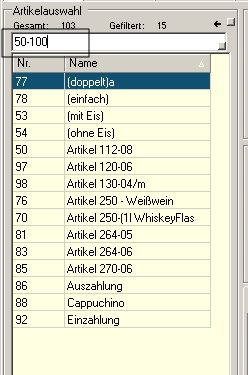
Further documentation: Print item
Back to the parent page: Basic knowledge 3: Special knowledge