Order Center Touch
Ordering, Transfer Posting and Losses
The program is designed for 4:3 and 16:9 screens and these are automatically adjusted accordingly. The resolution is at 4:3 1024x768 or at 16:9 1366x768 ( or 800). All common tablets can be operated in this resolution and the resolutions fit on all POS stations. The dialog saves its last selection of sales points / storage locations / suppliers for the respective user, so that recurring tasks can be started more easily. When using a barcode scanner, the following barcodes from the item master and the order variants are used. Supplier and point of sale barcodes are stored in the master information.
In the right area the corresponding items are displayed according to the selection (scan of the barcode, search, categories). If you select an item, it is booked on the left. If you enter a number on the numeric keypad beforehand, this number is applied to the booking.

Suppliers / storage locations can be changed at any time (as in the Order Center) to book corresponding items. Orders are then later separated again according to the specifications of storage locations and suppliers.
To search in lists, you can use the Up and Down gestures to scroll through the lists. To search, you can enter a search term (full text search) before opening, the list will then contain the first 500 matching entries when opened.
When the order is triggered, a confirmation prompt appears: The program requires information as to whether the order has reached the supplier. It uses this information to offer the purchase order as a reference at goods receipt and to take the expected goods receipt into account for automatic order proposals.
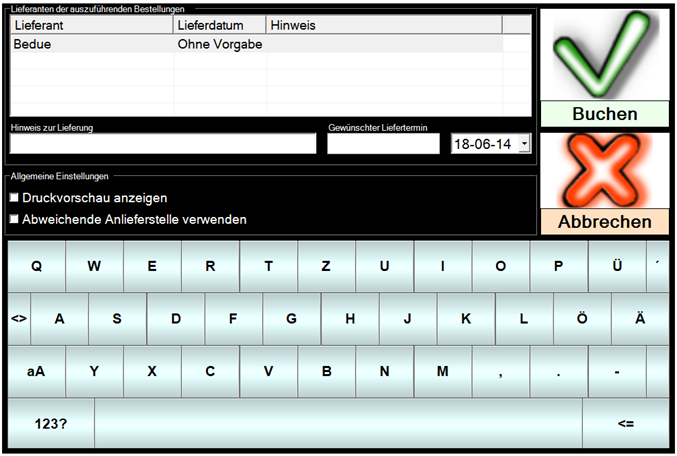
In the settings, you can specify that orders from this program are not booked directly, but are only created for the Order Center as "prepared orders". In this case, the security prompt is not displayed.
Register by barcode
You can create barcodes for the users so that they can easily log in by scanning. To create suitable barcodes gives you a button in the master information.
Further documentation: Operational points of sale
The operation of the program is identical to the orderingprocedure described above. However, the source of the transfer posting is selected in the list on the left.

You can also select the point of sale (used as the destination) automatically by reading a bar code. In addition, a button appears next to it with which the point of sale can also be turned into a source.

The barcodes are managed in the master information. The use of barcodes at this point allows you to dispense with entries on the screen.
If you select a booking and hold it for longer than 1.5 seconds, the booking can be removed again.
Posting losses works like the above posting change, but you can also choose a reason for the loss (in the middle of the header).

In the upper area there is a button with three dots to the left of Abort. This takes you to the settings, which are identical to those of the Order Center, but are not saved globally as is usual there, but are always saved per user.
Further documentation:
Losses from the Order Center without Cost of Goods in the Report Manager
Further documentation: The Order Centre
Back to the parent page:Touchscreen-optimized programs