Set up deposit system
A base item is created for each required deposit value/type. These items must be Component and Saleable and must be assigned to the desired sales outlet. A storage location should be entered for merchandise management purposes. Configuration of the base item:
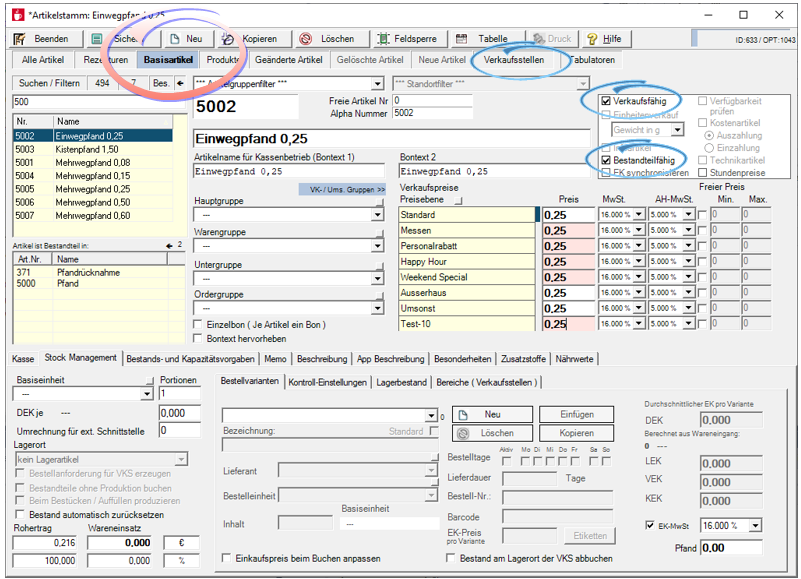
Configuration of the recipe item (which holds the basic items)...
In order to ensure that the overall solution at the POS system is as flexible as possible, we use a specially configured recipe items here that accommodates the deposit articles. The recipe item is thus used as a "deposit template". It is therefore only used for the administration / summary of the individual deposit items.
- Add all base items (as above) to the inventory list.
- First activate the option deposit template.
- Activate Free Annex.
- Deactivate the selection View: This automatically enters 1 piece / 100% for each component. The other component / query settings are hidden and must not be used in this recipe which serves as a deposit template.
- The item deposit must not be saleable.
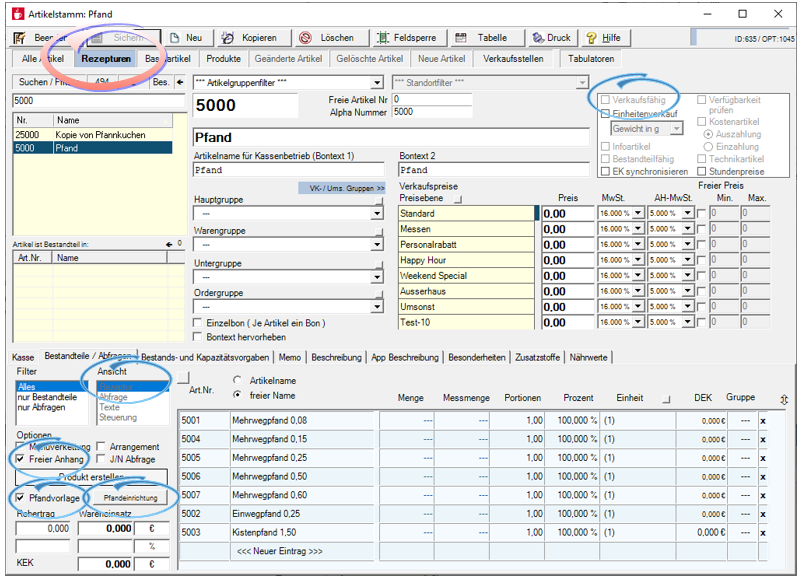
In this recipe all deposit base items are inserted. Save the item and then select the button Deposit to make all further settings:
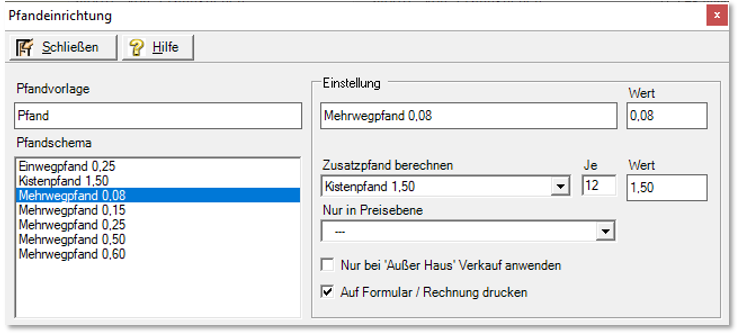
In the deposit facility, all basic items of the deposit template are offered for posting in the list deposit scheme. Select the respective deposit item and configure its properties.
You can have calculate an additional deposit For example, the deposit on the crate can be automatically added. The additional deposit is only calculated if the quantity entered in the field per is booked directly. Example 12 x "Your item" with a deposit of 0.08 for returnable packaging. If these conditions are met, the deposit on the crate is automatically added.
Furthermore there is a setting that the deposit is only applied to the status Out of Home. Thus the item is sold with a deposit when booking out of home and not otherwise. More information on the status and functions Out of home.
The switch Print on form / invoice activates printing on the respective form.
Configuration of the sales item
In the area of cash registers, a field is available under the barcodes in which the applicable deposit is assigned (here a one-way deposit of 0.25 ). The base item thus receives the deposit information, which is automatically posted as configured above when booking (here canned beverage).

To cancel the deposit allocation, select the entry Without deposit. Please note that recipes cannot be given a deposit, otherwise ambiguities may occur due to the system.
Configuration of the recipe item...
The recipe item (example: Coca Cola 0.5 litre can) must receive a query with the associated base unit with deposited deposit (example: canned drink). This must be a single query without difference price.
Without the query, the deposit is not added.

Display in the POS

With 24 cans, 2 x box deposit is automatically added...
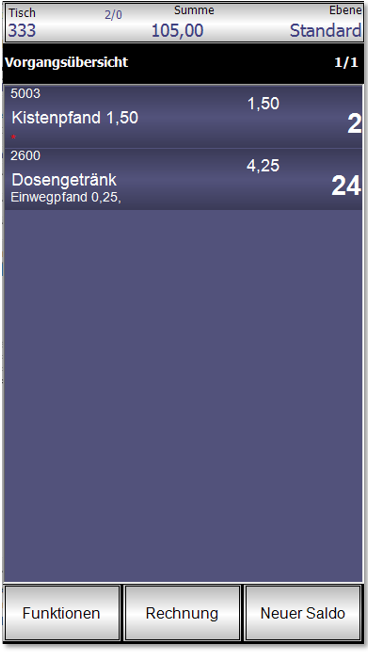
When accepting / taking back the basic item is booked directly by the operator (here one-way deposit 0.25 ).
The deposit system recognises a deposit item based on the deposit configuration and posts a negative number of...
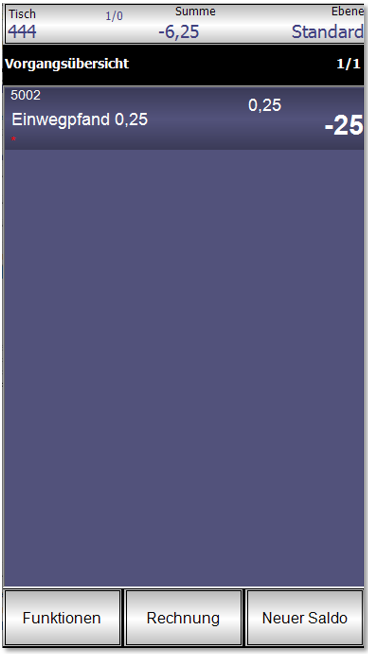
Deposit in POS checkout mode
Automatic attachment deposit 0.75...

For 12 pieces, in addition to the automatic booking of the crate deposit:

Deposit return, with direct booking of the deposit item...
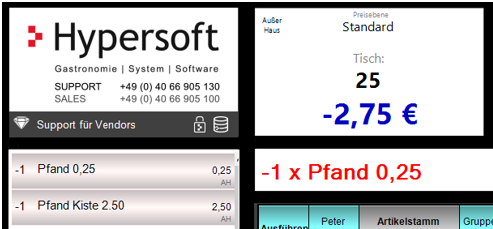
Back to the parent page: Deposit system