Set up function outside the house
The out-of-home requirements may vary depending on the operation. Therefore, we offer a range of functions and settings for safe handling. The possibilities of the Out-of-House function at a glance:
- A certain price and a different VAT rate can be applied per item.
- VAT can be shown on documents and items can appear marked.
- VAT Records for external customers can be set for each price level (standard, employee, VIP customer, etc.).
- Special reports separate the outside sales for their evaluations, account assignments for Financial Accounting react to the status.
- Order receipts and Kitchen Monitor print or display the clear status of Out of Home (or In the Home). The Kitchen Monitor may prefer to place orders outside the home.
- For stock management (own and connected systems), deviating recipes, quantities and additional packaging can be booked automatically.
- The query to automate these functions can be selected according to the requirements.
- For the use of the deposit system in connection with the out-of-home function see Deposit system.
Only items that have different prices or VAT rates for out-of-home sales must be set to this in the item master. If the prices are different, use any price level for Out of Home. If the item Out of Home has a different VAT rate rate, this percentage is simply entered in the column AH-MwSt. is selected:
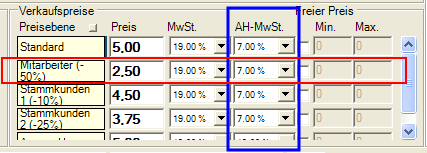
The standard retail price here is 5.00 and the VAT. is 19%. If in cashier mode the function Outside the home is used, the VAT will be charged. Rate 7% applied to the sales price of 5.00. If you were to use the price level for employees, 7% VAT would be charged. applied to the price (here 2.50).
If the item is also to receive a different price for Out of Home, a special price level must be set up for this, which is then activated as required (this variant is not shown in the illustration).
In the master information, in the register country settings, you set up the available VAT rates.
Programming the keyboard
The POS keyboard can be set up with POS functions in such a way that the Out-of-Home function is activated exactly according to your wishes. The functions can be used individually, but also in macros.
One of each of the functions AH - Activate out-of-house status or AH - Deactivate out-of-house status should be used as a macro together with the function Apply AH status to operation. Thus, all existing and future bookings of a transaction are subject to the external VAT. Block applied (or not applied if deactivated).
If applies AH status to transaction "alone" is pressed, only the current status regarding the AH function (depending on whether it is on or off) is applied to all postings of the transaction. All postings in this transaction are then treated with the same AH status, both already posted and subsequent.
So use one macro each Activate AH status + Apply AH status to request and Deactivate AH status + Apply AH status to requestto be able to determine the status of a request at any time.
Configuring the out-of-home functions
The cash register functions for out-of-home use are available in the keyboard programming.
This function activates the AH status for all future postings. The setting also remains active for subsequent operations.
This function deactivates the AH status for all future postings. Also for the following operations.
This function asks the operator whether or not the operation should be assigned the status AH applied to operation.

The heading Out of home can be adjusted in the text variables of the POS.
Examples...
Use the function AH - Out of Office Status Queries on Close Keys to clarify the status uniquely when you close the operation. The function should be called first and therefore be placed first in a macro. If it is not, the program determines the function and executes it first. Thus, the termination can be used without unintentionally executing other functions.
Reactions of the cashier mode...
- Answer YES: Operation is completed on AH
- Answer NO: Process is completed on IH
- Answer X: The query is aborted, the operator can continue working in the process.
- Timer 20 seconds: The query is aborted after timeout, the operator can continue working in the process. Like (X) Abort.
It is a mistake to remove the operator key before answering the query.
If the Out-of-Home inquiry remains unanswered and the operator key is removed, the following occurs:
- In Quick Service mode (without defined operation): The operation is completed on the status of their setting in the ward settings regarding the Off-Home Default.
- In full service mode (with transaction number or description): The (first) defined Key out key is executed. If this has not been set up on the keyboard, then statically Bonorder and New balance is executed.
Call as operator authorization
You can also force the query via the operator authorizations In-/Outdoor Forced per operator and automatically when opening an operation. When an operation is opened, the query appears (as above).
- Answer YES: Operation is opened in AH status
- Answer NO: Process is opened in IH status
- Answer X: No operation is opened.
- Timeout:(20sec) No process is opened. Like (X) Abort.
- The operator key is removed: The operator is logged off, no operation is opened.
station settings
You can specify in the station settings in the register Basic settings that a POS terminal starts immediately after the start, with the Out of home function. If this POS terminal is not to be used for out-of-house work, the status can be switched off as described above using a function key or macro.
Further documentation: Activate Outside
You can specify which texts are to be printed on the order receipts in the Organize price levels programme.

In the standard system, the Outhouse text is predefined. If you deposit a text for Im-Haus, it will also be printed (if applicable). If you remove the text at Außer-Haus, it will no longer be printed.
The texts are output with the corresponding items. If the entire transaction is booked on Im-Haus or Außer-Haus, the corresponding text is written on the head of the receipt:
When all bookings of an order are out of house:

If the bookings are mixed, the note In-House / Out-of-House is printed per line. In addition, the note "Out of stock" in the header is alternately printed inverted to increase the attention to the mixed status of the articles:

The text from the Text field on the to go badge is always preferred when mixed.
Make sure that the setting price level is activated in the order group for the receipts on which the text for Out-of-Home (or In-Home) is to be printed.
Further documentation: Order Group Settings
Back to the parent page: Use prices and price levels