Edit operations new
The cash register function Operations: Edit (New) starts a transaction list with the opening day and displays the last 12 of the completed transactions.

(If you use a PMS hotel interface, the program contains further elements for searching guests.)
By clicking the Show all button, all available operations are listed. The list can be filtered via the lists Operation and Operator. The Search function can be used to find a specific transaction (also by barcode). You can use the calendar to display transactions from other opening days for selection.
Please make sure that the search is always based on the internal document number and not on the invoice number. The internal document number should have been activated for this on forms.

By selecting an entry in the operation list, the operation is displayed.

Press the Edit button to open the operation for editing again at the cash register. In this context, offsetting entries are first created for fiscal security and auditability, since the original transaction is retained.
Edit operations new: Change form
The cash register function Operations: Change Form starts with the opening day and displays the last 12 of the completed transactions.

Above can be filtered by operation or operator.
You can use Search to search for a document number. Alternatively, the number can also be read by a scanner, as there is the option to output the document number as a barcode on the form.
After selecting or confirming a process, the possible forms are displayed:

When the desired form is selected, it is printed.
For a transaction that was completed with the form type Invoice , only a form can be selected again that is also an invoice as a form type. If, however, you want to print a form that belongs to a different form type, you can use the Edit function to reopen the process first. Then a different form type can also be selected through the new closure.
The cash register function Operations: Print Copy starts with the opening day and displays the last 12 completed operations.

By clicking the Show all button, all available operations are listed. The list can be filtered via the lists Operation and Operator. The Search function can be used to find a specific transaction (also by barcode). You can use the calendar to display transactions from other opening days for selection.

By selecting an entry in the operation list, the operation is displayed.
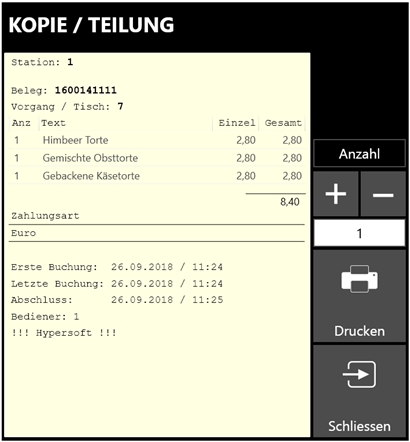
Center + and - sets the number of copies. By pressing Print the window is closed and the printout is created.
If you print more than one copy at a time, a divisor will be specified to divide the payment amount. The result is additionally printed on each copy so that the amount can be split.
Further documentation:
Edit Operations Subsequently Back to the parent page: