Table overview settings
The table overview settings will affect the behaviour and appearance of the programme.

| Element / Switch | Function / Description |
|---|---|
| Timeout | After the specified number of minutes, the color of the tables changes to the selected setting. If the tables are opened (e.g. to book items) the timer restarts. This makes tables that have not been operated for a long time stand out. |
| Background color for info blocks | The info blocks can highlight their own actions with the selected settings and display further information. The different statuses of the transactions are described in the Process overview with table number or customer number area . The graphic table overview offers another colour for open online processes when an operator has taken over the responsibility for the process. |
| Display sales | Displays the total of the open operation. |
| Show minutes | Displays the minutes that have elapsed since the operation was last processed. |
| Name and first name for customer transactions | Displays the customer name if the object is a customer. For example, you can create a gallery of your customers with images (or logos for companies), or use the texts from the customer master for other assignments. |
| Always display operation number | You can include the table number in the graphics or have the program display it. |
| Display reservations | Displays reservations approaching in objects. |
In cashier mode, the programme is started with the cashier function Table overview: Graphic . in most cases, the graphic table overview should already be visible at the start of the booking process. To do this, place this cash register function at the end of your closing macros, e.g. Recent Balance + Table Overview: Graphical.
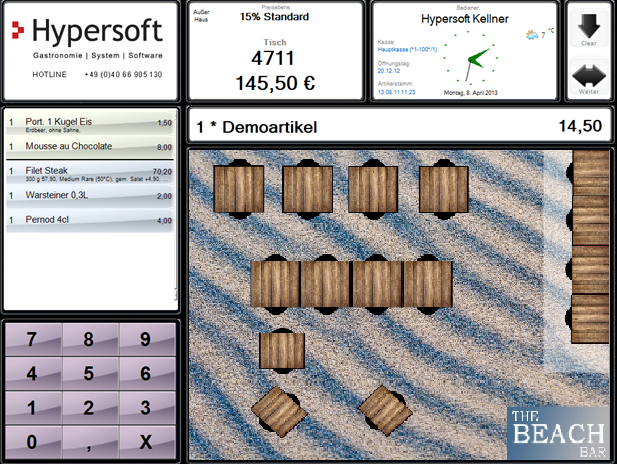
The graphic table overview in the version adapted to the keyboard area.
If the graphic table overview is started after booking and the operator has been logged off, the objects are offered for booking. When the operator logs in, more information can be displayed to show the operator's table and turnover.
Logging on to the graphic table overview can be done with the common operator keys and operator magnetic cards.
Please note that the functions Exit is available on the graphic table overview when you work with these operator logins.
If no Exit function is used on the worksheet, an automatically generated button with Xappears in the upper right corner. This is then used for closing.
Back to the parent page: Graphic table overview