operation overview
The operation overview is about finding open operations again and further processing or completing them.
There are many possibilities for this. The fastest and easiest option is the cash register function table overview. A key in cashier mode is used here to display each open operation.
The graphic table overview allows a comprehensive graphic design, but therefore also requires extensive work on settings and the associated creation of graphics.
With the Master operation overview, you have a program that can also display closed operations, but you cannot open operations for editing in cashier mode.
The cash register function Edit transactions is suitable for editing already closed transactions in cashier mode.
This chapter deals with the cash register function table overview and its variant table overview (use restricted area), as well as the function for overview within the function key tablenumber.
Process overview with table number or customer number
If you press the function key Table number without entering a number beforehand, the open tables are displayed:
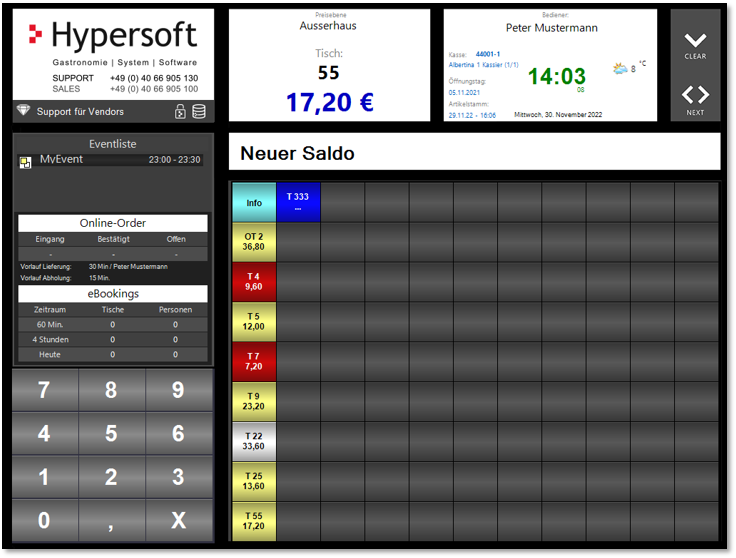
Use the button Info to view the operation information of a selected operation.
-
Your own transactions are displayed in light yellow.
-
If you have access to other tasks, the tasks of other operators will be displayed in dark red, otherwise you will only see your own tasks.
-
Operations that are not yet assigned to an operator(no operation responsibility) are displayed in white. These can be, for example, processes from in-house ordering. If operations are created from the in-house order or are involved with it, they are additionally given the letter O when displayed, a table 2 is then displayed as OT 2 instead of T 2.
-
Parked tables (provisionally closed) are always shown in blue. These are, for example, transactions that have been transferred to payment terminals for payment and the payment has not yet been completed.
Select the required transaction to make further postings to it.
Press the C key to exit the view.
Adjustments in the Graphic Table Overview...
The Graphic table overview has a similar colour choice for the objects that represent the table. There you can adjust the colours according to the status, which is described in the topic Background color for info blocks.
Variant table overview...
The function key Table overview replaces each key in cashier mode with a table number (keys for tables that are not open are also offered). Upper left after the info button starting with 1 to the end lower right with 98 (the number of buttons depends on the resolution setting of the monitor, in the station management). The Next key opens the second page of the keyboard programming and displays further tables. Processes that are not open are represented by green buttons:

Transactions with Hourly rate Bookings have no amount display here:
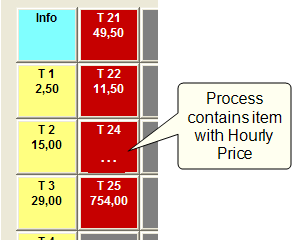
Table overview (apply blocking area)...
The function Table overview (apply blocking area) is similar to the function Operation overview with table number. However, only the area that is not locked by Lock columns is used.

Using the cash register function customer number without entering a customer number opens a list of all open customer transactions.

Further documentation:
Back to the parent page: Postings to activities