Noteworthy information on product groups

The merchandise category structure
Main groups are the top-level folders, which can contain items directly, but are usually only used to hold other subordinate folders. The folders within the main groups are called product groups. The merchandise categories then normally contain the most items. If, however, categories contain too many items to be found quickly, or if you want to receive more detailed evaluations, you can insert further folders into the categories, which then again contain items. This last (optional) grouping is called a subgroup.
Simple example...
| Main groups (highest level) | Merchandise categories (normal level) | Subgroups (lowest level) |
|---|---|---|
| dishes | appetizers | - |
| " | main dishes | - |
| " | desserts | - |
| " | lunch table | - |
| drinks | Non-alcoholic | juices |
| " | " | Carbonated |
| " | beers | - |
| " | Sparkling wine and wine | - |
| " | spirituous beverages | - |
Here food contains commodity groups which contain the items.
Beverages contains the product group non-alcoholic which does not contain any items. Two subgroupsin which the items are contained.
Beverages, however, contain other commodity groups in which items are contained directly.
Total sales will now be divided between food and drink. Within these there are further merchandise category evaluations. In the case of non-alcoholic beverages, the juices group is evaluated separately from the carbonated beverages group.
Later, in cashier mode, you can use intelligent keyboard programming to determine whether you want to create one non-alcoholic key (AFG for short) or two keys, one for juices and one for carbonated beverages. In addition, you can combine all groups as you like. This means that if you want to evaluate many groups with few items in each case, you can logically combine the groups in cashier mode so that the operator does not have to select groups too often.
The optimal number of items within a group in cashier mode is determined by the total number of items you have and the size of your monitors. As a rule of thumb, the number of items that appear when a merchandise category is activated should be around 20. The more items are displayed, the longer you read through the list, but if you distribute a few items among too many groups, you usually have to preselect groups too often (instead of being able to make several bookings within a group).
Subsequent extensions to the product group structure
If you enter a merchandise category for a main group that previously had no merchandise category, you do so in order to be able to differentiate further evaluations. Therefore, more than one commodity group is usually then recorded as a new subdivision. As a result, all items already assigned to this main group are completed in relation to the now available commodity groups. The same applies when entering new subgroups for commodity groups that previously had no subgroup.
When exiting the product group dialogue, the item master is therefore checked for these incomplete entered articles (in relation to product groups or subgroups) and a note is displayed. If no new groups have been entered, then a note text appears, here as an example:
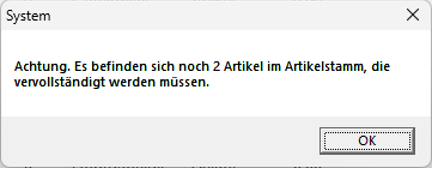
See the special topic Checking the commodity group structure in the item master area.
Merchandise categories in cashier mode
In most cases, you cannot position all items directly on the POS keyboard. To do this, select a merchandise group in the cash register functions and the articles will be displayed for booking. The task is to structure the merchandise categories in such a way that the number of items contained in them is not so high, since the eye needs a lot of time to grasp the representation after the structure of the item keys (as a tolerant mean value should appear between 10 and 30 items per merchandise category key). You should also avoid using too many categories (possibly with too few items), as the operator has to switch between them too often (you can combine several categories by macro).
Important for the training of your operators...
Depending on the item assortment and requirements, many items must also be displayed in a merchandise category. If there are more items than free keys, further pages will be created on which the other items are located. Press the Next button to scroll through the pages until you reach the first page again. In order to remain additionally flexible in the organization, you have the possibility to put main commodity groups or subgroups on the keyboard, so that you select the suitable level of the grouping depending upon number of the contained items. To ensure that the cashier mode immediately displays all items contained in a merchandise category containing three subgroups (without asking for the required subgroup), you can specify up to which level the request should be made under Further Settings in the system settings.
Their sales items arise based on need, so you can create other solutions in some places:
- If you have too many items within a merchandise category, use subgroups. Place the subgroups directly on the keyboard.
- If you have "too few" items within merchandise categories, combine them by placing multiple merchandise categories on one button and selecting the Run as macro option. Then, when you press the button, the items are displayed as if they were in the same merchandise category.
- If you want to offer the same items for posting in several merchandise categories, simply assign these items to merchandise categories in the item master. These can be special merchandise groups that use items for booking at the POS or mPOS. The items can be assigned to merchandise groups in the item master. This assignment has no effect on the evaluations of the posting, since the original material group assigned is used there. The sales goods groups are assigned directly in the item master. An item can be assigned to any number of merchandise groups and is therefore available for multiple booking. For reports, however, the assignment of the item to the merchandise category is always used.
- If you only use subgroups for reporting and the number of items in all subgroups of a merchandise category is not too high, the items should be displayed immediately without prompting you to select the subgroup. To do this, activate Mergeitems into groups . Only in emergencies should you use a superior merchandise category whose use offers subordinate merchandise categories for selection.
- If you combine multiple groups in a macro, all the items contained in them are displayed. This allows you to combine any groups.
Further documentation:
Merchandise groups and sales distribution
Trading Areas - All Apply points of sale
Design Hypersoft ePOS checkout mode
Back to the parent page: categories