Noteworthy information on the item master
If you are entering the Item Master documentation here and are not yet a professional with multifunctional Hypersoft Item Master, you should (beforehand) also work through the topics in these areas:
Basic knowledge 3: Special knowledge
Basic Knowledge 4: Components and Queries
Optional: Location Management in the item master
Merchandise groups and sales distribution
If you want to display items somewhere in the Hypersoft system that differ from the merchandise category assignment, you can assign an item to any number of additional merchandise groups. It is best to take this into account in your merchandise category concept.
Press the VK/conversion groups >> button.
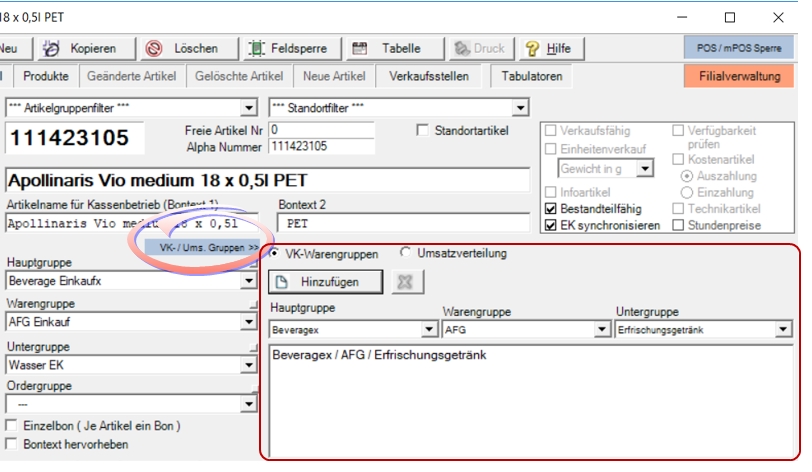
To have the item appear in further categories, select them from the lists and click on Add. Especially for mobile devices it can be accelerating. For example, the BBQ sauce is available again in the Steak product group.
Turnover distribution functions...
In the upper area, you can switch from the sales merchandise groups to sales distribution. Sales distribution enables you to distribute item combinations for your own evaluation and taxation. Example Germany: An out-of-home sale of a combination of Food & Beverage. If there are combinations with more than one VAT rate there, you will see the detailed Splitting of turnover and value added tax section.
Checking the commodity group structure
Adding or deleting commodity groups can result in invalid combinations in the item master. Examples:
-
You have the main group Beverages and the product group Wines, later you decided to distinguish between red wines, white wines and rosé and add these three subgroups to the product group Wines. The item master now needs the information for all items assigned to wines as to which of the three subgroups is applicable.
-
You had entries in the merchandise group structure that you removed but that are still assigned to an item, this assignment is orphaned and must be replaced by a valid one (this should not happen with the current version of the merchandise group management, as a warning is displayed there when deleting).
In order for you to find these errors, a check for correct data is carried out when the item master is started. If assignments to commodity groups are not correct, a message is issued:
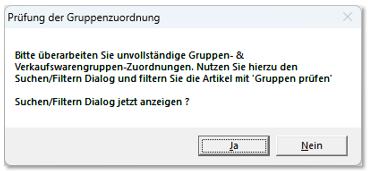
If you select No, the note is ignored and errors or undesired displays of the articles at the POS, mPOS and in eSolutions may occur. Pressing Yes opens the search/filter dialogue of the item master so that you can edit the items concerned (you can also place the filter dialogue next to the item master):
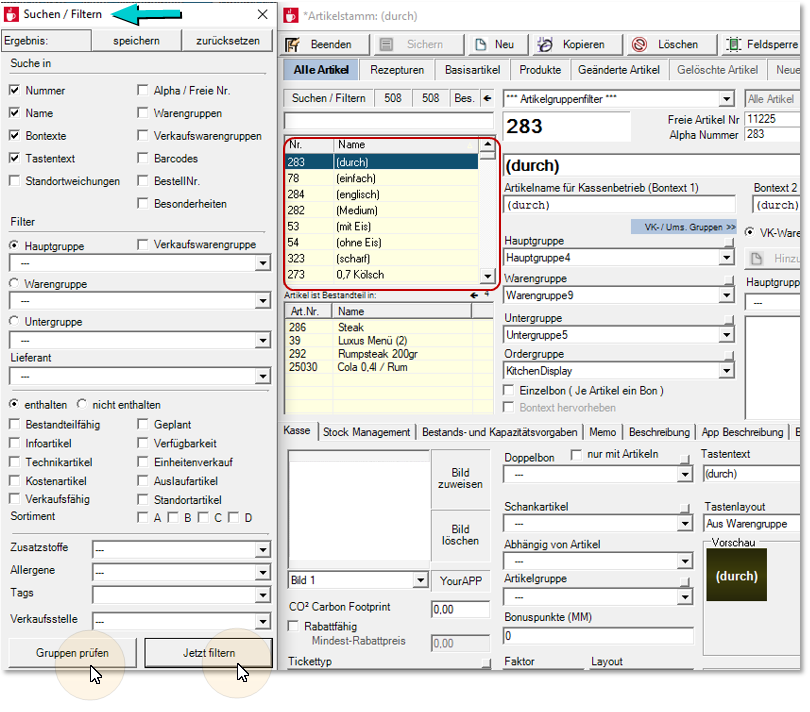
In the dialogue you can now click on the button Check groups, and then click on the button Filter now next to it, so that only the items concerned are listed in the Item Master. You must add or correct these items accordingly and save your result. Once all corrections have been made, no further request for correction appears in the Item Master when the session is resumed.
Optionally, you can also edit the filtered items in the table editing as an alternative to the Item Master dialogue. For more information on commodity groups, see the chapter on commodity categories and the sub-topic Noteworthy information on product groups
Further documentation: Splitting of turnover and value added tax
Back to the parent page: item master Dialog