Set station details - Basic settings
In the station details, you determine which cashier mode display you use. With very basic settings, you can adapt the system to specific requirements and habits. Start the program Stations from the program group System settings. Select the desired station and press the Editbutton.
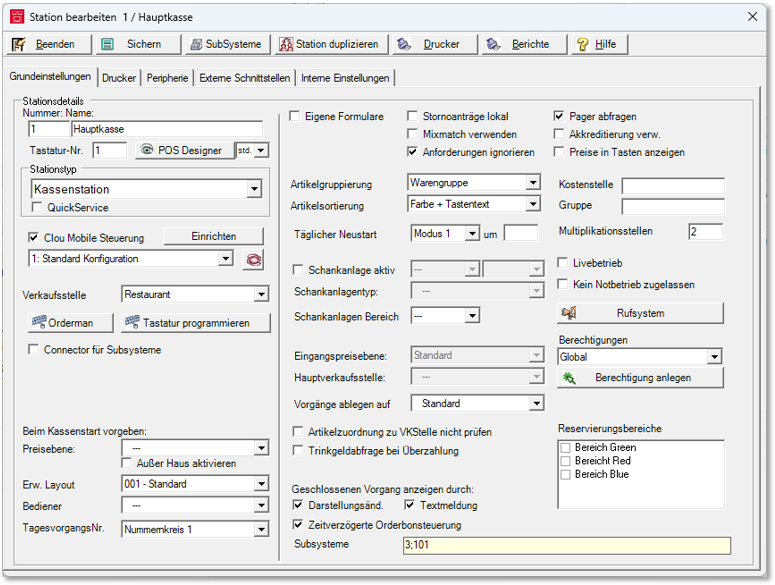
| Element / Switch | Function / Description | ||||||||||||||||||||||||||||||||||||
|---|---|---|---|---|---|---|---|---|---|---|---|---|---|---|---|---|---|---|---|---|---|---|---|---|---|---|---|---|---|---|---|---|---|---|---|---|---|
| Number and name of the station | The station number is used to uniquely identify the work center and cannot be changed later. For larger systems, it is important that the designation is clear and preferably unambiguous. | ||||||||||||||||||||||||||||||||||||
| Keyboard No. |
Allows you to select the keyboard number and layout number that will be displayed when the cash register station is started. This saves you having to set up the same keyboards several times. You see Designing cashier mode worth noting. If you work with Stock Management and the cash registers are in different points of sale, the item must also be assigned to the point of sale where it is booked. If it is not, it is debited at the point of sale used to create the keyboard. |
||||||||||||||||||||||||||||||||||||
| designers |
Start the Keyboard Designer to customize the keyboard in cashier mode or assign a design by entering the station number. Further documentation: Hypersoft ePOS Designer |
||||||||||||||||||||||||||||||||||||
| Station type and Quick Service |
Here you select the station type. For a normal POS , select POS station. The Quick-Service License is a specific setting that can be made by Hypersoft through Licensing Stations if required. |
||||||||||||||||||||||||||||||||||||
| mPOS MOBILE Control |
Different mPOS Mobile configurations can be set up, please read about this: |
||||||||||||||||||||||||||||||||||||
| Assign point of sale | In the point of sale information, select the point of sale. This allows you to determine which items are used in keyboard programming or are available for checkout. For Stock Management, this determines in which point of sale the stock is to be changed when it is posted at the station. | ||||||||||||||||||||||||||||||||||||
| Orderman | This starts the program for keyboard programming for mPOS. | ||||||||||||||||||||||||||||||||||||
|
Programming the keyboard |
Here you have a direct jump to the keyboard programming of the station. |
||||||||||||||||||||||||||||||||||||
| Connector for subsystems | This switch is for the POS system on the server that should only start or manage subsystems. This is needed for example for mPOS devices and other situations. | ||||||||||||||||||||||||||||||||||||
| Price level (start setting) | Normally, the first (standard) price level is used when you start cashier mode. Here you can select another price level that should be active at this station at startup. | ||||||||||||||||||||||||||||||||||||
| Activate Outside |
Activates the Out of Office function when the POS terminal is started. Further documentation: Set up function outside the house |
||||||||||||||||||||||||||||||||||||
| Extended layout (start setting) |
Here you can specify an extended layout which is to be loaded automatically when the cash register is started. |
||||||||||||||||||||||||||||||||||||
| Operator (start setting) |
Select an operator to be automatically logged in when starting the cash register. This function is also a useful extension for cash registers without login compulsion, if you want to assign the bookings per cash register to an operator with this function. Further documentation: Log off operator |
||||||||||||||||||||||||||||||||||||
| day activity number | If you work with day operation numbers, the number range that a care unit is to use is selected here. To switch off, select a circle that does not have a start number. | ||||||||||||||||||||||||||||||||||||
| Own forms | Choose Own Forms to determine whether the form settings are set individually for each fund. This allows you to design different forms within a network, even at individual checkouts. | ||||||||||||||||||||||||||||||||||||
| Load cancellation requests locally | Cancellation requests are loaded across a network. If you want to go to transactioning more quickly and only see cancellation requests from the POS where they were posted, use this switch. | ||||||||||||||||||||||||||||||||||||
| Using MixMatch | Activate this checkbox if you are working with the program MixMatch. | ||||||||||||||||||||||||||||||||||||
| Ignore requirements |
If you use items (or merchandise groups) on the keyboard at a checkout that come from another point of sale, the CLOU writes two entries each in the booking journal (no double turnover, of course). One concerns the turnover of the booking point of sale, the other gives the merchandise management the information that the item was delivered to the other point of sale. If you choose Ignore Requirements (Recommended), the item is posted as if it were also merchandise managed at the point of sale. So only one entry is written in the journal. Often this attitude is used unintentionally or without recognizing the consequences, leading to misunderstandings. |
||||||||||||||||||||||||||||||||||||
| Query pager | Activates the pager poll. | ||||||||||||||||||||||||||||||||||||
| Use accreditation |
Obsolete function, no longer supported. |
||||||||||||||||||||||||||||||||||||
| Show prices in keys |
Displays prices in cashier mode in the buttons. To do this, see Show Prices on Keys. |
||||||||||||||||||||||||||||||||||||
| item grouping |
If you have divided your merchandise categories in such a way that only a few items appear within the individual groups, you can book the items together in the respective higher-level merchandise categories. Select the level at which you want to display the items (default is Merchandise Category). |
||||||||||||||||||||||||||||||||||||
| item sorting |
If you work with a touch screen, you will frequently press commodity group keys to book the items contained therein. So that the contained items appear ordered, they can sort the items after different defaults. The order is from top to bottom and then from left to right. If you do not like the possibility of automatic sorting of items within merchandise categories, you can also sort according to the free item number. According to free item number Sorts the items according to the free item number. By keyboard text Sorts the items alphabetically according to the text of the keyboard layout. By colour and free item number Sorts the keys first according to the color set in the layout and within the colors according to the free item number. Each color gets a color number in Windows, which corresponds to the mixing ratio of the basic colors (RGB). Sorting takes place according to these numbers.
RGB colors sorted by Blue Green Red. Colors that do not contain green and red come first within the sort. By color and keyboard text Sorts the keys first according to the color set in the layout and alphabetically within the colors according to the text of the keyboard layout. Further documentation: Editing Layout Templates |
||||||||||||||||||||||||||||||||||||
| Daily restart |
Details under Set up daily restart of the cash register station. |
||||||||||||||||||||||||||||||||||||
|
Dispensing area and following elements
|
This allows you to activate a interface to a dispensing system by selection. You select the type of dispensing system and the interface according to the specifications of the device. For smartSCHANK choose Gruber/Dirmeier and for Addimat choose Franke. Further documentation: Set up dispensing areas |
||||||||||||||||||||||||||||||||||||
| Store operations on... |
Further documentation: Use activity groups |
||||||||||||||||||||||||||||||||||||
| Do not check item assignment of VK office | Normally, items can only be sold with the POS if they are also assigned to the point of sale. If you do not need this security, you can disable this feature here. This can be useful if you only have a single POS system and do not use Retail Management, since you do not need to maintain item assignment to the point of sale. In rare cases, there may be another reason to want to post items that are not assigned to the point of sale. | ||||||||||||||||||||||||||||||||||||
| subsystems |
The numbers of the subsystems started from this station are displayed here. |
||||||||||||||||||||||||||||||||||||
|
Use Own authorizations to select whether the operator settings are to be set individually for each cash register. This allows you to set different operator authorisations at individual cash registers within a network. |
|||||||||||||||||||||||||||||||||||||
| Tip query in case of overpayment |
If the check box Tip query for overpayment is activated, in the case of an overpayment the question is asked whether the remaining amount should be booked as a tip or paid out as a refund. |
||||||||||||||||||||||||||||||||||||
| Display closed operation through: | Use this switch to make special notes appear if no transaction for posting has been opened. This can prevent operating errors. This may be necessary, for example, when working with a card system, so that the operator notices when the card has not been read correctly. The display change shows some fields of the cashier mode in black instead of white as long as no operation has been opened. The Text message option also causes a message to appear if a booking is attempted without a transaction. | ||||||||||||||||||||||||||||||||||||
| cost center |
The cost centre for the accounting export for the DATEV export with cost centers. |
||||||||||||||||||||||||||||||||||||
| Group (station group) |
Special group setting for the analysis report in the Report Manager. Further documentation: Analysis - Turnover and working hours |
||||||||||||||||||||||||||||||||||||
| multiplication points | This setting can be used to prevent errors. For example, enter 2 for two-digit so that an item can be posted a maximum of 99 times in one transaction. | ||||||||||||||||||||||||||||||||||||
|
In the standard system, the system worked in liveoperation. This allows you to initiate emergency operation manually. |
|||||||||||||||||||||||||||||||||||||
| No emergency operation permitted |
If the cash station cannot access the server, an emergency operation is offered. This allows you to determine that the cashier mode does not offer in such a case and that the device cannot be used without a connection. Not all programmes can be used in emergency mode and sometimes emergency mode can even be counterproductive, so it should be switched off for certain configurations. |
||||||||||||||||||||||||||||||||||||
| call system |
Starts the setup of the radio call system for guest calls and pagers. Further documentation: Guest call and pager connection |
||||||||||||||||||||||||||||||||||||
| reservation areas | Settings for the eBooking Communicator. | ||||||||||||||||||||||||||||||||||||
| Time-delayed order receipt control | Activate the time delay if you work with time-delayed order vouchers. This is required in connection with kitchen orders for advertising, but also simply for online order pre-orders. |
Further documentation:
Station settings External interfaces
Back to the parent page: Set station details - Basic settings