Booking on tables and seats
To post to transactions in cashier mode, use the cash desk function table number.
You first enter the table number and then press tablenumber . The process opens and the table number is displayed. If bookings already exist for this process, they are listed below a separator. New items differ in color from those that already exist in transactions:
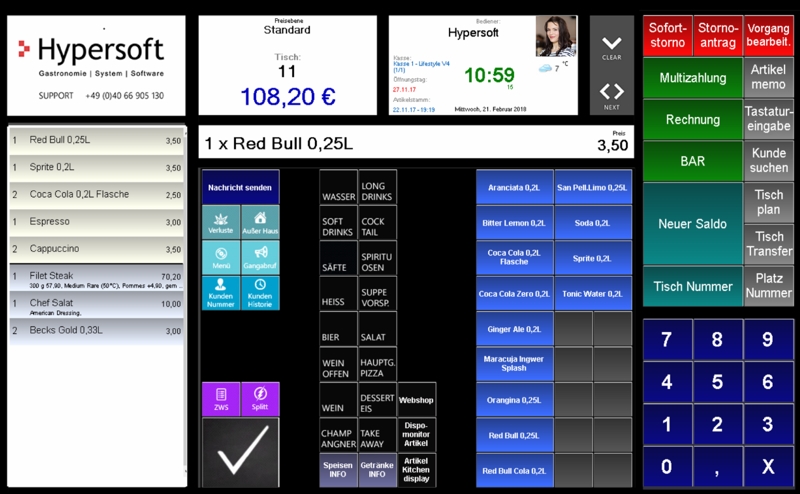
To temporarily close an operation, use the cash register function New balance.
As the list only shows a small number of bookings, you can switch to the table details or transaction details by touching it.
In the operator authorisations you can determine whether and what operators are allowed to do with these functions or whether you even have to use them.
When you have opened a transaction, you can also add the seat number to each booking. The seat number can be printed on order receipts and allows you to give the orders to the exact guest even if they are served by other operators.
Enter the seat number using the /number pad and press the cash register function Table- Seatnumber . All subsequent bookings are stored under this seat number. If you want to deactivate the seat number, enter zero (0) as the seat number.
In order to book seats faster and directly, you can enter the seat number together with the table number. Example: For place 4 at table 23, book 23,4 and press the function table number.
If you later want to create a split invoice for the guest on place 4 of table 23 enter 23,4 table number and press Split invoice. All items from place 4 are then automatically split out. Further changes are still possible.
Extension through Multi-Object transactions
The Hypersoft system can be adjusted to significantly expand the possibilities. For more information, read the section Multi-Object transaction .
Further documentation:
Back to the parent page: Postings to activities