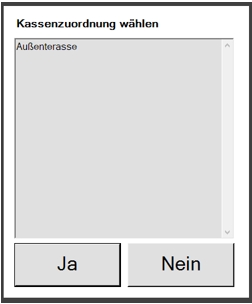mPOS Smart Swap Settings
Smart Swap is a Hypersoft function with which you can, for example, adjust the system according to certain table numbers. For example, the system then always uses the next invoice printer. Read the chapter Smart Swap for the possibilities.
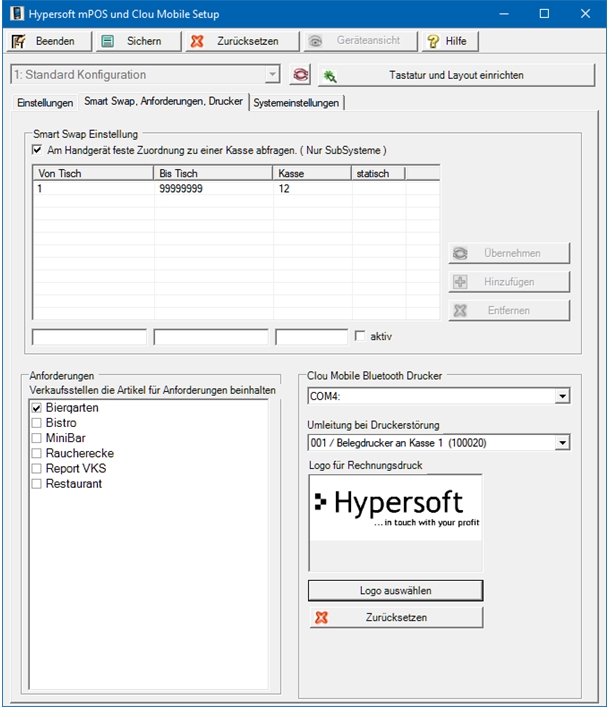
| Element / Switch | Function / Description |
|---|---|
| Smart Swap Settings |
If you select the Handset fixed assignment to a cash register, Smart Swap is ignored. In addition, the list of subsystems is displayed when logging on to the mPOS. As a result, a fixed cash allocation of the mPOS bookings to a cash desk / point of sale or to a subsystem takes place until the logoff. The query at mPOS:
After the selection, a "Security prompt" appears.
No returns you to the selection. A selected assignment is then displayed in the INFO key in the main menu:
|
| demands |
All existing points of sale are displayed. The possible points of sale from which requirements are to be set up must be selected. The selected points of sale are then available in the keyboard programming. Only select the points of sale from which requests are to be posted, since each point of sale extends the loading time of the master data into the device. |
| active (static) |
You can specify that SmartSwap is not taken into account by making a selection at startup. A fixed assignment to a subsystem can be defined and thus the print output becomes static. For certain situations, such as out-of-home, it is still better to use SmartSwap. If the column / field is set statically to active, this SmartSwap entry is applied in any case and regardless of the selection at startup. |
| logo |
Details about the printer logo, in the printer settings: POS printer settings |
Requirement item...
Switch to the Keyboard tab to use the requirement items.

In the selection of the point of sale (here highlighted in pink), the points of sale that were selected when the request was made now also appear. The prefix Request from shows that these are requests. The same applies to merchandise categories that can be used as a whole (with all the items they contain) for requirements.
A small yellow dot at the top left of the key signals that a request has been used on the keyboard
Back to the parent page: Organize stations