Managed Updates

Hypersoft delivers updates and hotfixes automatically via your Internet connection and the programme Hypersoft Updateservice.The programme runs in the notification area of the taskbar with a Hypersoft icon. Hypersoft provides a standard setup (InstallShield Standard) which is executed once on the server or at the main cash register. Subsequent updates differ between service packs, such as SP 10, or within a service pack hotfix, such as Hotfix 7 for SP 10.
It is strongly recommended to provide a flat rate for the Internet connection, otherwise urgent updates may not be installed. For cases where only limited download volumes are available, we can provide non-binding guidelines on package sizes:
A service pack (HypersoftSuite.exe) is approximately 400 to 450 MB in size. in Hotfix ( measured on the SP 10 ) is about 180 MB. The obligatory documentation for the program in Windows 10 format (Hypersoft.chm) is about 300 to 350 MB. This documentation is automatically updated as soon as a new version is available and available on the Internet. The update is only done approximately every one to three months (in comparison, the online documentation is updated about 50 times a year).
We recommend that you always use the latest version of the Hypersoft Suite. You can easily ensure this by automatic updates. Hotfixes will be released for the current and the previous service pack. So you should at most work with an omitted service pack. Service packs and hotfixes are only available with an activated software maintenance contract.
Also the automatic update is not executed directly before weekends, but rather at the beginning of the week.
Since not all Hypersoft users have the same interest in a current program version, Hypersoft classifies its customers according to update groups. Most customers receive the update automatically on the issue date (default). Project customers who participate in current developments automatically receive special versions in advance and most system customers receive the versions somewhat later, whereby all locations and the head office are updated synchronised here.
Hotfixes are usually installed on the release date and this cannot be configured by settings. Since hotfixes are valid for special service packs, it may happen that we deliver these hotfixes even for past service packs.
Since service packs are not allowed to be installed for a maximum of one year, we also take care of hotfixes for older service packs that may be a year in the past in case of critical errors.
Planned service packs and hotfixes will be made available on the release date at night from 03:00 a.m. Service packs have the advantage here that you have an installation algorithm that is executed at the next suitable opportunity.
Hotfixes are controlled by the Terminal Commander, which waits for the /TTA. The standard TTA is at 06:00, but can be adjusted individually. If the TTA is before 03:00, the hotfix could not be applied yet. It is then applied to the TTA on the day after publication. However, the hotfix can be installed from 03:00 hrs by rebooting the systems (all stations must be restarted for this).
Technical details
The Terminal Commander executes the setups on the secondary cash registers and office workstations using its own setup procedure. This means that the supplied Hypersoft setup program is not started with its dialogs, but the update, copying and registration of files and components is carried out largely unnoticed and automated directly by the Hypersoft Suite.
The fully automatic hotfix function is executed directly in Terminal Commander. This updates inconspicuously only individual files with critical errors.
mPOS Handheld, CLOU MOBILE for Windows and CLOU MOBILE for Orderman also receive updates automatically.
Hypersoft components are installed on the mPOS handheld, which only needs to be confirmed on the mobile device.
Only in very rare cases are there further updates for the operating system and the hardware components that may require your intervention.
There are no Hypersoft components running on or in the Orderman device. The update for the CLOU MOBILE for Orderman is installed together with the other Hypersoft programs. Orderman firmware updates are rare, but may require your intervention.
Further documentation:Clou Mobile Update Service
Variants of the Update Installation
Manually started InstallShield Setup...
After a setup, you will be asked whether all stations should be restarted. The query closes after 30 seconds if no response is received. Then the programs on ALL stations are started automatically.
Automatic Setup by the Update Manager ( InstallShield)...
The query mentioned above is also carried out here. Since normally nobody is at the PC to select "Cancel", it is assumed that all HS programs are ALWAYS started after a setup.
Hotfix during operation ( normal hotfixes)...
Normal hotfixes are installed immediately on the server, if possible. However, the hotfix files also remain on the server as a copy. The Terminal Commander on the server checks the TTA for hotfixes. If yes, these are installed/copied and all stations are started after a query. Thus the operation is normally not affected.
If the Terminal Commander is started on the server (manually or by restarting) and hotfixes are found, these are installed/copied and all stations are started again with query.
Hotfix with the characteristic Urgent (ad hoc)
Hypersoft can set particularly urgent hotfixes so that they are installed immediately. The installation is done according to these rules: Hotfixes are installed immediately on the server (as far as possible). However, the ".hotfix" files also remain on the server as a copy. The Terminal Commander is then instructed to install these hotfixes immediately on all terminals and to restart all terminals (each with the usual queries).
Hotfixes are designed to run only on the appropriate service packs. If you are still working with older service packs, a hotfix may not be necessary. Should a hotfix be necessary for older service packs, Hypersoft can also provide adapted hotfixes for the respective version. In general, however, you should assume that Hypersoft will provide hotfixes for service packs retroactively for a maximum of one year. We strongly advise you to install the current service pack at least once a year. We also recommend the automatic update service to always use the latest program version of the Hypersoft Suite.
After the execution of a setup the following dialog appears. After 30 seconds all stations are restarted ( with pause function ). Can be aborted on request:

The following dialog appears at the other terminals:

If you select Later, the dialog reappears after 2 minutes, otherwise all programs are restarted after 30 seconds so that the updates can be activated.
Recognize current program version

The current program version is displayed in the footer of the MCP, here the service pack 73 with the hotfix 1.
Hypersoft can inform you about available updates or other important things. For this purpose, an information dialogue appears after logging on to the MCP. Example Hotfix and Update:

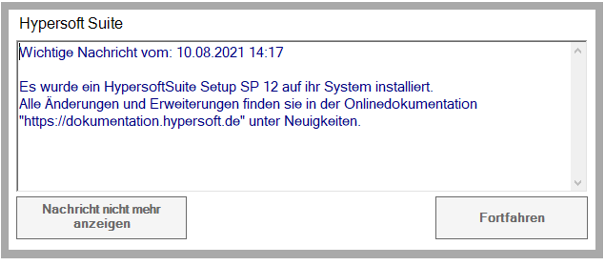
These MCP messages are displayed to the first user who logs on to the MCP after the SP or hotfix.
If you receive information about an update, you can get more information at www.Documentation.Hypersoft.de.
Further documentation: Managed Updates
Automatic update settings
To make settings, execute a real mouse click on the program icon in the notification area. In the menu that appears, select Settings.

Don't download update, just inform, gives you the possibility to download the update manually.
Download update and inform is the standard. The information about the update is displayed in the MCP.
Download update, install and inform will ensure that the update is automatically installed after the download. However, this may interrupt operation for a short time.
Download Update. The installation takes place at the earliest on the following day... ensures that updates are installed automatically, but a time can be selected that lies outside the opening hours. At this time or when the computer is started after this time, the update will also be installed. With this setting, updates are only installed on weekdays between Monday and Thursday. Holidays are not yet taken into account.
The automatic updates support special functions for site management. Automatic updates for site management can be controlled from headquarters.
You can be provided with automatic updates delayed by several days or weeks so that you can be sure that they have already proven themselves with a large customer base. Please contact Hypersoft Support for a corresponding setting, as these settings will be made for you at Hypersoft headquarters.
The Optional central function area is released in the program if a client has been set up on your system as a central client. Then set the time at which updates are automatically installed. With this setting, updates are only installed on weekdays between Monday and Thursday. Holidays are not yet taken into account.
To ensure that all branches and the head office use the same program versions, which is also necessary for the use of web clearing, a security procedure is carried out as follows:
- Your head office downloads the update and the update service creates a directory only for you in which it stores the setup for your other branches (ensuring the same update).
- The branches will be informed and instructed to download the provided update from their special directory.
- Each branch confirms its successful update reception.
- Only when all branches have sent the acknowledgement of receipt will the installation of updates for all be determined for a specified time.
- The branches install the updates synchronized at the desired time immediately (or as soon as the devices are switched on again).
In special cases, branches can be excluded from the update synchronization so that the other branches are updated without these branches.
Further documentation: Location inactive
update information
If you click on the program icon or select To foreground in the menu, the updateinformation appears.

In the Status area, for example, you receive the message that your system is up-to-date.
If an update has been downloaded and should not yet be installed, the following appears: The available Hypersoft update has not yet been released.
Once the update has been downloaded, the Detailsbutton will appear. In the details you can get all the information regarding the update. The changes between your current version and the update are automatically taken into account (retroactively at least until 2009).

Update status of the locations...
In a head office, you receive additional information about your branches so that you can track the status of the planned synchronized installation.

Updates must also be used regularly for security reasons. For your protection, notifications will appear if updates are not made for too long. These instructions are displayed in the MCP.
The message that appears depends on the number of service packs available in relation to the service pack installed. Every difference counts as a version difference. (This procedure only begins to count and generate clues from SP 76).
"Your Hypersoft programs are no longer up to date. Please install the latest Hypersoft Service Pack. Note: old program versions may also present tax and legal risks."
"Your Hypersoft programs are very old and can pose tax and legal risks. Install the latest Hypersoft service pack urgently."
"WARNING: Your Hypersoft programs are outdated! It is very likely that the further work with it represents tax and legal risks. Install the latest Hypersoft service pack urgently."
Automatic restart of the system
If a restart is required due to a TTA hotfix, this restart takes place 2 minutes before the TTA in order not to accidentally terminate any automatic tasks. The system also checks whether the Report Manager is still active, in order to wait in this case (but for a maximum of 10 minutes).
Update History
Auf Wunsch können wir Ihnen Informationen zur Update Historie Ihres Betriebes zusammenstellen:
Beispiel automatische Updates immer installiert:
27.01.2014 (09:31) *** SP 74 Silent Server Suite Install OK+ 1-1 KASSE001 C:\HYPERS-!\!SP\Setup.exe
17.02.2014 (09:51) *** SP 75 Silent Server Suite Install OK+ 1-1 KASSE001 C:\HYPERS-!\!SP\Setup.exe
07.04.2014 (09:37) *** SP 76 Silent Server Suite Install OK+ 1-1 KASSE001 C:\HYPERS-!\!SP\Setup.exe
07.07.2014 (09:32) *** SP 77 Silent Server Suite Install OK+ 1-1 KASSE001 C:\HYPERS-!\!SP\Setup.exe
27.01.2014 (09:31) *** SP 74 Silent Server Suite Install OK+ 1-1 KASSE001 C:\HYPERS-!\!SP\Setup.exe
27.01.2014 (09:31) *** SP 74 Silent Server Suite Install OK+ 1-1 KASSE001 C:\HYPERS-!\!SP\Setup.exe
07.07.2014 (09:32) *** SP 77 Silent Server Suite Install OK+ 1-1 KASSE001 C:\HYPERS-!\!SP\Setup.exe
07.07.2014 (09:32) *** SP 77 Silent Server Suite Install OK+ 1-1 KASSE001 C:\HYPERS-!\!SP\Setup.exe
07.07.2014 (09:32) *** SP 77 Silent Server Suite Install OK+ 1-1 KASSE001 C:\HYPERS-!\!SP\Setup.exe
05.05.2016 (08:54) *** SP 82R1 Silent Server Suite Install OK+ 1-1 KASSE001 C:\HYPERS-!\!SP\Setup.exe
07.07.2014 (09:32) *** SP 77 Silent Server Suite Install OK+ 1-1 KASSE001 C:\HYPERS-!\!SP\Setup.exe
03.11.2016 (09:10) *** SP 84 Silent Server Suite Install OK+ 1-1 KASSE001 C:\HYPERS-!\!SP\Setup.exe
06.03.2017 (09:03) *** SP 85 Silent Server Suite Install OK+ 1-1 KASSE001 C:\HYPERS-!\!SP\Setup.exe
06.07.2017 (09:32) *** SP 86 Silent Server Suite Install OK+ 1-1 KASSE001 C:\HYPERS-!\!SP\Setup.exe
07.07.2014 (09:32) *** SP 77 Silent Server Suite Install OK+ 1-1 KASSE001 C:\HYPERS-!\!SP\Setup.exe
07.07.2014 (09:32) *** SP 77 Silent Server Suite Install OK+ 1-1 KASSE001 C:\HYPERS-!\!SP\Setup.exe
07.07.2014 (09:32) *** SP 77 Silent Server Suite Install OK+ 1-1 KASSE001 C:\HYPERS-!\!SP\Setup.exe
27.01.2014 (09:31) *** SP 74 Silent Server Suite Install OK+ 1-1 KASSE001 C:\HYPERS-!\!SP\Setup.exe
07.03.2019 (09:15) *** SP 5 Silent Server Suite Install OK+ 1-1 KASSE001 C:\HYPERS-!\!SP\Setup.exe
04.04.2019 (10:08) SP 5 Server Suite Install OK+ 1-1 KASSE01 C:\Hypers-!\!SP\Setup.exe
15.04.2019 (10:09) SP 5 Server Suite Install OK+ 1-1 KASSE01 C:\Hypers-!\!SP\Setup.exe
16.07.2019 (09:10) *** SP 6 Silent Server Suite Install OK+ 1-1 KASSE01 C:\HYPERS-!\!SP\Setup.exe
Further documentation:
Back to the parent page: Versions and Updates