Guest-Order-Terminal Onboarding at the POS

In this section, you will find information on the settings and consequences of the workflow.
Create a new station of the type Guest-Order-Terminal(GOT) for each individual Guest-Order-Terminal in the station administration.
Guest Order Terminal Station Settings
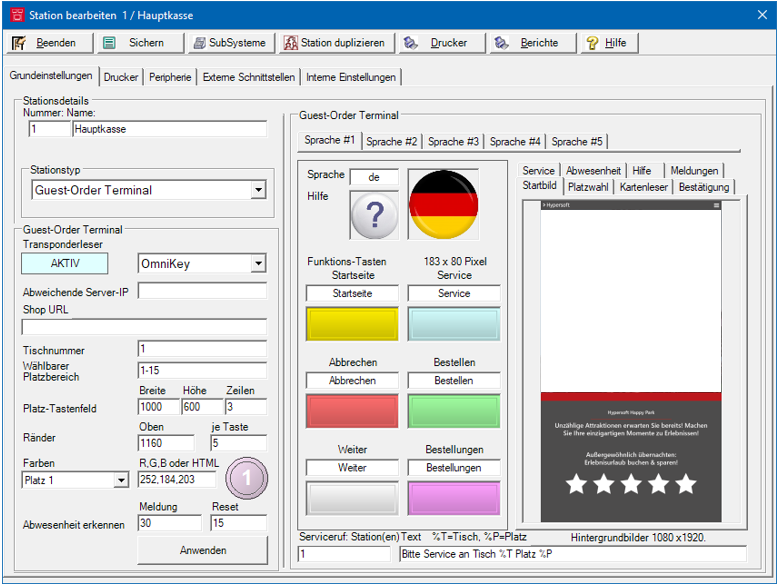
| Element / Switch | Function / Description |
|---|---|
| Transponder reader | Currently only Omnikey supported (transponder cards). |
| Deviating server IP | Server from which map information and table contents are obtained. The WebService on the cash register server is the standard. As a precaution (to support multiple concepts), the data can also be obtained from another WebServer in the local network. The IP that differs from the cash register server must then be entered here. |
| Table number |
The GOT will book under this table number. As a station is also a table number, you can change the station name to represent your table if required. Station names can be printed on order receipts. |
| Place area |
The specified spaces are automatically generated and automatically fitted into the size of the "keypad". From, to is always separated by _. (e.g. 6-8), only the place keys 6+7+8 are generated and displayed. Seats at the GOT are one card each in conjunction with the card system (one card is at the level of one table. In comparison, in Full Service one table has several seats). |
| Space keypad | Here you set the width and height of the field for the space keys, as well as the number of lines on which the space keys are distributed. |
| Margins | From the top of the screen, as well as the edges around the respective button. The colours of the 15 place keys can be set individually. Here there is the format RGB ( red, green, blue ) or "HTML" ( #FFEEAA ) The corresponding key is shown as an example to the right. |
| Detect absence |
The number of seconds after which a message is displayed without pressing the GOT, then a further number of seconds Reset, after which GOT returns to its initial state. Any items in the shopping basket etc. will be removed. Please note that here the mouse driver is monitored for movement and not the touch driver. As a rule, the touch monitors can be set to mouse emulation for this purpose (Hypersoft Standard). |
| Apply |
With Apply the settings are saved immediately and the corresponding terminal is restarted. Thus, changes to the settings can be checked directly on the GOT. |
| Register Language 1-5 |
All subsequent settings must be repeated for each language. Language: The respective official language abbreviation is to be entered here, this is transferred to the shop ( de/en/fr etc.) In addition, an image for the country flag is to be selected. If it is round like here in the example, it should be transparent to blend in well with the button bar (information on the alternative design: the button bar has the background colour: "RGB 64,64,64". |
| Help | You can also store a graphic here for the help button of your customers. |
| function keys |
Texts and, if necessary, images for the six possible function keys. Generated buttons as shown in the illustration are predefined. These are calculated in the correct size.
The size of the buttons (here 183 x 80 pixels) is calculated and depends on the number of languages used. The display of the pixel dimension serves you if you want to design and change them yourself. |
|
Start picture / place selection 1. and 2. Query / Card Reader / Confirmation / Service / Absence / Help |
The workflow regarding these settings is as follows:
Here you are to store a picture that will be displayed with the respective selection. If there is no card query (card reader 1) before the shop, then no limit can be checked because the card has not been read. A standard of 100.00 euros is then displayed as a substitute. These images should not contain any transparency, otherwise the display flickers when switching. The screen used is Full HD portrait, i.e. width x height 1080x1920 pixels. The start and place selection images should each have these complete dimensions. However, the lower 100 pixels of the image are covered by the function keys. Images are not scaled. If they are smaller, they are automatically centred on the start screen. This allows pop-ups to be created or, if desired, complete screens to be replaced. |
| Messages |
The programme messages can be edited in the Messages tab.
All messages are displayed at the bottom of the screen. Selecting ( or Start / Cancel ) turns the message off again.
The messages from #1011 onwards are presented to the user if necessary and can be adjusted here. You can integrate the variables "%N %T %P for "NewLine ( new line ) "Table" and "Place" into your own texts. As a special feature, not all texts have to be translated into all languages, because if there are no texts in one language, the text of the first language is used ( here #1 / German ). |
| service call |
A station or a list of stations can be entered here in the format 1,101,102,103. They are notified when the user presses the service button. The individual text of the notification is then displayed at the respective checkout or other station using the messaging system. Other PCs that are not cash registers can also display the service call. Before the service call is triggered, the user is asked whether the service should really be called. |
Setting up the GOT terminal for administrators
Directly at the GOT Start via network in the AddOn directory in administrator mode ClouCompanionSetup.exe, select the GOT station and let the station configure automatically (known process of all SQL-free stations).
If the corresponding GOT licence is available, Terminal Commander starts the appropriate modules automatically.
Back to the parent page: Guest-Order-Terminal


