Station types and settings
Station types define the properties of the stations. You can already select the most important types, the possibilities are further extended.

Licences for the Hypersoft systemFurther documentation:
CLOU MOBILE for Windows
Select a CLOU MOBILE Station to set up one or more mPOS Handheld Order Terminals (Microsoft Mobile 6.x and Orbit hardware.
Further documentation: mPOS Handheld
CONTROLLER Tablet
This selection is for a CONTROLLER that is operated on a tablet.
Each Guest-Order-Terminal must be assigned to such a station. See Guest-Order-Terminal Onboarding at the POSfor the settings.
The Hypersoft Tablet Station has its own settings dialog which is described in the section Setting up Hypersoft mPOS Table.
Select a cash register station to set up a cash register as a workstation. This selection requires a Hypersoft POS Full-Service or Quick-Service licence. If you want to use the POS license on a tablet, select CLOU Tablet. For the mixed operation of Full-Service and Quick-Service licenses you have to license the stations.
mPOS Client
See for this Ward details for mPOS Client-Server....
Self-Order Terminal
The settings for the self-order terminal are described in the section SOT Onboarding at the POS.
This type is used when Hypersoft is not necessarily actively used on the device, but Hypersoft is installed. For example, for the server of your POS system.
Select a Virtual Cash Station to control reporting for special requirements.
A virtual cash register station is assigned its own cash register number, designation and a point of sale.
The item grouping and item sorting can be set up as for the main cash register or differently.

This selection does not require a licence if a Hypersoft POS Full-Service or Quick-Service licence is present and the Virtual POS Station is used as intended on the same device as this licence.
Further documentation: Use virtual checkout station
External station
External stations are stations that are connected as an external ordering system.
3rd Party eSolution APIFurther documentation:
Hypersoft mPOS Handheld Station Type

The device is set up like a Hypersoft ePOS Tablet. In Station management, a station is set up for each handset and the type is set accordingly.
| Element / Switch | Function / Description |
|---|---|
| Enable Webcam Scanner |
Old function, no longer supported. |
| Device can use SQL database |
SQL can be activated for further functions. The Terminal Commander then checks the corresponding function. |
| Lock screen activated |
This will put the ROCKET handheld into standby mode 30 seconds after activating the mPOS screen lock to save energy. |
|
and Scale to __%. |
The one-hand mode and the 110% scaling are used by the system as standard. The value can be adjusted individually as desired, for example to achieve a similar font size for the fixed keys in mixed operation with orbits. The values should be between 100 and 120%. |
| Activate NFC Reader | Activate NFC Reader for transaction cards. Note that further settings are required. |
| BT Printer |
This setting allows you to assign a Bluetooth printer to the mPOS Tablet. The printer is only used for forms such as invoices (e.g. not for order receipts, tickets). |
| server schema |
The server scheme is used to select the machine on which the IIS is running. |
Select the kitchen station for the Kitchen Displays.
Kitchen Monitor SystemFurther documentation:
The Multifunctional Station is currently only used for the Kitchen Display.
top-up terminal
This setting is for using the Top-Up Terminal and starts it.
Further documentation: Cashless Top-Up Terminal
The Hypersoft ePOS Tablet programme is intended for operation on tablets. However, a single Hypersoft POS installation can also be used on a tablet. However, if this tablet is to be connected to an SQL database on another device, interruptions in the WLAN can cause interference. If you have a good wireless network and can come to terms with the disadvantages, use the settings described below to help the system deal with interface problems as best as possible.
This selection is for a cash register station that is operated on a tablet. Otherwise, select Checkout.
With station type "Clou Tablet" there is a setting for WLAN monitoring in the register Peripherals, these values are then used by the CLOU cashier mode. The cashier mode receives an additional display in tablet mode:

The reception strength is indicated by red/green/yellow bars. Green is good, red is critical.
The cashier mode is covered if the WLAN performance is too low. In the further transaction the current W-LAN signal is also communicated with red, yellow and green bars.
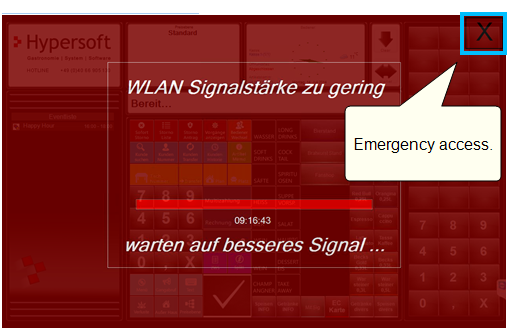
With the station type Tablet, the administrator mode is automatically deactivated.
In case of support...
If the lock screen was displayed incorrectly, no support would be possible, since the dialog is always in the foreground and fills the screen. When you press X, a special Hypersoft internal rolling code is queried. After the input information about the server appears and the Clou cashing mode can be terminated. The server path, the computer name of the server and the determined IP are displayed. Thus the most important settings can be controlled.
Further documentation:

Adjusting the revaluatorFurther documentation:
Back to the parent page: Set station details - Basic settings