Shop with coupons
Press the redeem coupon button in the webshop:
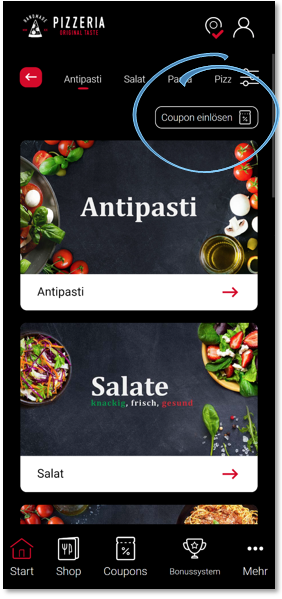
Selection of coupon entry. Scan or enter:

Scan coupon:

From the user's perspective in YourAPP
Redemption via the menu item Coupons. After selecting the desired coupon, the coupon can be redeemed in the shop using the new Redeem coupon now button.
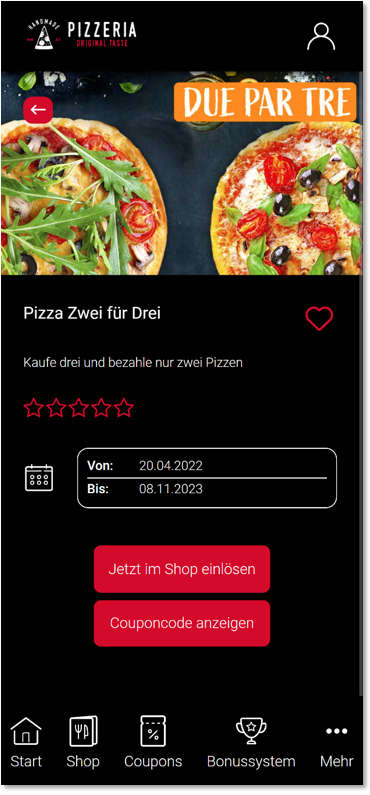
The desired location is queried:

The locations that have been marked as participating locations in the coupon settings are displayed again. The order types available at the location are then selected:
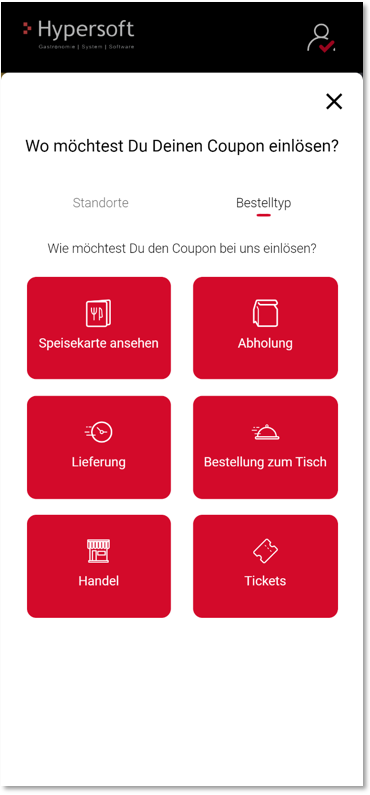
The desired coupon article is called up and can be placed in the shopping basket.
Redeeming a coupon in YourAPP via the shop
If a user presses the Redeem Coupon button within YourAPP in the shop, they will be offered a selection of all available coupons in addition to scanning and entering them.
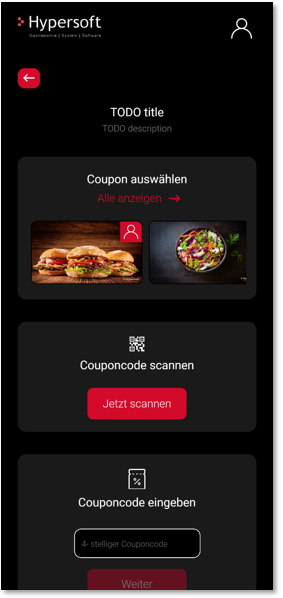
The user is directed to the coupon module via the Show all link. If the image of a coupon is clicked, the user is directed to the respective coupon article. Coupons for which registration is required are labelled accordingly and require the user to log in.
Availability with coupons...
If coupon articles are not available due to article availability, the user will be notified accordingly.
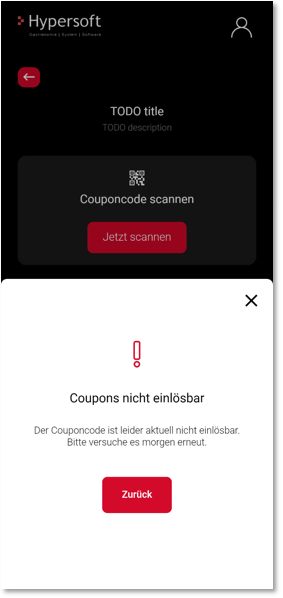
Invalid coupons...
Invalid coupon codes or coupons without a participating location will generate an error message for the user:
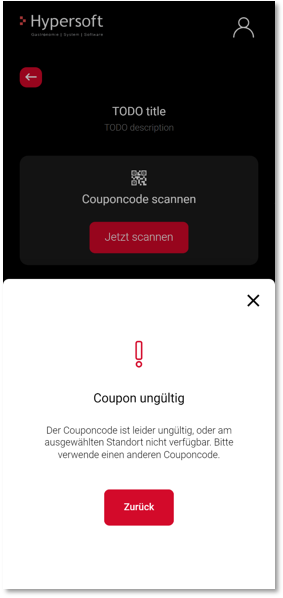
Special feature coupons with in-house ordering
In-House Ordering expects a logged-in table when a coupon code is entered. If the user is not yet logged in to a table, a corresponding message is displayed:

The dialogue guides the user directly to the entry of a table code and then calls up the desired coupon item.
Further documentation:
Activate coupons in the webshop
Back to the parent page: The shop from the user's point of view