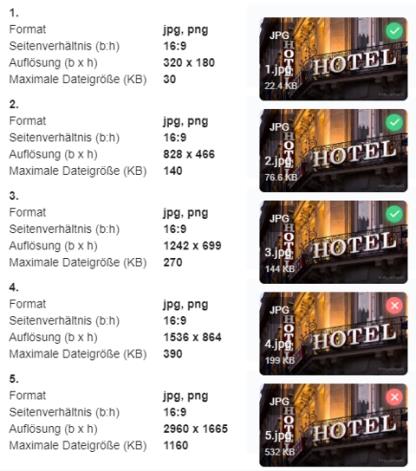YourAPP Coupons


Best Practice Extension of Price-Range with Couponing
Do coupons only cost marketing budget and additionally reduce revenues? No, because with coupons you have a versatile marketing tool at your disposal. While many things are known about the benefits of coupons, you should first internalise the simple fact that you can have two different pricing strategies in the same business: the standard strategy as before for your business and your customers, and a special strategy with benefits for the customers who are just interested in receiving offers. Why else does the German Quick-Service market leader even have the coupons available at the checkout on request and why doesn't everyone ask for them...? But there are other strategies to expand your customer base with couponing:
-
Encourage your customers to order new or specific products.
-
Encourage customers to become returning customers.
-
Give customers with a low budget the opportunity to accept your offer.
-
Appeal additionally to playful customers who are smart in this respect.
-
Of course, coupons thought the other way round can be a good reason to start social media campaigns, because they are more effective with coupons and you get direct feedback on your campaign.
Warning about limited coupon security and article numbers
Please note that when entering coupon codes, this is a reference to the internal article number. If you no longer want to offer a coupon, but your users have memorised the coupon number (or created a screenshot), the coupon article in question can still be called up. If you want to avoid this, you can use the assortment assignment to remove the article or, for example, assign a new (e.g. extended) internal article number.
To use coupons, you must activate them using the setting: Activate coupons in the webshop. You can make further settings there, for example whether the coupon is captured manually or using a QR code. Coupons can be used in three different ways:
-
Scanning a coupon code via QR code.
-
Enter a coupon code.
-
Selection of an available coupon code (only in YourAPP).
The option to scan a coupon code via QR code also includes the optional entry of a coupon code in the event that the user's camera does not work or scanning is not possible. If you do not create your coupon codes with a QR code, you can also switch to the standard input of a coupon code.
The selection of a coupon within YourAPP is always activated, provided that the redemption of coupons has been activated.
Format specifications for coupon QR codes...
The structure of coupon codes via QR code must correspond to the following structure:
https://www.hypersoft.de/?HYAR=1234 or shortened: HYAR=1234 (1234= placeholder for your free article number)
Further documentation: Shop with coupons
Use couponing in the Self Order Terminal (SOT)
The use of couponing at the SOT is described in a separate section of the SOT documentation under the heading SOT with coupons.
Use coupons in the app and in the web version
Coupons are a component of Content & Ratings and can be accessed via the corresponding menu entry within YourAPP.

You can access the Coupons module via the module selection at the top left.

The call of coupons shows you the following module.

| Element / Switch | Function / Description |
|---|---|
| YourAPP | Shows you whether the entry is released for YourAPP. |
| trial account | Shows you whether the entry is released for the test account. |
| Date from |
Shows you the start date of your coupon. |
| Date to | Shows you the end date of your coupon. |
| Heading (DE) | Displays the name of the coupon heading in German. |
| Heading (EN) | Displays the name of the coupon heading in English. |
| locations | Shows you the number of locations that are relevant for coupons. |
| likes | Shows you the number of currentikes in YourAPP of this coupon. |
| ratings | Displays the number of ratings for these coupons. |
| Average/stars | Displays the average rating of this coupon. See also: Reviews |
| status |
The list can be filtered via Status. You can choose between All, Unpublished, Published and Testaccount. Unpublished shows all couponsthat are not released in YourAPP or for the test account. Published shows all coupons currently displayed in YourAPP. Testaccount shows all coupons which are released for display in the testaccount. |
| Location | Via Location you can filter the list. All - Shows all coupons, regardless of where the news is relevant. Selecting a specific location will only display the coupons that are relevant to the selected location. |
| Search | The search lets you search for any coupons. Click on the symbol with the magnifying glass in the title bar and enter the desired search term. The hits of a search query are displayed in yellow. |
Create Coupon
Create a new coupon via the Create coupon button below the list or via the menu at the top right of the title bar.


| Element / Switch | Function / Description |
|---|---|
| release | Control the release of your new coupon. You have the option of not releasing the coupon for the time being, in order to edit it again later if necessary, or to publish it at a later point in time. If you want to release the coupon, you can do this first for the test account to test all texts, images and location assignments, or release the coupon for all /users who receive the coupon automatically with the next update. |
| period |
Specify the term of your coupon. Depending on the deposited value, these coupons are displayed in YourAPP. Please use the item availability in the item master, because only with this option a redemption before and after the running time is prevented. |
| Headline and text | Add a heading in English and German and add your desired text. |
| photo |
Upload the desired image for this news in the resolutions shown so that it is always optimally displayed on different end devices and with different interface rates. Note on uploading graphics The upload of photos and images for the eSolutions is carried out in the listed resolutions and quality levels in the format 16:9 with the file type *.jpg or *.png. The standardization of the images serves the fast and suitable publication of the information on different platforms and media. The different resolutions and quality levels serve the different resolutions of end devices, as well as the reduction of data traffic, in which only the optimal image is transmitted to the respective end device. Further notes in the chapter Image processing with eSolutions. With each upload, the images are checked for the specified parameters. |
| locations |
Select the locations that are relevant for this entry. Note: If /users do not have these location(s) "geliked", this news will not be displayed. |
| Delete |
Delete a news item using the trash can icon in the list view. Please verify your intention to delete using the following dialog. If this news is linked in other modules, e.g. the start screen, you will be informed accordingly. |
item & QR-Code
Enter the free item number of the item that you want to post automatically when you redeem the coupon. Then choose GenerateQR Code.

If you would like to offer an item at a reduced price with a coupon, please create it again with a reduced price and link it to this coupon via the free item number.
If you would like to offer several items with a coupon to choose from, please create a recipe item with a corresponding query and link it to this coupon via the free item number.
System behaviour with APP when scanning the QR codes
If YourAPP is installed, you will be redirected to the app:
-
Android: Redirection to the installed app is attempted automatically and "directly".
-
iOS: A banner is displayed instead of a direct redirect. The user then accesses the app via the Display button.
-
If it cannot be clearly determined whether the app has already been installed, the user is redirected to the relevant app store (Google Play or Apple App Store), as with the in-house order procedure.
For registered users only
Specify whether your coupons are available for all users, or only for registered /users of YourAPP.

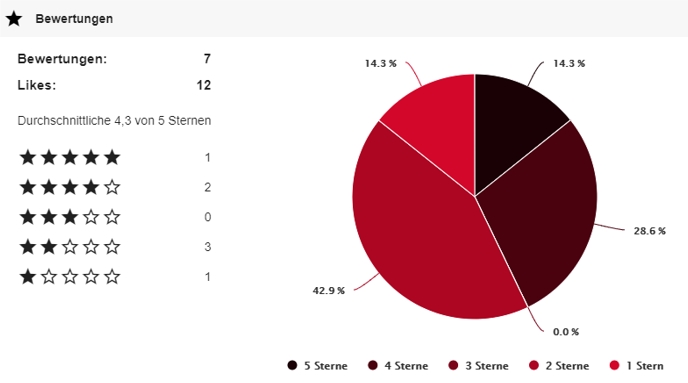
When you open an existing news item, the Reviews section is displayed. Here the number of the current Likes, as well as those of the evaluations can be indicated. This information is also displayed directly in the table view:

Example mobile and desktop view

To redeem, the QR code is framed with an animation...
The animation enables its operators to detect illegally copied (photographed) coupons. The animation colours are based on your CI settings. Example:



Further documentation:
From the user's perspective in YourAPP
Redeeming a coupon in YourAPP via the shop
Further documentation:
Image processing with eSolutions
Back to the parent page: Content & Reviews