Adyen Tap to Pay Boarding
Adyen refers to payment with consumer devices as Tap to Pay (similar to our generic term Tap2Pay).
MDM start interface and display in the Tap to Pay app (Adyen Payments) before boarding:
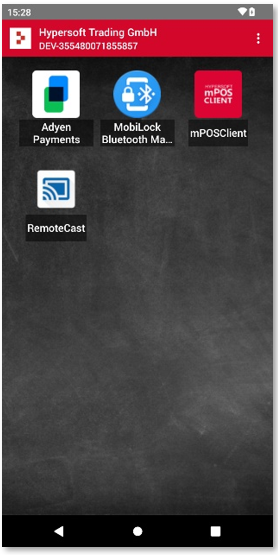
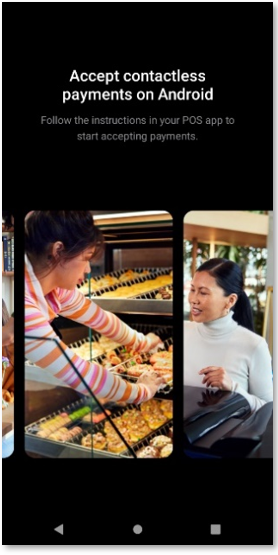
Registration in the mPOS Client app and Tap to Pay setup
When starting the mPOS Client app, the registration screen for the Tap to Pay function appears after the basic setup.
By default, registration takes place at the merchant (customer) level, so that all credit card payments are listed under a single customer number in the Adyen portal. However, if the customer has several customer numbers, registration can optionally be carried out at store level. In the latter case, the customer numbers are listed separately in the Adyen portal.
Example Boarding on Merchant (Standard)...
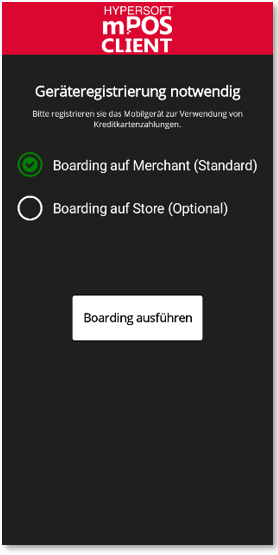
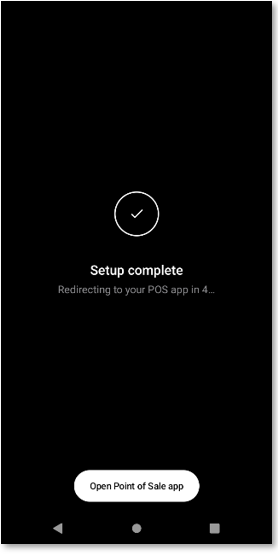
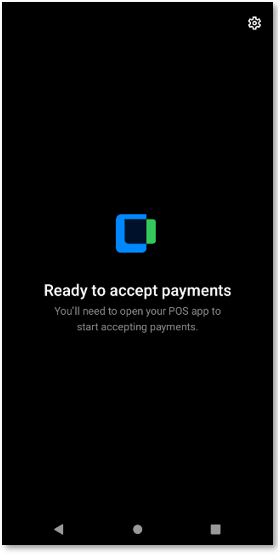
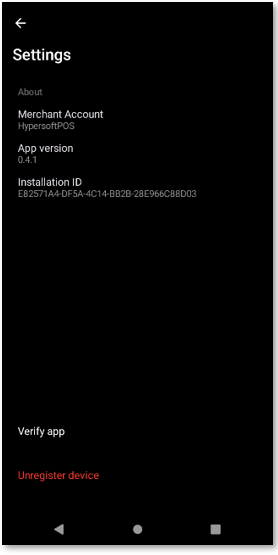
Executing the boarding process (see image 1) starts the Tap to Pay app (see image 2) and carries out the registration automatically. To check the boarding, the Tap to Pay app can be started manually (see image 3). The screen will then display Ready to accept payments, which means that Tap 2Pay is ready to process payments. The registration information can be viewed via the cogwheel symbol in the top right-hand corner (see Fig. 3).
Reset boarding...
If you authorise devices to accept cashless payments and these are linked to your Adyen account, you should also be able to dispose of the devices. You should also have the option of resetting the boarding.
A boarding can be cancelled and carried out again at any time. To do this, call up the service settings of the mPOS Client with a two-finger swipe gesture from top to bottom. In the service settings, select the switch Reset boarding. A message appears that the Tap to Pay app must also be reset. After confirming with OK, the registration is reset and the mPOS Client app is closed. Then confirm with the Yes, unregister button:
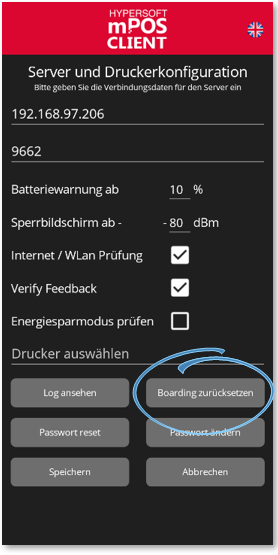
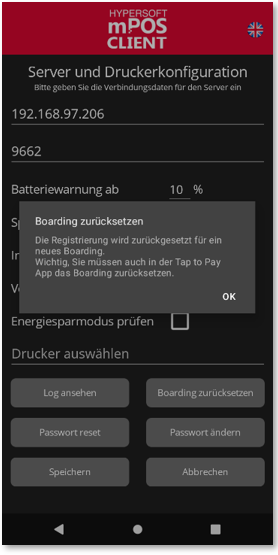
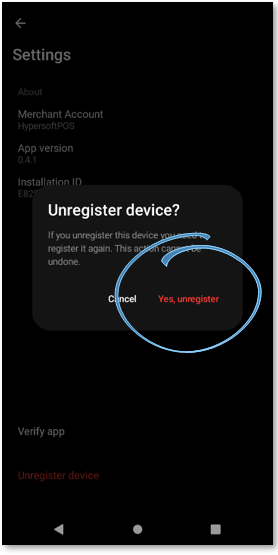
The Tap to Pay app must now be started. Then select the small cogwheel icon again (see image 3 above) to display the registration information. At the bottom left you will find the Unregister device link. After selecting the option, you will be prompted to cancel the registration. Confirm with Yes, unregister to cancel the registration. Tap to Pay then returns to its original state and a new boarding can be carried out.
Example Boarding on Store (Optional)...
Boarding to the store works in the same way as boarding to the merchant. The only difference is the display in the Adyen portal, where payments are listed at store level, and the additional Store entry in the registration information.
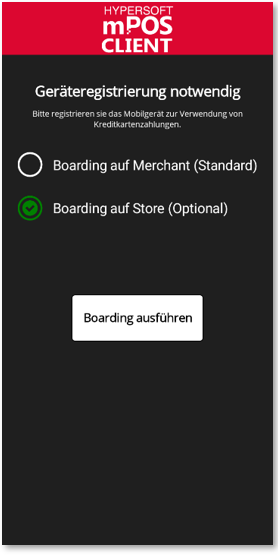
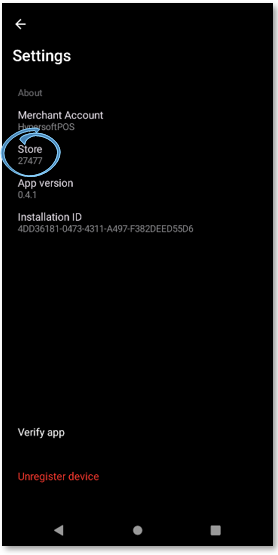
Further documentation: ePOS Tap2Pay Setup
Back to the parent page: Hypersoft Pay