SOT with pager
The SOT can optionally be used with a classic pager system, which the user has to scan when placing an order and which notifies him when his order is completed.
Set up scanning
The QR code scanner must be set up in the ward administration.
Setup In The Portal
In the SOT settings, you can activate the Use call system/pager switch to activate the pager query before order completion.
When activated, the query takes place both in standard mode with payment at the payment terminal and in the closed loop system with transaction cards.
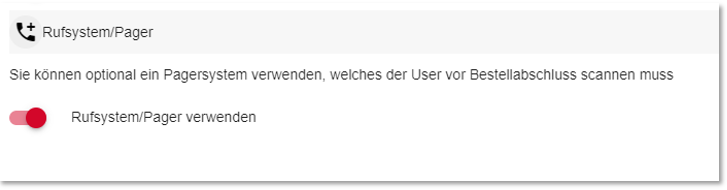
Display for the user:

If it is not possible to scan the pager QR code, the three-digit pager number can optionally be entered under Enter alternative number.
Workflow with the pager on the SOT...
The workflow in the standard mode for order completion changes as follows when using the pager:
-
Selection of the payment method (cash register/terminal)
-
Tip question (optional)
-
Scan pager or enter pager number (as a constraint)
-
Display of the instruction for payment
-
Order completion
Workflow of the SOT with process cards and pager
In this operating mode, the workflow is as follows:
-
Start screen / Welcome
-
Selection of the order type
-
Scanning the transaction card to set the card limit
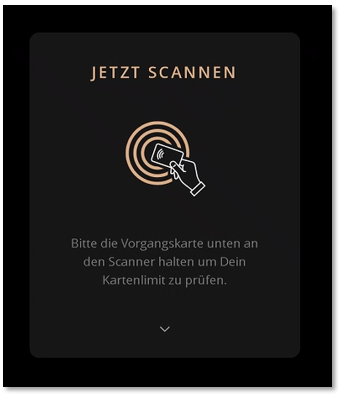

-
Item selection
-
Shopping cart with product recommendations
-
Confirmation of the shopping cart
-
(Optional) Scanning the pager or entering the pager number
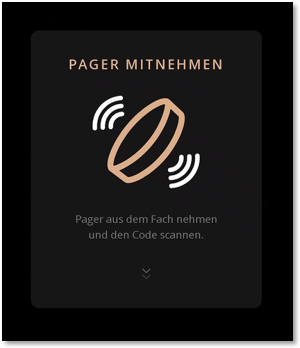
-
Scanning the process card to complete the order
-
Order confirmation and optional issue of the voucher
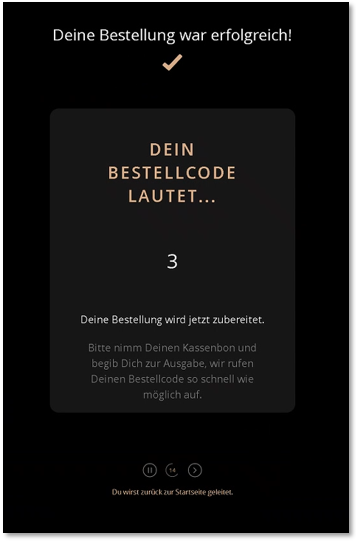
Pager with Quick Check-In at the SOT
In the operation mode transaction card you can use a pager system (guest call), which the user must scan at the SOT when completing the order, or optionally enters. See Pager with Quick Check-In at the SOT for this.
Back to the parent page: eSolutions Self-Order Kiosk (SOT)