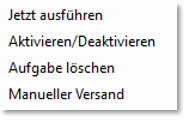Task Planner Scheduler

With the Task Scheduler you execute your automatic tasks of the Hypersoft programmes. To create additional tasks, use the Task Configure Task Planner as described in the chapter .
The Task Scheduler is automatically started on the main device (the main cash register). The Task Scheduler can be started from the office workstation or a slave cash register via the Task Scheduler from the MCP under System > Database & Tools in order to execute tasks or trigger a manual report dispatch.
| Element / Switch | Function / Description |
|---|---|
| Execute | Executes the selected entry |
| Report shipping | Send reports with any date or time period. (This requires a licence and correct setup in the Report Manager). |
| En/Activate | Activate or deactivate a selected entry. |
| Minimize | Minimises the programme. |
| Delete a task |
By right-clicking, a context menu appears in which you can, among other things, delete a task.
|
Monitoring and automatic support notification
The Task Scheduler monitors the time of the running tasks. In case of a completion that should take longer than 30 minutes, or in case of other tasks that could not be completed successfully for more than 6 hours, an email will automatically be sent to Hypersoft Support from here. From there, troubleshooting can begin as soon as possible (standard).
If a problem can already be solved without your knowledge, this (like all incidents) is stored in your incident management so that you can access it at any time.
In emergency mode, execution of the programme is not possible and is signalled accordingly:

Manual report shipping with the Task Scheduler
If you have lost a report or it has not been sent (unit was switched off at the scheduled time), you can simply resend it via manual report shipping. Select a date or period, your variant and the client. With Send Report, the task is then executed via the Task Scheduler. The setting for the variants can be found in the Report Manager in the tab Automatic report shipping. In this context, please familiarise yourself with the terms opening day and TTA day if necessary.
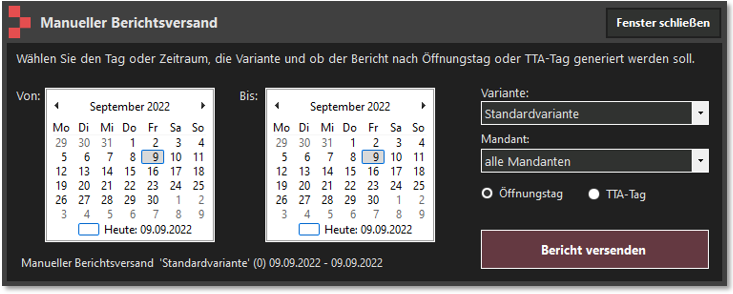
Back to the parent page: Task Planner