Emergency operation without server
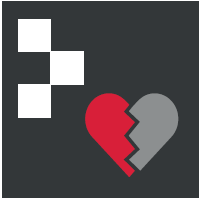
Emergency operation is a power of the Hypersoft POS system and not available on other systems like the mPOS handhelds.
First of all: We distinguish between emergency operation, which is "always" used intentionally without a server connection and is described at the topic Connection of cash registers without server and the emergency operation due to connection faultsexplained here. In addition, we would like to draw attention to the possibility that a maintenance mode can be signalled at the stations.
If the POS system is operating with a shared data server in your local operation, a network interface failure may interfere with the operation of the POS system.
For the fiscal requirements (according to GoBD) Hypersoft created an emergency operation, which acts accordingly secured. However, you must ensure that this technique is used as intended and only in an emergency. This may also include timely repairs to the network infrastructure instead of relying on emergency operation. You also have the option of making settings in Care Unit Management to determine whether and which of the affected POS terminals should continue to work in such an emergency. Even if this is a rare case, we recommend that you coordinate the scenario with the parties involved in your company, so that in an emergency an optimal and smooth emergency operation is ensured. In general, there is no relevant time limit for the duration of the emergency operation, so that in difficult cases it could also be used for any number of days.
A short outage (network drop out) or temporary network problems are mastered internally by the system. A massive failure, on the other hand, leads to the initiation of emergency operation.
Behaviour of some programmes in emergency mode
Emergency operation should be able to be initiated within 3.5 seconds after a malfunction in most cases. However, if network access is permanently interrupted when an open operation is already being accessed, unavoidable delays and / or error messages may occur. A securely functioning network is always better than the reaction to it.
This list is not complete, but exemplary for some programmes.
Please note in the restrictions that a main cash register cannot normally be in emergency mode if data access for it remains granted. In this case, the functions are still available there.
|
program |
Available in emergency mode |
note |
| operator | m.E. | No function Release operator from key. |
| Cashless Top-Up Terminal | no | Cannot be used with the emergency mode. |
| CONTROLLER | m.E. |
If you are working with the CONTROLLER's Stock Management, pay attention to the effects of emergency operation. No function of:
|
| Front office reports | very limited | Restriction also required for fraud protection. See below... |
| Vouchers | no | No function, neither WEB vouchers nor voucher management or third-party vouchers. |
| Hypersoft Pay | m.E. | If the terminals are set up to work directly with a cash register, then they can continue to be used in emergency operation. Terminals that are available for several cash registers are no longer accessible for other cash registers (than the one that controls the respective terminal). |
| Hypersoft POS | m.E. |
No function of:
|
| Card Management | m.E. |
No debit loading or unloading No function Activate, deactivate, lock card Do not load a customer account |
| Card management with Closed Loop Payment | no | No closed loop payment function. Please switch off emergency operation in this context. |
| customer data | no |
No function:
|
| Messaging and News | no | No function |
| Online Order | no | No function |
| PMS integration | no | No function |
| Reservation | no | No integration of reservation systems, no channel management |
| Self-Order Terminal | no | No function |
| Task Planner and Task Scheduler | no | No function |
| tickets | no | No ticket control either |
| Wallet-Control | no |
In emergency mode, Wallet-Control is not started but issues a message. |
| Payment terminal connected | yes/no | Support first depends on whether the payment terminals or the POS terminal itself can still communicate with the data centre. Then it depends on whether the cash register terminal concerned controls the payment terminals itself or whether their connection is set up via another device (such as the cash register server). |
| Time recording | no | No function |
Settings with influence on emergency operation
In general, emergency operation is safer and easier the more things run directly on the respective device.
Configure POS printer locally...
Printers can store the data on the local machine or the server (the main cash register). If you have both options, use the local storage. See the possibilities in the chapter POS printer settings.
Shared Windows network printers should be avoided in this context, or be dispensable in an emergency.
File operations locally...
If your tills do not need to access the same transactions at the same time, select Local storage of transactions.
Configuration of the emergency operation
There are switches to control the behavior of the emergency operation:
No emergency operation permitted
If the switch No emergency operation possible is switched on at a POS terminal in ward management, the following message appears in case of malfunctions:
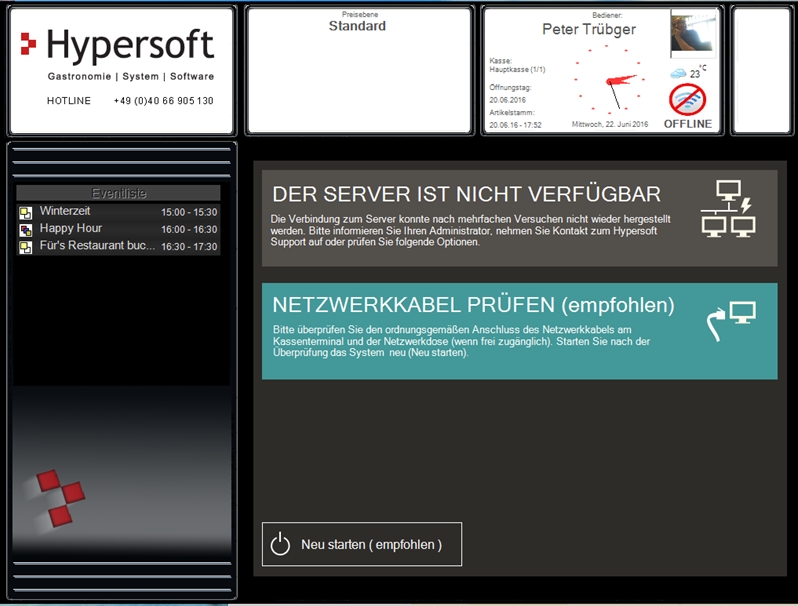
If the switch No emergency operation possible has not been activated, the possibility of operating the cash register in emergency operation or restarting the system is offered. The offer is aimed at the situation in which you have a prospect of "approaching repair" and can therefore better dispense with emergency operation.

If the network interface is restored and no action has yet been taken, the system offers a restart to restore normal operation and carries this out automatically after 30 seconds without user intervention.
Note on reconnecting...
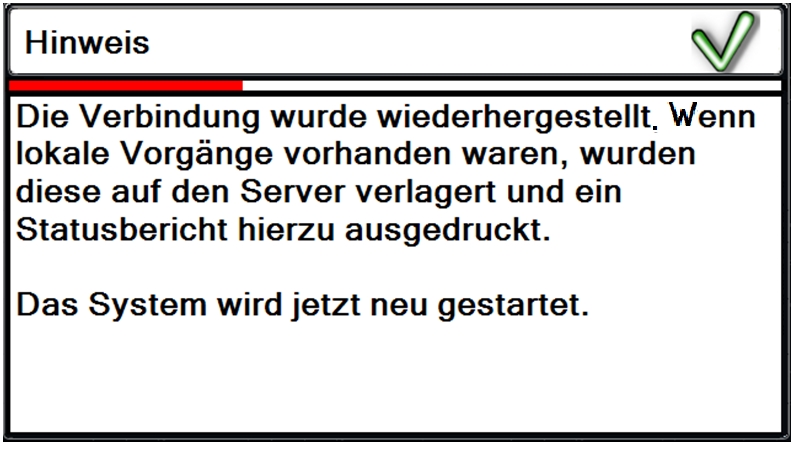
In emergency mode, all processes are stored locally on the device.
If the POS terminal has been operated offline and the server interface has been re-established, the server is available again. If there are local open processes, you must now decide whether the processes should be synchronized with the server or whether, for example, you want to remain offline until all open processes that are now managed locally have been completed.
Server available again Message...
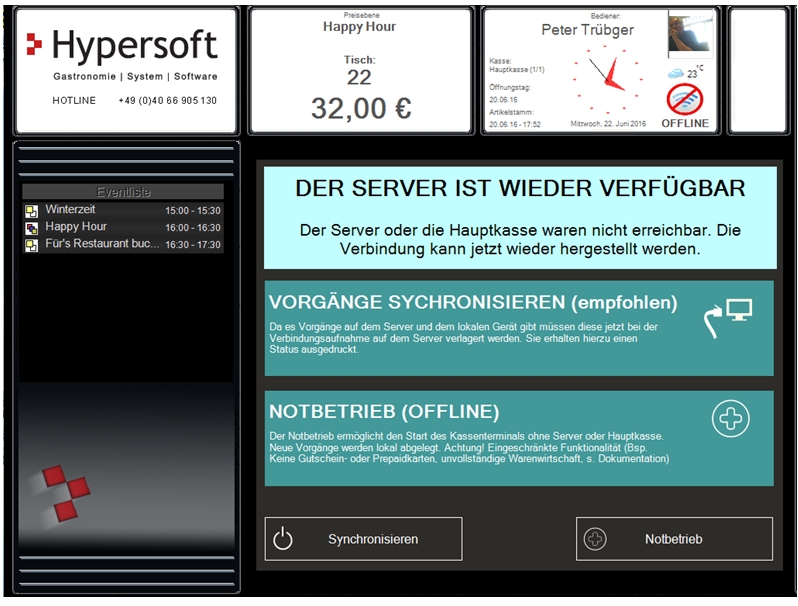
Synchronize processes synchronizes the locally stored processes with processes that remain on the server or exist for other reasons. The POS terminal will then display the interface recovery message and restart.
If emergency operation is selected, the POS terminal remains offline until it is restarted. If there are no locally stored procedures at the restart, the emergency operation is terminated and the POS terminal is "Online". If local operations are present at the restart, the server appears again and is available again.
Notes on synchronisation...
When merging the operations on the server, the operator who has booked in OFFLINE mode becomes the owner of the operation. The system creates a report on the front office printer:

If the table is local and not on the server, it is moved 1:1 to the server.
If the table is on the server and not local, it stays on the server.
If the operation with identical number is an operation type local and on the server the operations are merged. When merging operations with different owners (with regard to the operation responsibility), the owner of the offline operation receives the operation responsibility.
Make up and cancel bookings
If you suddenly have to continue working offline while the system is running, the bookings you have made so far cannot be reached for the time being. Frequently, these postings are then simply posted again in order to be able to continue operations and create invoices. The system therefore has special number ranges for offline operation so that it can later establish a interface to the sequential invoice number according to fiscal requirements.
As a result, these postings may have to be removed again when the transactions are synchronized later. For grouped transactions, the offline postings are flagged for this purpose. This differs from the postings that were present in the transactions remaining on the server. This allows you to better decide which bookings to cancel. The corresponding OFF indicator appears in the transaction list, during invoice splitting and during table transfer:
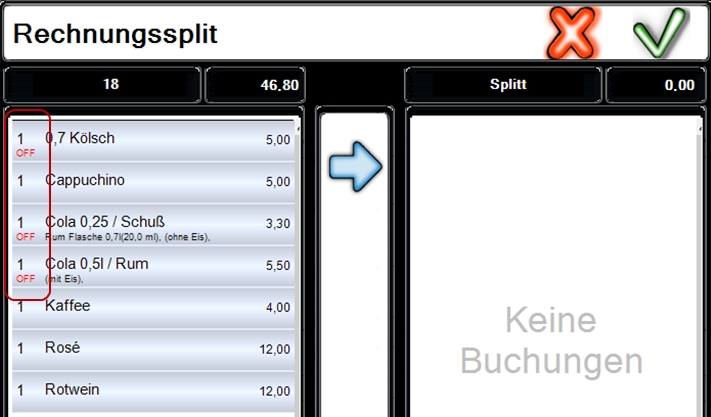
If you want to prepare for the situation, create a cancellation reason that represents the event, e.g. Cancellation due to emergency operation.
Further documentation:
Cancellation bookings in practice
Front Office Report in Emergency Mode
In offline mode, front office reports are deactivated or not available. With the command 17 Report (this is normally used to call up the operator report), the report about offline operationsappears:
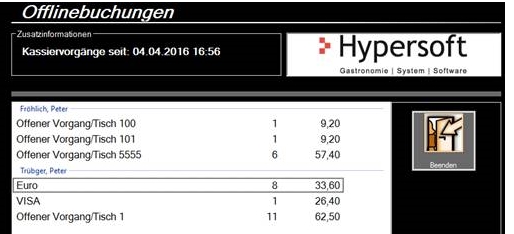
Notes on emergency operation
Emergency operation display of the cashier mode:

In offline operation (or emergency operation), all the functions that were exclusively available via the server are not accessible. These include
- Depending on setting: common operations
- Customer data (own payment systems)
- Cashless payment transactions, if controlled by server.
- The reporting system, also the front office reporting system with user billing and daily closing is not available (in case of interruptions of several days the support can at least create new opening days).
- Web vouchers and web services such as the interface to the web shop.
Ending emergency operation
If a POS was offline and you want to reconnect it to the server, make sure all local operations are complete and restart the POS.
Only by restarting the system can it be guaranteed that it will function properly, as all databases will be connected properly.
No operator accounting in emergency mode
When a cashier station is in emergency mode, regular operator accounting cannot be performed. In this context, pay particular attention to settlement cycles that were only partially in emergency mode. In this case it may be necessary to cumulate evaluations of the cash register in emergency mode and the main cash register or the server. In emergency mode, front office reports are still available. At the main cash register or server, they have all evaluations, but not necessarily all data, as these are "cut off" from the common evaluation due to the emergency operation.
If you want to start an operator accounting in emergency mode, a message appears:

This message can be confirmed with OK, otherwise it ends automatically after approx. 45 seconds.
Technical background of emergency operation
The recognition of an emergency situation is performed by the program Hypersoft Heartbeat running in the background.
This programme determines the connection status both "by ping" to the automatically determined IP address of the server/main cash register and additionally by means of file recognition and database check.
The program creates a working database per computer name on the server/main cash register in the drive (..Hypers-!\ETC) and creates a local file ONLINE.computer name or OFFLINE.computer name in the folder ..Hypers-!\ETC depending on the status of the interface. The client number is not necessary, it then applies to all available clients.
In addition, it operates the local client-dependent POS number.INI on the device in the folder ..\Hypers-!\POS!\Mandxxxx and sets the usual status there. ClientClearing will no longer use this control in the future, but will also use the INI for its internal status.
A so-called "Activity Check" is performed, in which the application to be checked stores a file called Activity.computername in the local ..Hypers-\ETC folder, the Heartbeat program removes it immediately and indicates that it is actively working.
Both local logging in plain text and the usual logging in the database are taken into account.
Plain text log: in local hypers-!\Etc\Clntxxxx\LOG\HeartBeat_sss_TT_MM_YYYY.log (sss = cash register number, TT_MM_YYYYY system date day_month_year).
Example excerpt (SCPESF - is the computer name):
12.08.2019 / 16:20:38: HeartBeat Start
12.08.2019 / 16:20:40: ONLINE
12.08.2019 / 16:21:21: Activity.SCPESF ANSWERED
12.08.2019 / 16:21:47: OFFLINE NO PING
12.08.2019 / 16:22:08: ONLINE
The database logs are in the OFLOG and are automatically reported to the portal.
By right clicking on the Notify symbol, a small status dialog can be projected into the upper left screen.
Display at POS
In the system area of the POS, symbols provide information about the status.

|
Live operation - standard |

|
Emergency operation activated |

|
After the end of the emergency operation, the programme checks whether local data are available and synchronises them |
Checks are then carried out every second and, if necessary, live operation is established.
By clicking on the dialogue or right-clicking on the symbol again, the status dialogue is brought back into the background.
The application cannot be closed and should only be controlled via the Terminal Commander. Please note, when this application is finished, a secured status is not possible for all connected applications.
Further documentation:
Emergency operation without server fiscal issues
Payment terminals in emergency operation
Server-independent master data and emergency operation
No emergency operation permitted
Data environment for emergency operation Emergency operation without server
Back to the parent page: Hypersoft Suite