Set sales outlet clearing
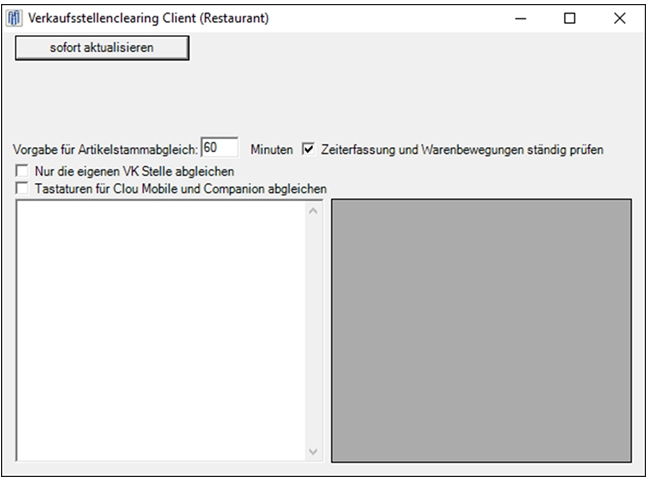
The keyboard programming of the mPOS handheld and ePOS tablet can be transferred from the control centre (from the main computer). After activation of the switch, this master data is retrieved once. After that, updates are made automatically after changes (check via time / date).
Setting the MRP Monitor for Clearing
It may happen in practice that the data is not transferred. This can be particularly annoying when working with the disposition monitor. Therefore, there is a function to display how old the transferred postings are that the MRP monitor can work with.
Activate VKS Clearing Check in the settings of the MRP monitor.
When loading and replenishing, the system checks the age of the last existing posting for the relevant points of sale. This booking date is displayed and communicates the age of the last booking in hours. The user can then decide whether this is so correct for processing. In the opposite case, he can prevent the inventory data on wrong bases to change.
In addition to transfer problems, an error in the inventory service could also prevent the postings from being processed. If such a message is displayed, the inventory service must be checked on the server, which is responsible for posting data.
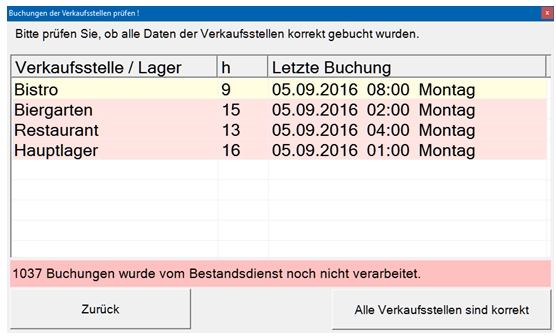
In any case of uncertainty, Back should be activated and appropriate measures taken. In the case of sales outlets, for example, it is necessary to check whether the devices are switched on there. With Back, the placement list on the screen is simply emptied again. With the button All points of sale are correct the dialog is closed and you can then book.
Further documentation: Configuring the MRP Monitor
Back to the parent page: Trading Area Clearing