Configuring the MRP Monitor
The settings of the MRP monitor optimize its use in your company. In addition, there are setting options during operation (such as switching between automatic and manual disposition).
The settings enable you to define how long the collective duration for delivery instructions is and at which locations documents are to be printed.
Special start settings and parameters
Automatic start...
To set up Windows to start automatically, use Remote Commander: Remote Commander
Desktop Start...
Start the MRP monitor from the Controllerprogram group. Select Settingsfrom the button bar.
Further start parameters...
Variants:
The NOSETTINGS start parameter of the disposition monitor prevents the settings from being called up.
To start automatically in semi-automatic mode, use the following settings:
MCP 2 1 AUTO
M = Client
U = User, should be 1
The texts MCP and AUTO must not be changed, there is exactly one space between the four elements.
With the parameter "NOGRAPHICS", the disposition monitor can be started without calculating the graphic and then only serves to prepare the daily data records (due to server load).
Load point of sale from cashier mode
If you call up the MRP monitor with the parameter OFFICER (all capital letters), the point of sale of the POS terminal is defined as the target for loading and the mode for loading is displayed directly.
To do this, create a program call :
[C:]\Hypers-!\Gastro-!\ProductionDisposeDisplay.exe OFFICER
The parameter can be extended by options to include the respective function:
10 = Mounting, if the minimum stock level is not reached
11 = Placement without consideration of the minimum stock level
20 = replenish if minimum stock level is undershot
21 = replenishment without consideration of the minimum stock level
30 = reduce
40 = stock list
The point of sale is already selected and the respective function is calculated. You only have to confirm the execution with Post & print. Example: OFFICER 10 automatically starts stocking the point of sale with the option if the minimum stock level fallsbelow .
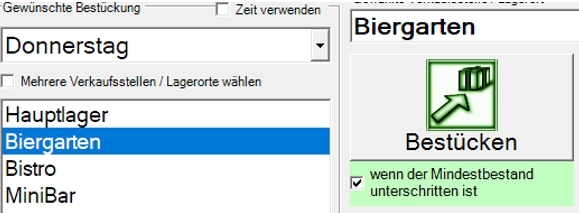
This program call can also be configured as a macro on the POS keyboard.
Further documentation: Program calls in cashier mode
Elements for configuring the MRP monitor

Additional sorting for the assembly lists on A4 printers by name / control group / product group.
Switch in the settings for each VKS for the "manual goods requisition": "Only item without target specification" => For goods requisition". at the KASSE
In the details there is another tab where you can display and delete manual requisitions.
| Element / Switch | Function / Description |
|---|---|
| station |
Select the station for which you want to make the settings. This selection affects all settings in the dialog except the global settings (bottom left). |
| Prepare tag automatically |
Decide whether the new workday should be started automatically. Further documentation: Automatically change or confirm day |
| Check VKS Clearing |
Only relevant in connection with trading area clearing. Further documentation: Setting the MRP Monitor for Clearing |
| Query interval of the bookings |
The query interval of the postings is the time interval in which the inventory service is queried for the current stocks (30 seconds is recommended). Since the inventory service itself has a timer, the maximum waiting time from a cash posting to transactioning by the MRP monitor results from the addition of both settings. The query interval of the postings influences the size of the ranges that you can set for the collection duration. The higher the setting of the polling interval, the higher the range of possible settings.
|
| Collection time of the bookings with semi-automatic |
The collective duration of the postings is the time interval used by the MRP monitor to transfer items whose minimum stock level has not been reached to the collective list and to create delivery instructions from there. If you want to collect as many items as possible, choose a longer interval. This setting affects the semi-automatic mode. |
| Collection time of the bookings with fully automatic | Corresponds to the setting for the semi-automatic mode, but this setting is used for the fully automatic mode. |
| Display of items not yet due | The MRP list displays all items for which the target stock level has not been reached. You can configure the system so that items are only displayed (before their due date) if their target stock has been significantly undershot. At 100% each requirement is displayed, at 20% only items whose target stock has already fallen below 80% are displayed. |
| Operator identification for locking function | Here you can select an identification device (e.g. an operator lock) to which a login can be made. In the disposition mode, you can then force the logon with the Lock button. |
| Settings dependent on point of sale |
You can select special printers for each point of sale instead of the standard printer. Furthermore, a copy function and an optional printer setting can be set for each function such as padding, loading, reducing and stock list. A standard printer can be specified in the Standard tab. This is then available for selection as the Standard entry with the other printers.
Here you can also set up a copy to the same or a different printer. |
| Post stock at recipient without acceptance confirmation | If you are working in semi-automatic mode, you can deactivate the obligation to confirm the acceptance of items for individual points of sale here. |
| Print one document per delivering point of sale | Allows you to choose whether to create an extra document per point of sale, otherwise the delivery instructions will be printed on one document (if it is the same printer). |
| Print only external order | Here you can specify that delivery instructions are only printed if the requesting point is not the same as the delivering point. |
| Point of sale active in planning... |
If you do not currently use one or more points of sale - or simply want to exclude them from planning - you can specify them by removing the checkmarks at the relevant points of sale. |
| Design elements of the delivery instructions |
You can change the documents that are created as delivery instructions. Further documentation: Simple Front Office Layout |
| Printer of the delivering point of sale |
You can select a printer for each point of sale where the delivery instruction is to be printed. The MRP monitor is based on the delivering point of sale (or main warehouse). If the bistro needs goods from the main warehouse, the printer must be set up for the main warehouse (and not the printer for the bistro). If no printer has been assigned at the point of delivery, the delivery instruction is printed on the printer of the destination (here Bistro). In addition, the pressure diversion from the printer settings applies. It can be particularly practical to set the printer so that its location is different from the MRP monitor or the supplying point of sale. In practice, however, it can lead to misunderstandings if not all employees are familiar with the system. |
| Goods requisition: Only items without target specification | This means that only items that do NOT have an inventory specification or have an inventory specification but the target inventory is set to "0" are displayed in the goods requisition at the checkout. In fact, only items are offered that are NOT automatically loaded. |
| Allow minus stock at storage location of item |
If this function is activated, no purchase orders are triggered at the storage location as a result of transfers and stock placements; instead, the stock at the storage location goes into minus. However, this does not apply to storage locations assigned by the Manage Sales Points, but only to the storage location stored in the item master. Thus, delivery notes can also be entered later, without the disposition being interrupted due to a lack of stock. With refill the orders are still generated normally. Further documentation: Post goods receipt |
|
Allows you to stock between the TTA and the actual posting start at the cash register with subsequent inventory of the "start stock" during the course of the day. In addition, the stock and valuation lists then display the correct stock, since they use the starting stock of a day. Further documentation: Replenishment increases starting stock for TTA |
|
| Post item to loss with inventory provision |
This function enables perishable items to be automatically written off by discarding remaining stock in the evening or morning before the start of operation. Items must be set accordingly in the item master. Further documentation: Posting an Item as a Loss with a Stock Reset |
| Printing Transfer and Production Documents | This setting enables or disables printing of the MRP monitor (recommended). |
|
Settings dependent on points of sale (selection) |
The following settings apply per point of sale. The individual points of sale must therefore be selected and adjusted step by step. For orders The selection For purchase orders is used for setting purchase orders with vendors. If you execute the purchase orders with the program Order from vendor. then you do not need to create the documents for this separately with the MRP monitor. For productions The selection For productions is intended for production instructions. Production instructions are displayed on the production monitor and can therefore also be executed without printing production instructions (delivery instructions). |
| proof |
Prints a test document to the set destination. Make sure that the checkout stations required for the printers are in cashier mode, otherwise no delivery instructions can be printed. |
Back to the parent page: disposition monitor

