PMS integration to PMS Check Out
At the PMS Check Out, queries are regularly asked about invoices from the POS system. In this context, the PMS Front Office processes can be retrieved from the POS system.
You can use extra devices as POS terminals or call up the POS program on the PMS Front Office workstation.
You have the possibility to get a Hypersoft POS license for free.
Requirements for using Hypersoft at the PMS Front Office
If you want to use a normal Hypersoft POS workstation, use a Hypersoft POS license either as a full service or as a quick service.
If you wish to use only limited functionality, you may receive a free Hypersoft POS Quick Service license from Hypersoft to search and process the transactions under these circumstances. Prerequisites:
- You already own at least one Hypersoft POS Full-Service license.
- You have one of the following two Hypersoft PMS connections: Interface 20 Hotel interface with billing or Interface 21 Hypersoft POS Oracle/Fidelio Hotelinterface.
- You can extend your SQL database by an additional workstation if required.
- You use the free Hypersoft POS license exclusively for the functions released on this page, optionally plus cancellations and item bookings and a front office printer exclusively as part of the requirements for a PMS front office access to POS invoices.
- You declare the conformity and consent according to the "Requirements for a Hypersoft use at the PMS Front Office" by e-mail to your specialist dealer or Hypersoft contact person.
If you want to use the Hypersoft POS license on the PMS Front Office and you do not fulfill at least one requirement or if you have cash register functions outside of simple cancellations and new bookings of existing receipts that were or should be transferred to the PMS, please order the corresponding Hypersoft POS license.
Program installation and program call
The program licenses are installed under Windows:
1. The optimal operating system
There are also possibilities to install the programs under Mac OSX, for example.
There is also the possibility of an RDP use:
We recommend that you set up a strongly restricted cash register keyboard especially for this application.
The program can be called from the PMS, provided that the PMS supports this. Ask your PMS service and arrange a support assignment with Hypersoft or our specialist trade partner.
Possible programs
IM Hypersoft POS system you have two different programs at your disposal with slightly different functions: Edit processes and Edit processes (new). As a rule, you choose one of the programs. If you like both use Edit tasks (new).
Editing Activities (New) at the PMS Front Office
The general operating instructions and the possibilities for processing the found processes can be found here: Operations: Edit (New)
In the following the special features in conjunction with the PMS connection. If a PMS interface is available, the button PMS Searchappears additionally:

Input mask for the alphanumeric guest search...
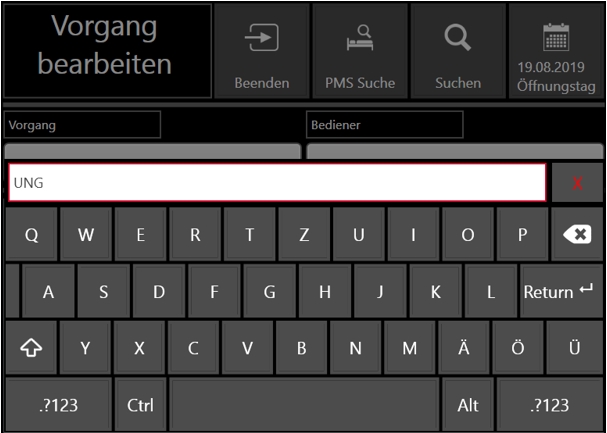
Display search result and select the correct guest...

Input mask for numerical search by room or reservation number...

Editing processes at the PMS Front Office
The general operating instructions and the possibilities for processing the found processes can be found here: Edit transactions (traditional)
In the following the special features in conjunction with the PMS connection. Three buttons are available for this purpose:
- Room = Search for transactions by room number
- Reserve. = Search for activities by reservation number
- Guest = Search for transactions by guest name
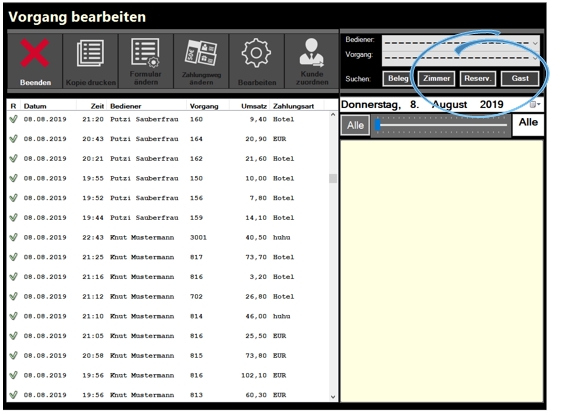
If you press one of the switches room or reserve. the numeric keypad appears and you can search for both with OK:

If you press the guest key, the alphanumeric keyboard appears to search for the name:
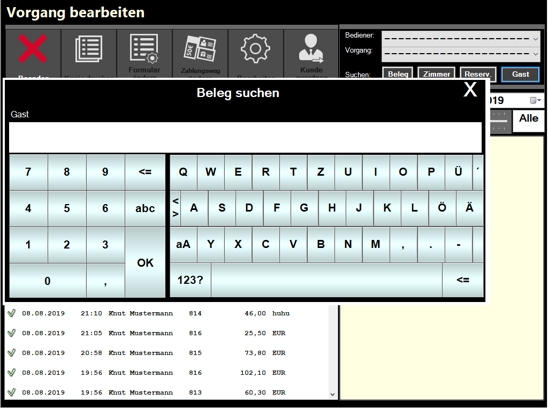
By entering a search term and pressing OK, all operations that are found from the previously entered date are displayed. This list will be displayed again for selection:
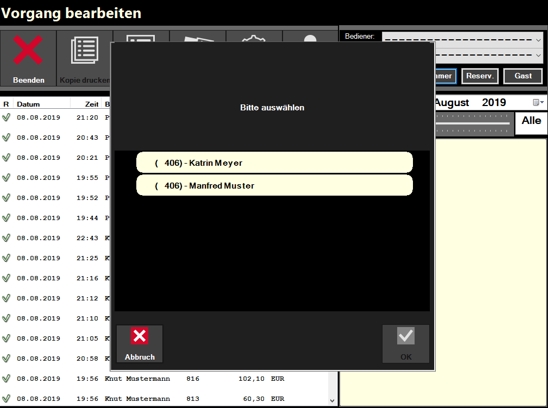
In this example with the search for room number 406 in the period from 08.08.2019 - two different guests were checked in the room. With your selection, you decide whose transactions are to be listed.
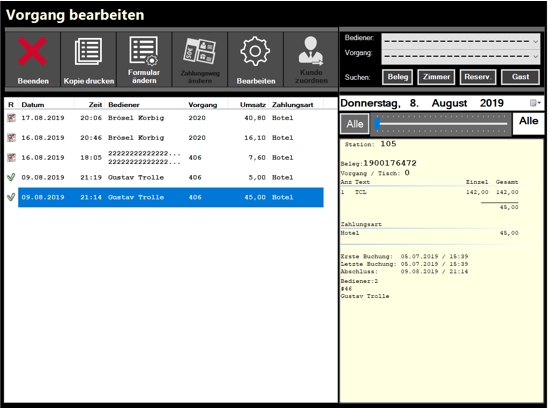
The usual functions of the dialog are available, copy, print and edit: Edit Operations Subsequently
Back to the parent page: 3rd party PMS integrations (hotel)