Integrate sales scales by code
In so far as the connection of sales scales is described here, it is a supplementary documentation for the Hypersoft POS systems. The correct and complete set-up of the sales scale itself is the responsibility of the respective supplier of the sales scale.
Example of a scale ticket...
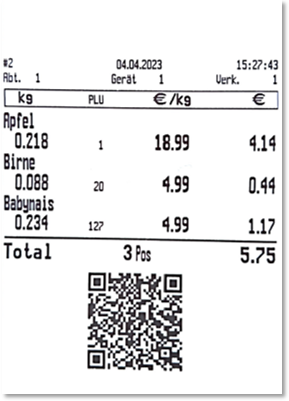
The code can also be displayed on the scale's screen and read in from there.
Requirements
The item to be scanned in the scale must first be created as a dispensing item in the item master.
Further documentation: dispensing items
Basic information on reading data via label/ticket
-
Hypersoft POS and the scales communicate via a scale ticket.
-
The interface between the scales and the Hypersoft article master is the assignment of the dispensing articles in the article master.
-
Once a scale ticket has been read in a transaction, the associated transaction ID is locked and cannot be used again.
-
The price and weight are always taken from the scale ticket. The prices in the item master are not relevant for the pricing of the item. The transferred price is the gross price and the VAT is calculated based on the booked price level of the POS system.
Definition data and programming of the scale
The output of the QR code, as well as the label on the scale, can be programmed by a definition file. An example of the QR label definition file for the Mettler scale is available:
\Hypers-!\Etc\MettlerToledo_2D-Total-QRdata_Hypersoft.xml
This file can be uploaded to the scale via FTP to programme the printout according to Hypersoft's specifications. For detailed information, please contact the supplier of the scale
Content of the file...
<scaledata>
<twodbarcodes>
<twodbarcode mode="write">
<twodbarcode_no>2</twodbarcode_no>
<twodbarcode_subtype>TOTAL</twodbarcode_subtype>
<twodbarcode_type>QRCODE</twodbarcode_type>
<twodbarcode_description>Revenue Resolution Hypersoft-Hamburg HG</twodbarcode_description>
<qrcode_version>0</qrcode_version>
<encoding>AUTO</encoding>
<error_correction_level>LOW</error_correction_level>
<header_definition>HYPSCALE|$D(TransactionID -l 7)|$D(DateToday -f YYYYMMDD)|$D(DeviceID -l 2)|$D(TicketTotalPrice -l 6 -p 2)@</header_definition>
<data_definition>$D(ItemPLU -l 4)|$D(TransactionNetWeight -l 5 -p 3)|$D(TransactionBasePrice -l 6 -p 2)|$D(TransactionPrice -l 6 -p 2)^</data_definition>
<last_change>2021-01-01T13:10:00</last_change>
</twodbarcode>
</twodbarcodes>
</scaledata>
Header_definition-> Fixed definition that must be programmed for the scale:
| HYPSCALE | | Fixed recognition for the cash register |
| $D(TransactionID -I 7) | | Transaction ID, Nummeric, 7 digits |
| $D(DateToday -f YYYYMMDD) | | Date, format YYYYMMDD |
| $D(DeviceID -I 2) | | (Device ID, Nummeric, 2 digits |
| $D(TicketTotlaPrice -I 6 -p 2) @ | Total price, decimal, 6 digits, 2 decimal points |
Data_definition-> Fixed definition that must be programmed for the scales:
| Start character of a data set | |
| $D(ItemPLU -I 4) | | ItemPLU, Nummeric, 4 digits (9999) |
| $D(TransactionNetWeight -I 5 -p 3) | | Net weight, Nummeric, 5 digits, 3 decimal places |
| $D(TransactionBasePrice -I 6 -p 2) | | KiloPrice, Nummeric, 6 digits, 2 decimal places |
| $D(TransactionPrice -I 6 -p 2) ^ | Position Price, Nummeric, 6 digits, 2 decimal places |
Back to the parent page: Sales scale /Check-Out scale