Instant Codes

Codes or web vouchers are the basis for many functions within eSolutions. A code is linked to the user profile and, depending on the licensing, enables many other options.
-
Collecting bonus points
-
Issue of Invitation credits
-
Enable discount groups
-
Digital customer payment via web voucher
Note: Only one code can be stored per /user (user profile). Codes can, however, be removed and added again later. All the above Content will continue to be stored on the respective code even when it is removed.
Create instant codes:
User registration is a prerequisite for depositing and using codes.
The Register or Login message appears when the user chooses one of the above options. functions and is not logged in at that time.
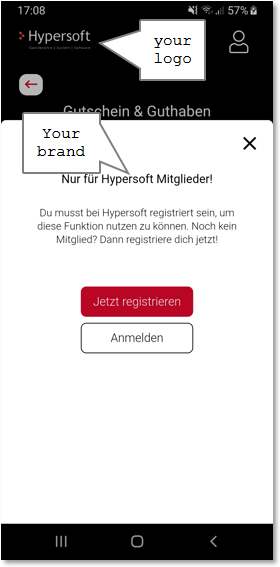
After registering or logging in, a message appears asking whether a code should be generated or whether an existing code (which has not yet been linked to the user profile) should be entered.
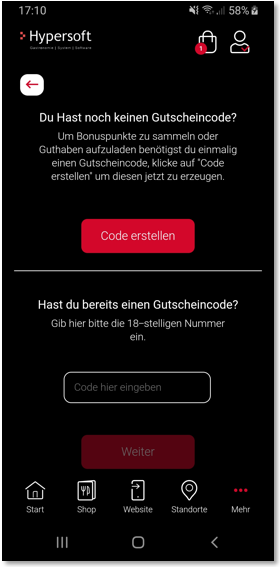
If the code has been generated or an existing code has been entered, the corresponding code appears in the form of a QR code and represents a possible discount or credit:
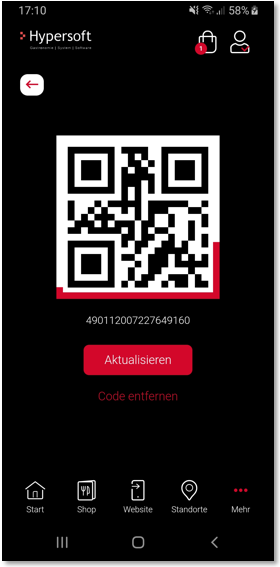
Typically, a code only needs to be created once, which then remains linked to the user profile.
However, this can be done several times using the Remove Code function:
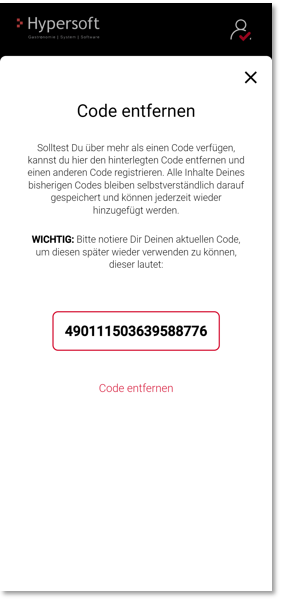
If a user has created a new code twice, the following note appears to prevent possible misuse:
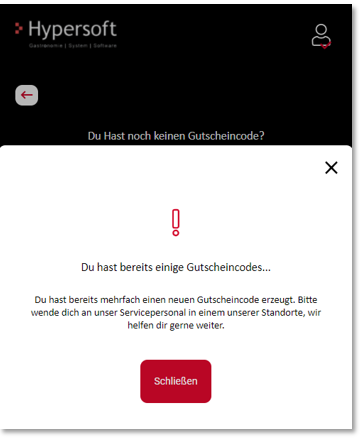
Mobile view: Select Voucher & Credit.

After selecting the order type, you will be asked whether credit should be topped up or one or more new vouchers (codes) should be ordered, which will then be available for download.

If Credit Top Up is selected, a registered user with a stored code is required. If the user is not logged in, a corresponding message for registering or logging in appears.
If the user has not yet linked a code to his user profile, he is offered to generate a code or to enter an existing code.
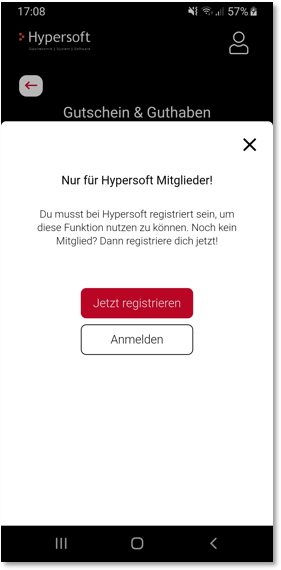
If more than one location is active, the user is asked at which location he or she would like to top up the credit.
If only one location is available, the question is skipped and this location is selected.
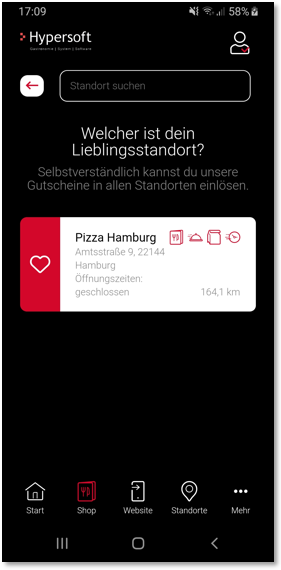
The desired amount can be entered by the user:

Once the desired amount has been entered, the voucher can be placed in the shopping basket to continue the ordering process.
A credit top-up cannot be combined with other orders. If there are already other items in the shopping basket, a message will be displayed asking if the existing products should be removed in order to continue with this order.
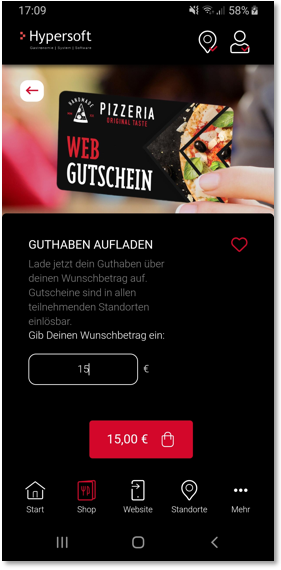
For comparison, desktop dialogues with the same functionality:



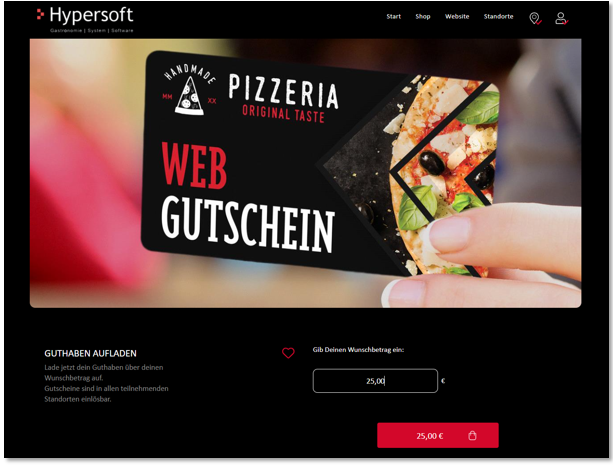
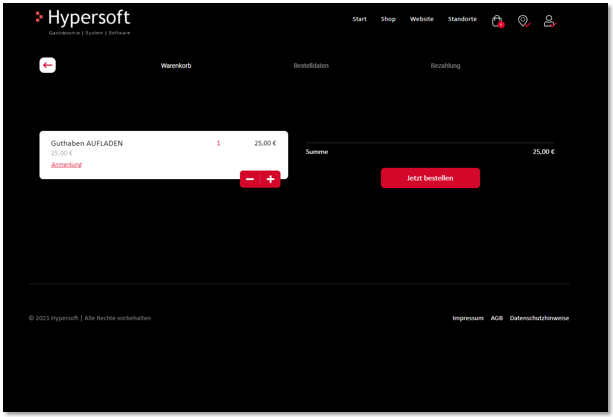
Back to the parent page: Hypersoft customer base