Log in to MyHypersoft
When entering the site https://mobile-people.de (or via www.MyHypersoft.de) you will get to the start page with the registration form. You can also use the Portal button from the MCP for access.
A login is made via the user name and a previously defined password. Please enter the password exactly as you entered it. The check of the correct input also includes a check for upper and lower case.
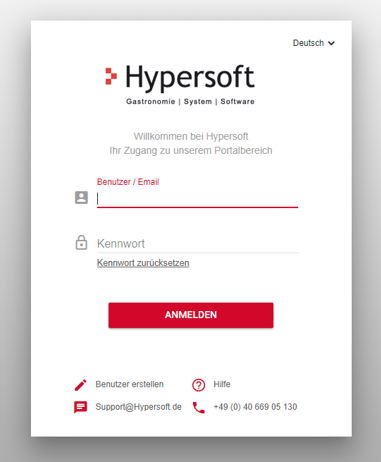
If the login fails due to incorrect entries, you have a total of three attempts. From the fourth attempt on, the registration is blocked for x minutes. With each further failed attempt the waiting time increases until a new login can be carried out.
Reset password
To reset the password, you must enter a valid Hypersoft user name or email address. The email address must be entered in the Hypersoft portal.
If you enter an invalid Hypersoft user or email address, you will be notified by an error message.
Once you have entered a valid user name or email address, you will receive a confirmation message. A password reset link will be sent to your email address.
language selection
At the top of the login screen there is a selection menu where you can select the language for both the login screen and the entire portal. The default language is English". Alternatively the language English can be selected. You can specify the preferred language in the user settings.
Create user
The button Create user opens a window in which you will find instructions with a description for Create and manage users.
Help
The Help button opens a new tab in your browser and takes you to the Hypersoft documentation. You see Introduction to the documentation. If you need further assistance, you will find contact information for Hypersoft Support at the bottom of the login screen.
General Terms and Conditions (AGB)
When logging into the Hypersoft portal for the first time, the General Terms and Conditions (GTC) are opened. To continue with the registration you have to read through the general terms and conditions and then check the box and accept the general terms and conditions by clicking the button Accept general terms and conditions.
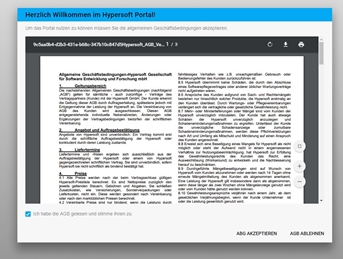
If you do not wish to accept the terms and conditions, you can close the window by clicking on the Reject terms and conditions button. You will not be able to proceed with the registration and will be returned to the registration screen without accepting the General Terms and Conditions.
After confirmation, you can also display the general terms and conditions again in the Infoboard under News & Docs.
Further documentation: Navigation in MyHypersoft
Back to the parent page: MyHypersoft Portal