Contracts and documents
You can access your software maintenance and/or rental contracts under: My Business, Contracts & Documents. Here you can view and download your contracts and sign them by "opt-in" procedure.

The contracts in the portal can be used both in the desktop and mobile versions.
If your user has special permissions, you will immediately see a message after logging in.
General information about the Hypersoft contracts
Before we start with the contracts, we would like to refer to the document Cooperation with Hypersoft, which you can download below the documents. We have the following standard contracts ready for you depending on your needs:
-
Software maintenance contract
-
SaaS, HaaS rental agreement for software and hardware
-
Calculation basis for SaaS, HaaS and software maintenance Link...
-
LOIs as required
-
Framework contract for project work
-
Contracts with interface partners
Software maintenance contracts and rental agreements are displayed here in the portal, as these are the primary contractual subject matter of the cooperation with Hypersoft. It regularly happens that the content must or can be adapted. Other contracts are kept in independent filing systems on each side.
When you sell a licence, you receive a software maintenance contract. With SaaS or HaaS users (i.e. tenants of software or hardware), you receive a rental contract for software and hardware (SaaS or HaaS contract). Every Hypersoft customer thus has one of the two or both contracts.
The contracts regulate the rights and obligations of both parties.
Statement on the Contractual Secondary Ranking of Campaigns...
Campaigns are use-dependent costs, see also Campaigns & Activities. These are billed via an automated system under My Campaigns. Each product, which may include Campaigns, shall be explained accordingly both in an offer, in order confirmations and in correspondingly equivalent actions and shall be made aware of the billing associated with its use. As of 2015, the term Transactions (TAE) and later Acivities and Campaigns, which are equivalent in substance, were used to refer to this settlement. All Hypersoft sales channels have also committed themselves to communication for quotations and order confirmations.
By ordering the product you agree to the campaign billing. This saves an additional contract, also because the cooperation between you and Hypersoft is regulated in at least one of the two contracts Software Maintenance Contract or Rental Contract for Software and Hardware (SaaS or HaaS contract).
If these first priority contracts are terminated, the provision of the services that can generate campaign invoices will also be terminated at the end of our services. The same applies to parts of these contracts, because individual products can be used within the first-ranking contracts or removed again for non-use. With the removal and subsequent non-use of the products, the campaign billing of these also ends.
Authorisations for contract access
All user profiles with the permission level Administrator and/or Finance contact can view and manage the contracts in the portal.
Contract notifications
You will be notified of new contracts in the portal by email. We use the e-mail address of the main contact person from your company for this purpose. If you would like to adapt them, please inform our sales department accordingly. vertrieb@hypersoft.de
If your user account for www.myhypersoft.de has the authorization level administrator and/or contact person for finances, you will immediately receive a message at the login that new contracts are ready for signing. This message will continue to appear until an employee of your company has accepted the contracts.
Central users can view all contracts of the assigned locations.

Selecting a contract that is ready for signature will take you to another dialog that will provide you with further information about the content of the new contract.
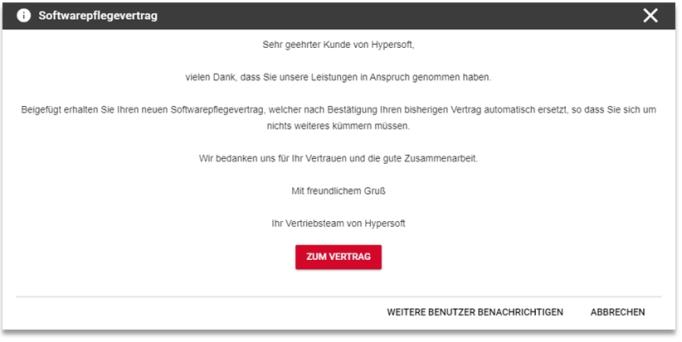
Notify other users
By clicking the Notify other users button, additional people can be appointed to view this contract.

This means that even users who are not administrators or have the feature Contact Person for Finance can view, check and, if necessary, sign contracts. Only the users of the respective customer number are displayed. Central users can thus only select additional users of the central client, while users at the site can only select additional site users of this client number.
View and download contract
New contracts can be called up either via the dialogue after login or alternatively via the menu item My Company, Contracts & Documents.
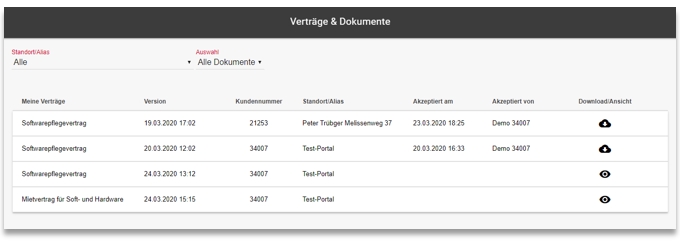
For viewing and downloading, go to the desired contract and click on the button To Contract to call it up in an HTML view.
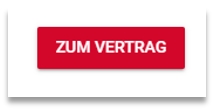
Already accepted contracts can no longer be viewed online, but can only be downloaded as a PDF including the digital signature. Click on the Download button to download the contract as a PDF file:
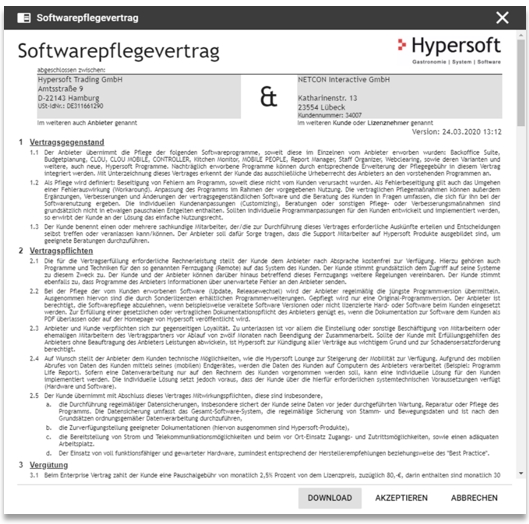
Fill in and accept contracts
Fields to be filled in are marked with a marker on the right side of the screen.

A signature takes place via the Accept button by Opt-In, where the user name, date and time as well as the IP of the user are saved.

Setting the checkbox activates the Confirm button.

Signed contracts will receive an entry on the last page for signature.

manage contracts
Under My Company, Contracts & Documents you can view and manage all new contracts as well as previously signed contracts.

Below the title bar there are two buttons that allow you to filter the table according to a specific location (if you are using a central system) and the type of document you want to view. In the table you can already see the type of contract, the version (time of creation), the respective customer number and the location. If you have already signed a contract, you will also see the name of the signer and the time and date of acceptance. Via the "eye icon" you can view a not yet signed contract and download it in the following details dialog, via the download icon you can download the respective signed contract including the signature from the opt-in procedure.
Filter contracts by status...
You can filter your contracts by status.

In the standard version, all contracts are displayed; if you wish, you can display only the active contracts or all archived contracts.
Further documentation:
Back to the parent page: My company