My Campaigns
You can view and evaluate your Campaigns & Activities at any time via the menu item My Campaigns. In marketing, campaigns refer to corresponding activities. This allows you to evaluate your marketing success, for example, on the basis of the NoCOO receipts issued for campaigns and the corresponding marketing links.
All information on Activities and campaigns is transferred daily from the POS to the portal after the /TTA. The current opening day of the POS Activities can therefore not be viewed "live" in the portal, but after the TTA.
Further documentation: Statement on the Contractual Secondary Ranking of Campaigns...
Permissions and call for My Campaigns
All user profiles with the authorisation level Administrator and/or Contact Person for Finance can view and evaluate the menu item My Campaigns in the portal. Central users can view all campaigns of the assigned locations. You can access the Campaign overview via the menu item My Campaigns:
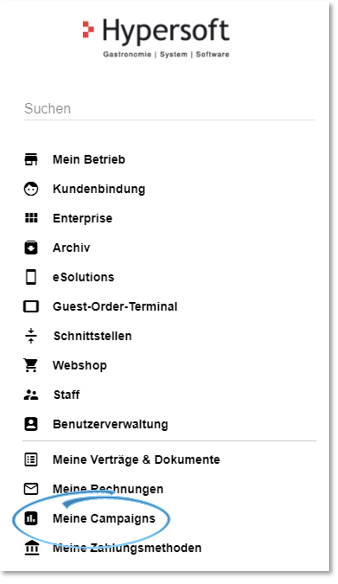
View my Campaigns
The My Campaigns module informs you about your licensed campaign-related products. For each location and month, you can view the Activities and gross sales per day for all licensed products.

Depending on the product and billing type, the respective Activities and checks (in brackets) are displayed:
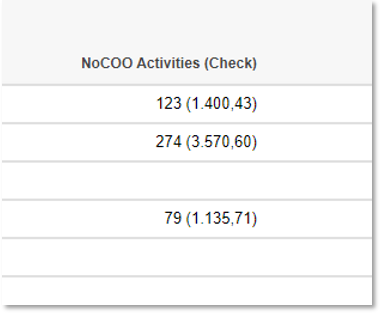
Lines without content mean that no Activities or checks have taken place for these days.
If your Activities cannot be uploaded from the location for technical reasons, they will be uploaded again on the following days at the TTA.
Period...
When you call up the My Campaigns module, the current month is always displayed. You can select the desired month via the period selection:
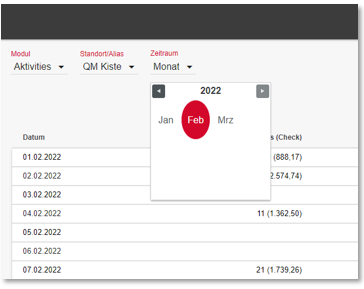
Alternatively, you can switch the months back and forth using the two arrows above the table:
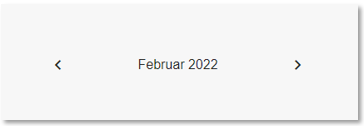
Campaign conditions...
The campaign conditions usually result from the defined calculation bases as listed under Campaigns & Activities. You can access your Campaign conditions regarding the services you use at any time by calling up My Campaign Details in the submenu:
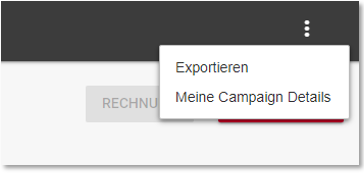
In addition to selecting the desired location, you can view your licensed products here and see their Campaign conditions.
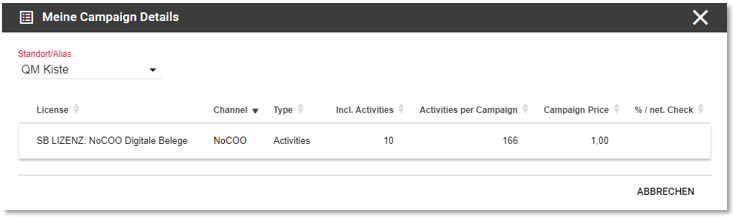
| Function / Description | |
|---|---|
| License | Name of the licence. |
| Channel | Name of the respective Hypersoft product. |
| Type | Billing type of this licence (Activity/Check). |
| Incl. activities | Number of activities included per month in this licence, as some licences come with free activities per month. Any free activities available at the end of the month must be used by the beginning of a new month or expire. |
| Activities per Campaign | Number of Activities per Campaign. |
| Campaign Price | Price per Campaign. |
| % / Check | percent of turnover. |
Exporting the Campaign data
You can export your Activities per month at any time for further evaluation in your spreadsheet programme.
To do this, please select the desired location and month and press the Export button.

Alternatively, you can use the Export entry in the submenu:
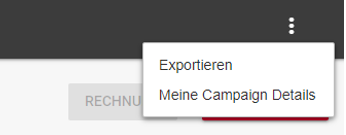
The export creates a file download in *.xlsx format:
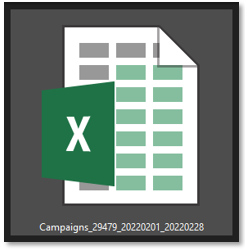
All data relevant for the selected location and month (Activities and Check) are prepared in separate columns:
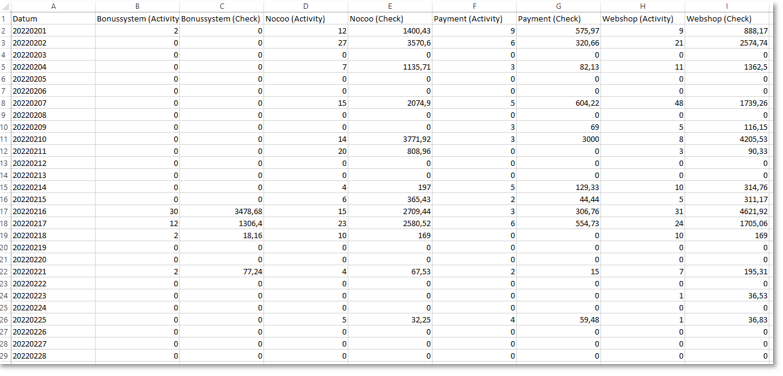
The Statistics module allows you to graphically evaluate your Activities per location and month:
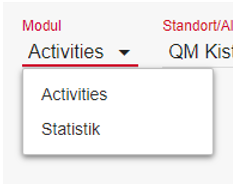
The statistics look at one location over an entire year with all licensed products.
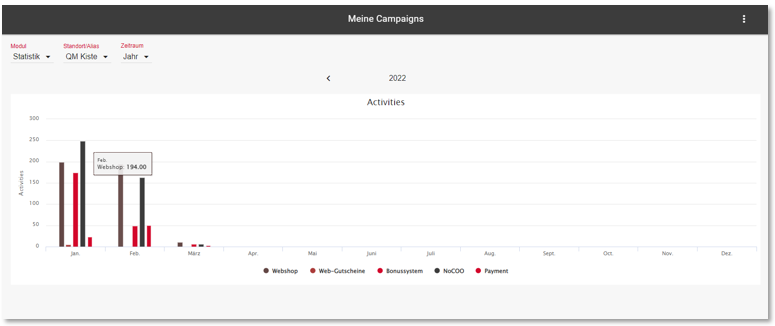
If you have licensed several Campaign-relevant products, you can select and deselect them as you wish in the list below the statistics. For example, you can visually represent the change in your Activities for a specific product and thus illustrate its development:
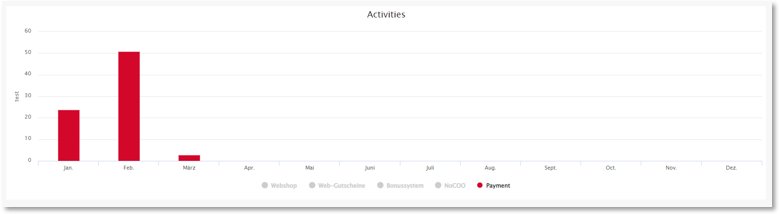
Campaign billing and invoice delivery
Campaign accounting takes place monthly on the 03rd of each month. calendar day of the following month at around 08:00. As soon as the invoice run for the selected month has taken place, the Invoice button is activated so that you can call it up and view it directly.
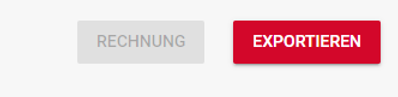
The Invoice Details view allows you to view and edit your Campaigns invoices as you would in the Overview for My Bills section .
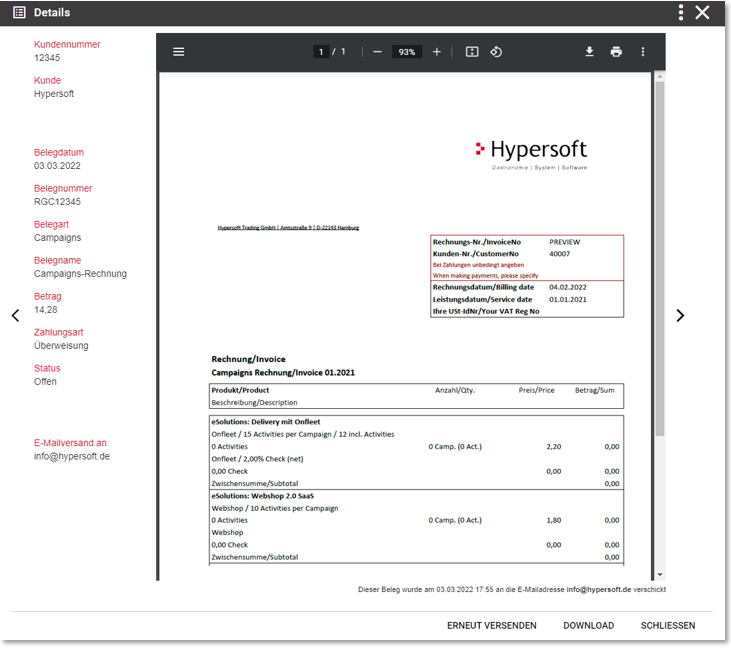
Invoices are sent according to your existing eMail settings, which can be adjusted under My Invoices.
Of course, your Campaign invoices also appear within the menu item My Invoices.
Further documentation:
Delete Campaigns with Zero Position...
Back to the parent page: My company