Edit ticket layouts
With the Ticket Layout program, you can define the elements and appearance of up to 100 different tickets.
Start the programme from the programme group Printers & Interfaces with the command Ticket Layout:

If the validity date is used on the layout, the current date is used if no validity is specified.
| Element / Switch | Function / Description |
|---|---|
| Save | Saves your layout. |
| Copy Layout and Paste Layout | You can copya layout, then select a different location, and pastethe layout there. |
| layout |
If you are working with a layout, use the Default (without assignment)entry. In addition, there are a further 255 memory spaces available for layouts, which you can assign to individual items. |
| Print barcode | This option prints the barcode. If you choose a free size you can move the position of the barcode within the ticket. |
| Create WebTickets | Switches to the eSolution ticket system. To activate this switch, the barcode type must be set to Code 128". |
| ticket format |
You can select one of the existing standard formats or the Free Sizeentry. The desired size can then be determined in width and height and applied with the Set button. The layout may contain scroll bars and the dialog can be freely resized. This allows you to work with any ticket size on any screen. |
| Rotate pressure |
The view on the screen remains horizontal, but the tickets are inserted and printed vertically in the printer. For rotated tickets, the barcode is printed at the bottom left, otherwise at the right edge. |
| raster |
Starts the elements in the layout on a virtual grid so that the layout can be designed more easily. |
| protected areas | Shows a protected area in the default (for example, for markers) so you don't accidentally use it. |
| Sample printer and test print | Select an interface to which a test printer is connected and press test print if you want to test the result. |
| Add and customize a text field |
Select the command Add text field at the bottom right to integrate a new text field. Change the size of the added text box by selecting it and using the Font, Maximum Text Length, Height, Width, and Direction items to adjust its size. The font Boca font F3 max. 22 characters cuts a text (which is filled by variables) reliably after 22 characters. You can change other texts by setting the Max. Determine text length. The forecast presented here corresponds to approximately 98% of the actual result. By adjusting the height and width, the deviation can be slightly higher. For security reasons, create a test print. |
| Remove text field | Remove text field removes the selected text field from the layout. |
| Text and Variables |
Once you have selected a text element, you can add static text or integrate variables in the Text field. The variables are filled when posting from the item master and from other sources. |
| Date and time | The current system date and time of the PC. |
| station | The station number. |
| price | The sales price of the current price level of the item (see also Price Standard Level below). |
| Items and Bontext 2 | Item designation from the item master according to the Bontext 2. |
| Process no. | The transaction number of the CLOU POS system. This provides you with the corresponding functions (e.g. Revise operation according to no.). |
| Operator no. | The number of the operator logged on to the POS terminal at the time of booking. |
| Sequential number | Is the consecutive number within a standing order. For example with 50 tickets no. One to 50. |
| ticket ID | Is a unique identification number for tickets. |
| info text | Prints the info text that can be attached to an item. |
| Price (standard level only) | This price is printed with this variable only if it was posted in the standard level. |
| quantity | The Quantity variable also triggers a function (no single tickets). If &M is used in the layout, the number is issued and only one ticket is issued per booking item (collective ticket). If this variable is not used, the number of individual tickets will be produced depending on the number. |
| Barcode as text | With this variable the barcode on the ticket is used as number. |
| validity | The validity date of the ticket. |
The variable &B128 (everything behind the code is printed as barcode type 128) allows you to add your own barcodes. &DD & MM & YYYY for day / month / year of validity date.

Example form annual pass DinA4
With this special solution, you receive pre-printed DIN A 4 sheets with a punched-out card area in one area. You then print the card information exactly in this area and can detach the punched customer card. We thank the "Schwarze Berge Wild Animal Park" for permission to reprint:

With this special template, which is available on the market, the annual pass is produced with a standard printer on a large sheet of laminated paper. Other special features of the template are the cut edges in the area of the card (ID card format and the possibility to turn the detached annual card over and stick it on a die-cut foil and then remove it completely laminated.

This handy print template can also be used elsewhere in the Hypersoft Suite, for example for customer cards.
Example standard ticket...
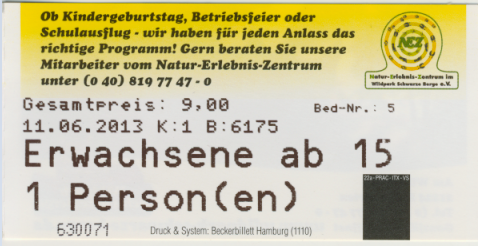
Example ticket layout 255...

Further documentation:
Back to the parent page: Set up ticket system