External links

External links serve to call up external services or websites. Examples:
- You point to your shop in Lieferando and the orders are digitally received with the one Delivery Service Channel Manager Deliverectat the location.
- You point to your existing recruitment page
- You point to your own blog
You can associate external links with YourAPP. There are two possibilities:
- Under Areas & Menu a new area "External Link" is listed, which creates a new (own) menu item when used and can be linked e.g. with a webshop or similar. can be connected. This function should be used for a link with a high value within YourAPP. Optionally, a note to exit the app is displayed. External links are called up in the standard browser of the respective end device.
- In the start screen all entries (Slider, Tile, Priority Tile) can be linked to an external link. Optionally, a note to exit the app is displayed. External links are called up in the standard browser of the respective end device.
Setting up an external link in the menu

| Element / Switch | Function / Description |
|---|---|
| Use in YourAPP | Specify whether you want to display and use the External Link area in YourAPP. |
| designation | Specify a name for the external link area, which is also used in the menu or submenu of YourAPP. |
| External link |
Define the URL for the external link and select whether it is an https (default) or http URL. (drop-down list). With LINK TEST the entered parameters are executed for verification. |
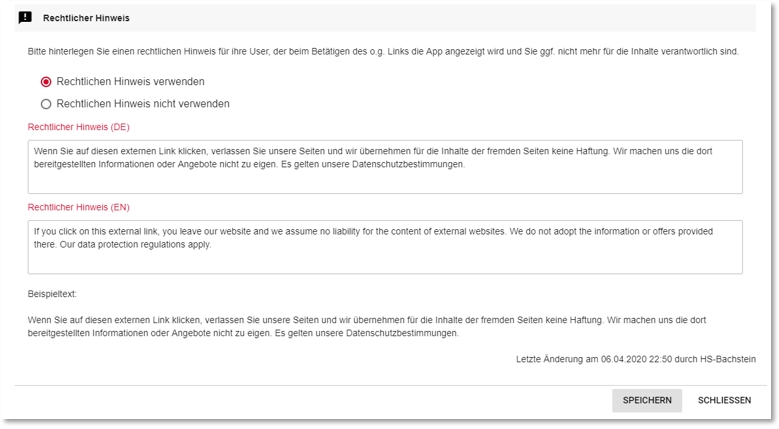
| Element / Switch | Function / Description |
|---|---|
| Legal notice | Store a legal notice, which is optionally displayed when leaving the app. Note: This text is also optionally used for external links in the home screen. |
Set up external links in the start screen
Each entry in the home screen configuration can be linked to an external link. To do this, use the Tiles, Slider and Priority Tiledialogs.
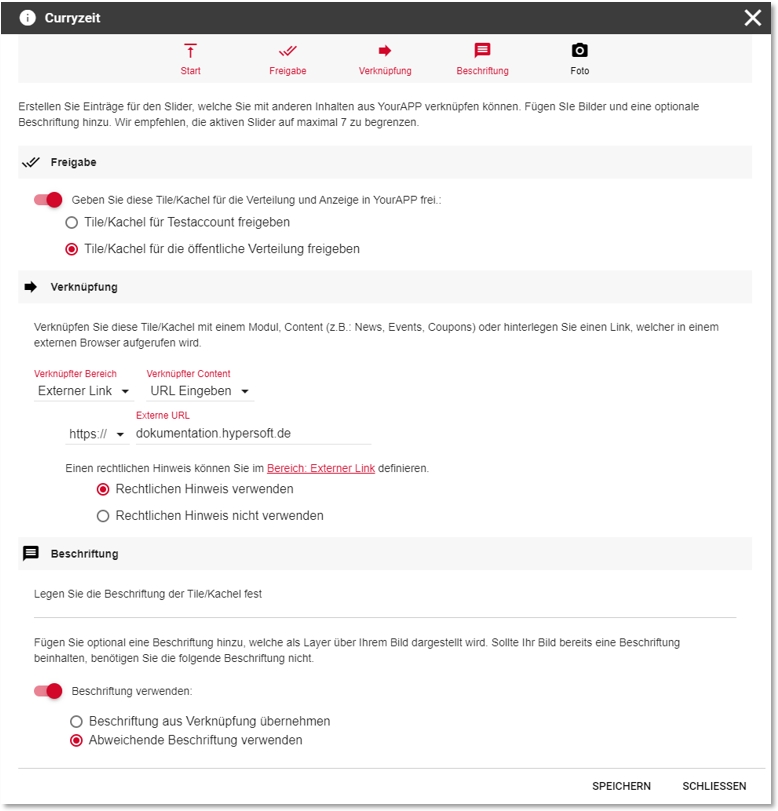
For example, if you want to link a tile to an external URL, select the External Link entry in the Linked Area. If you have already linked the External Link area with a URL, the name you have already entered will be displayed in the Linked Content area (e.g. Webshop). If you would like to use a different URL, please select the entry Enter URL in the Linked Content section to enable the entry of a further URL.
Select whether it is an "https" (default) or "http" URL and enter the desired external URL.
For each link, define whether you want to display a legal notice when leaving the app towards the external link. The external link is then called up in the standard browser of the respective terminal device.
Note: The legal notice is defined in the Areas and Menu module under the "External Link" section.
View in YourAPP
View in the menu on the right using the example of the "Webshop" entry...
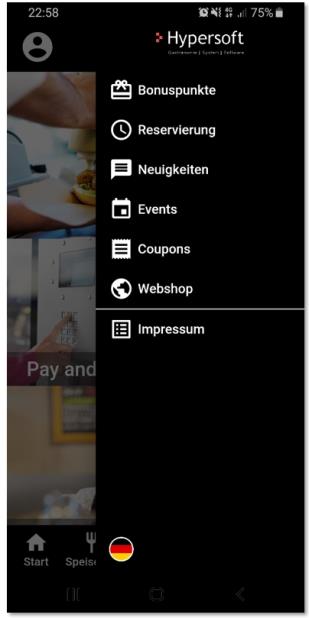
View in the menu below using the example of the entry "Webshop"...

Optional dialogue to exit the app...

Back to the parent page: YourAPP Configuration