YourAPP Configuration
The program thrives on your personal brand information.
- Some for you static things, we build directly into the apps and websites. For this you will receive a separate catalogue of requirements. Example: Your logo.
- To enter the content, use the YourAPP menu item in the Hypersoft Portal. Example: Your news.
- Other master data will flow into YourAPP from the Hypersoft Desktop System and your Hypersoft central server, or from your locations. Example: Your item pictures.
This is about the second area.
First program start
The first time you call the YourAPP configuration, a /Blank Screen will be displayed.
If the Start YourAPP Configuration button is disabled (grayed out), your app project has not yet been finally set up in our system, please contact Hypersoft Support in this case.
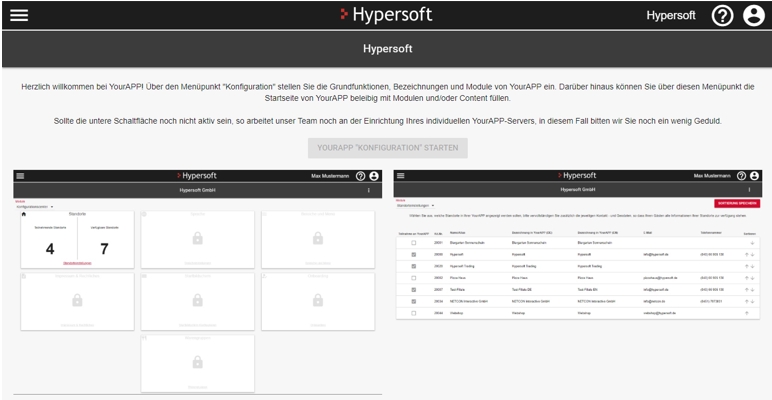
As soon as the button is highlighted in red, Hypersoft has completed the initial setup and you can start configuring YourAPP:
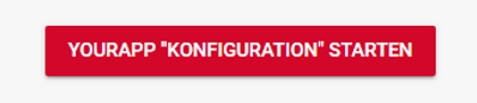
YourAPP customers must implement further measures in our system. The initial setup shown above only appears if this initial setup has not yet taken place. The development department is available to answer any questions.
Please use this dialog only if you are familiar with the functions of YourAPP.

First select the desired template for YourAPP. (Template 1 "Tiles" only selectable for the time being)
Specify the desired subdomain for YourAPP. Important, this domain must have been previously defined and provided in consultation with the Hypersoft administration department.
Example: https://*brand_of_the_customer*.myhypersoftapp.de
This domain is not visible to the outside world and regulates the secure data traffic between the apps and the respective virtual YourAPP server for each trademark owner.
Deposit the Google Maps API key and specify whether it is a Maps Standard or Premium account.
Confirm the dialog with "Save" to complete the initial setup. The respective customer now has the possibility to use the YourAPP configuration.
Link to the Google Maps platform: https://cloud.google.com/maps-platform/
Global eSolution configurationThematically already described here:
Further documentation:
Location settings for eSolutions
Imprint & legal information for eSolutions
Back to the parent page: eSolution YourAPP